Step 1 |
From the start page, click on "Table":
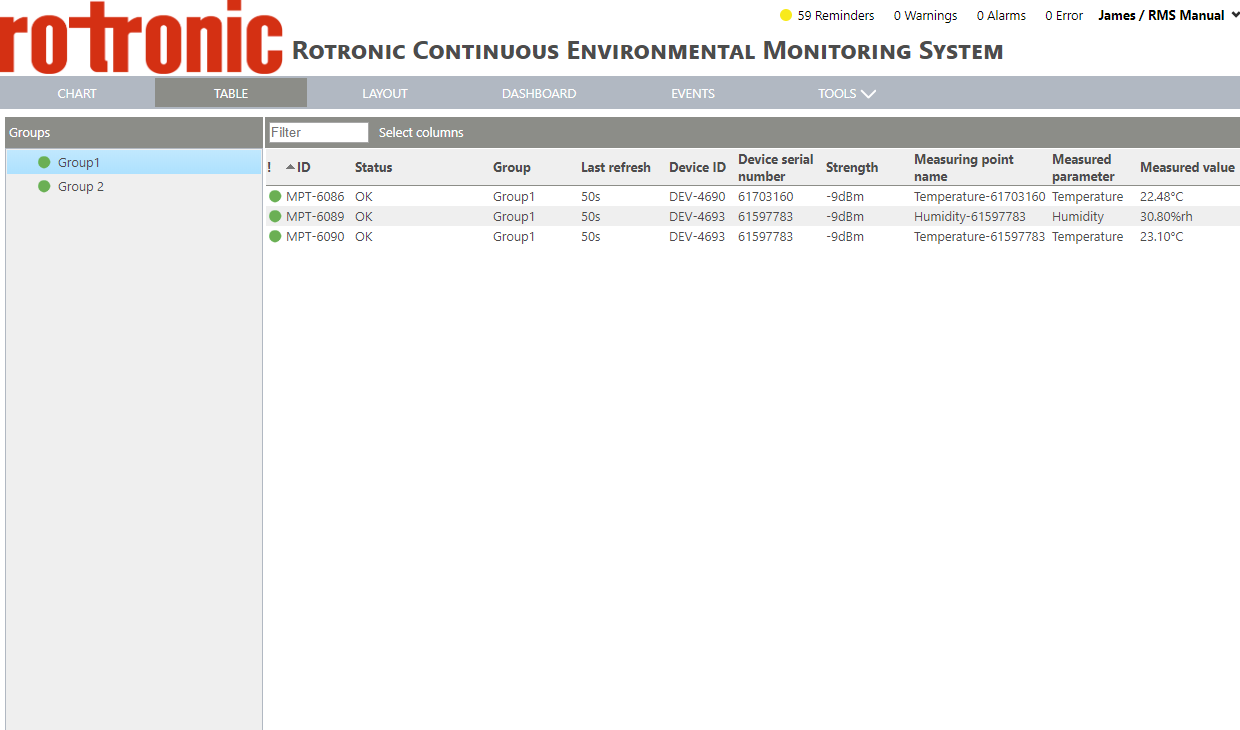
|
Step 2 |
Click on "Select columns":
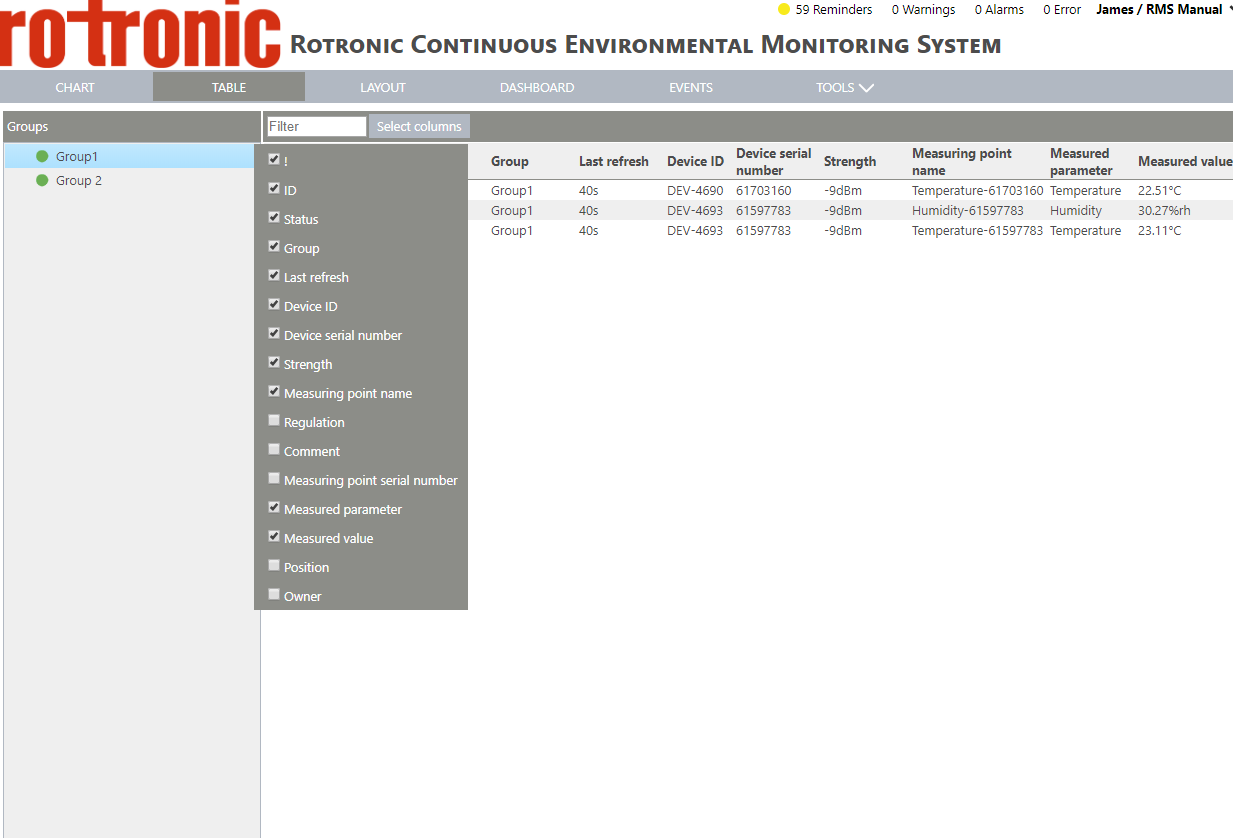
|
Step 3 |
Select the various points by clicking on the box: o!: status of the measuring point shown via a colored circle. oID: the MPT number of the measuring point. oStatus: the written status of the measuring point. oGroup: the group within which the measuring point is located. oLast refresh: when was the device last read out by the software. oDevice ID: the DEV number of the measuring point. oDevice serial number: the device serial number. The device here is the logger and not the probe. oStrength: the wireless signal strength of the measuring point. oMeasuring point name: name of the measuring point (free text). oRegulation: regulation attributed to the measuring point (free text). oComment: comment attributed to the measuring point (free text). oMeasuring point serial number: the measuring point serial number. The device here is the probe and not the logger. oMeasured parameter: the parameter measured. oMeasured value: the measured value. oPosition: the location of the measuring point (free text). oOwner: the owner of the measuring point. |