Under Tools > Setup > Devices, select a device:
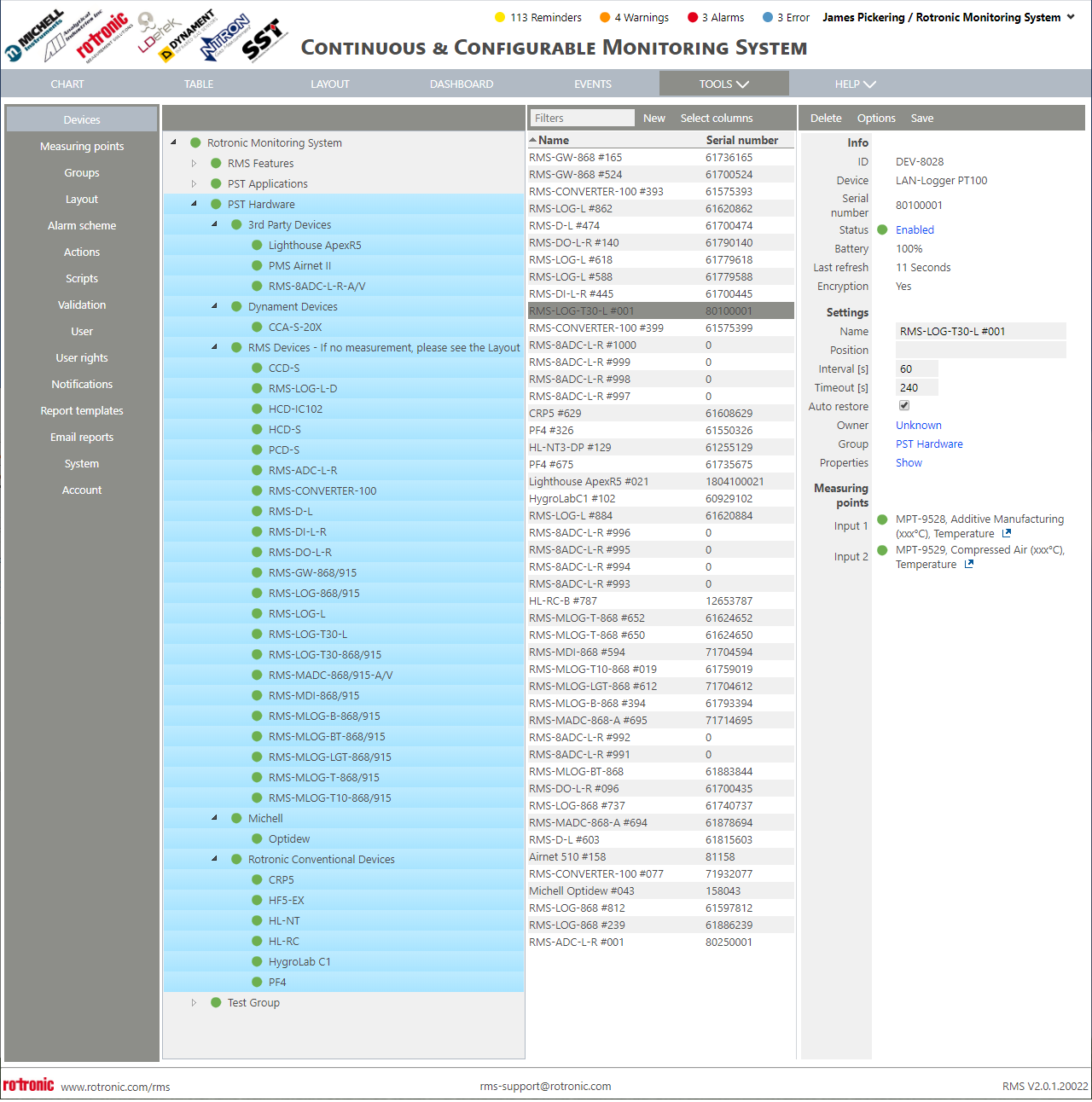
On the top right 3 tabs can be seen:
1.Delete: Click here to delete the device.
Important: If a device is to be deleted and added to the system again straight away, we recommend disabling the device and clicking on save before deleting it. If this is not done the system might not recognize that the device has been removed and the user will have to wait for a WebService recycle before being able to add the device again (every 29 hours). An error message will appear "Device already exists" when trying to add it to the system. |
2.Options: Click here to see the following options:
a.Replace: Click here to replace the device with a new device (has to be the same model). After inputing the serial number of the new device and clicking on OK, the device will be exchanged in RMS taking over all of the existing settings.
b.Read out device settings: Click here to read out the current device settings (required before a firmware update). One the settings have been read out, click on Properties show to see the current device properties.
c.Firmware update: Click here to update the device firmware.
d.Import firmware file: Click here to upload a firmware file.
e.Import device definition: Click here to upload device definition file.
f.Group timeout: Click here to setup a group timeout. If a timeout error occurs during the time that group timeout is activated, then then timeout errors will not be shown. Once a device from the group is online, then the offline devices had their own timeout time to reconnect to the system, otherwise a timeout alarm will be activated.
g.Device inventory: Click here to download a group device inventory csv file including the device ID, type, serial number and firmware version.
3.Save: Click here to save the settings.