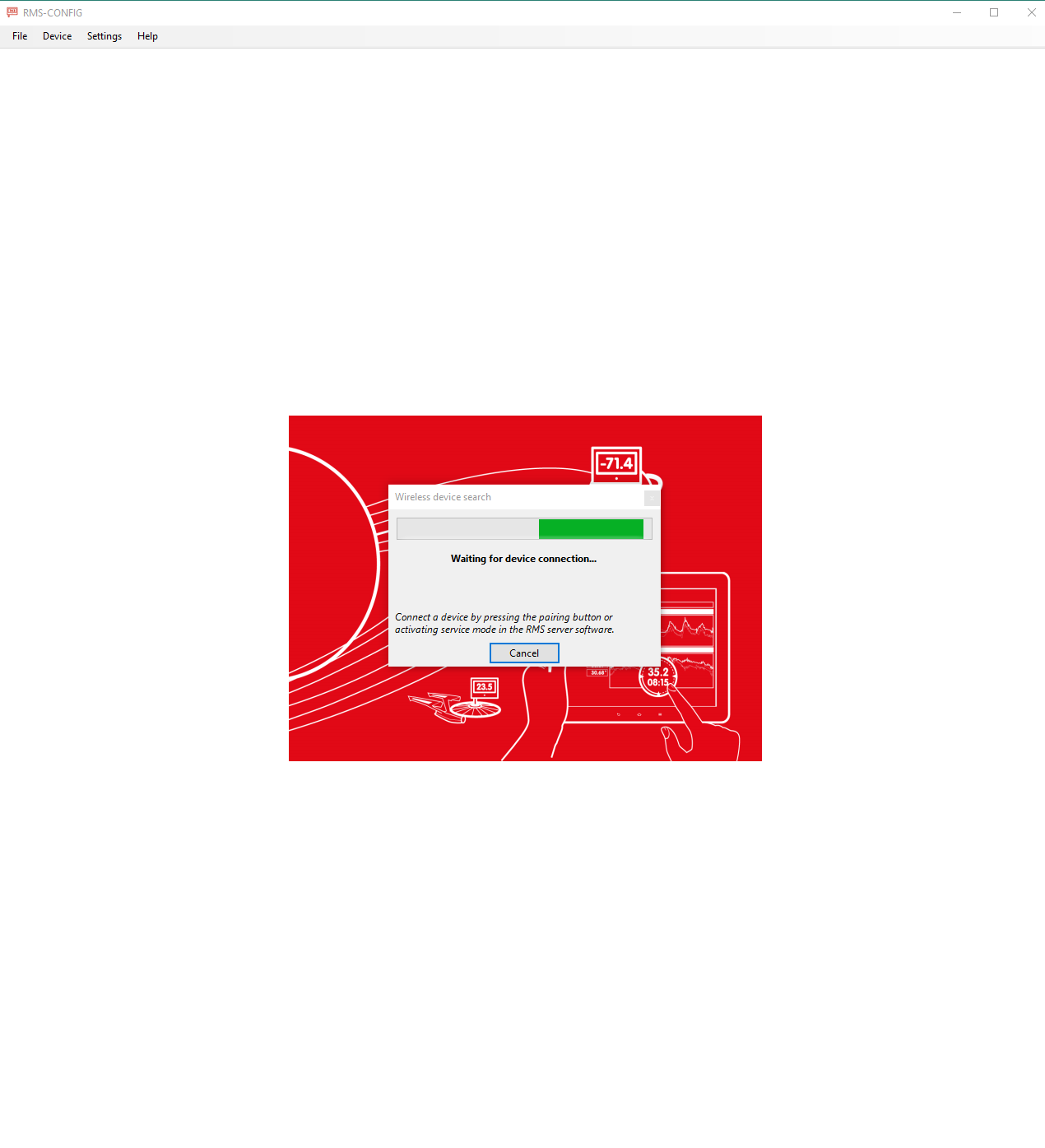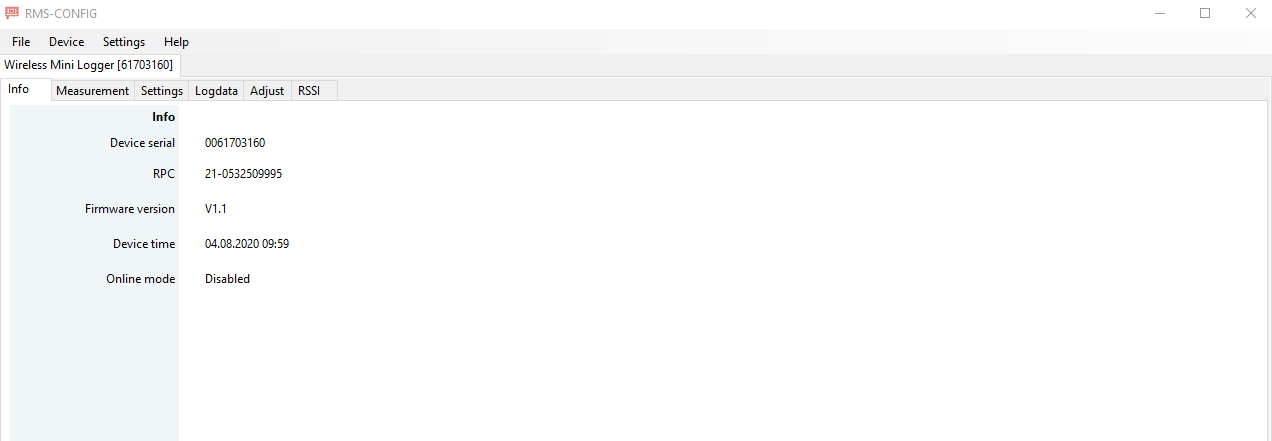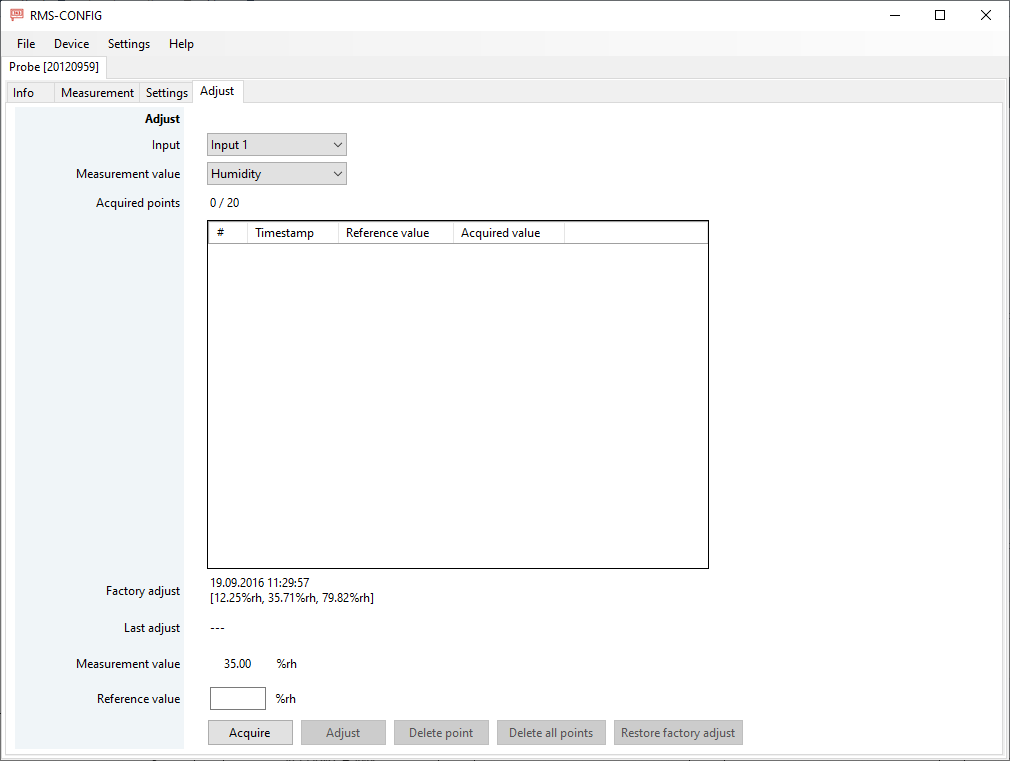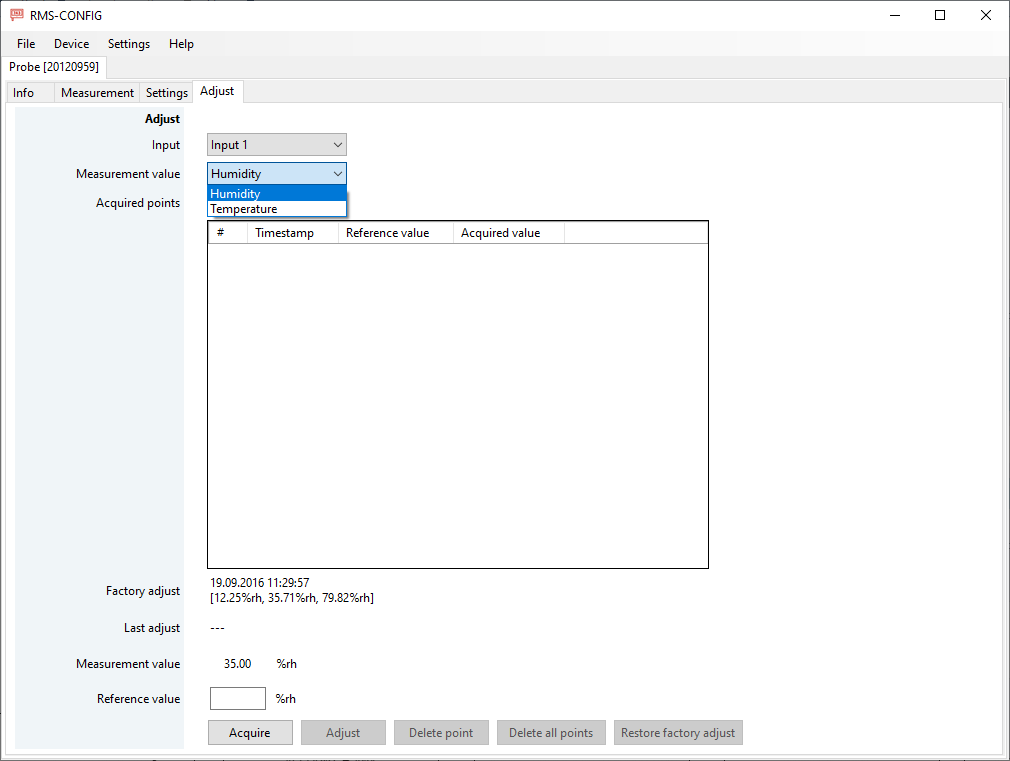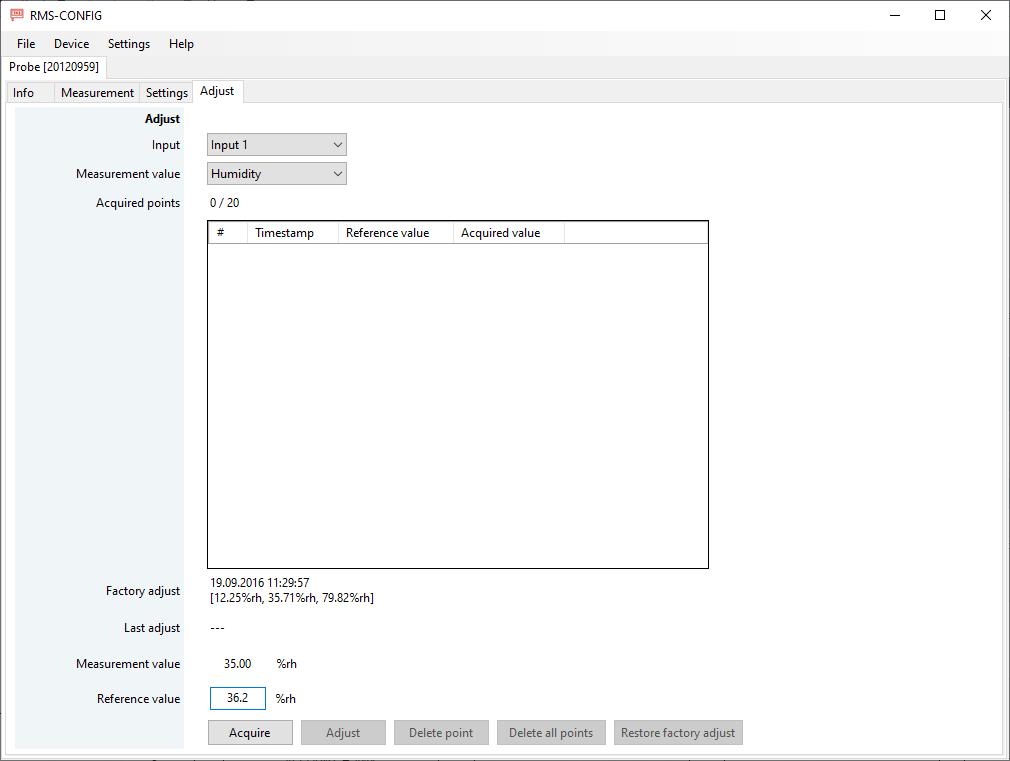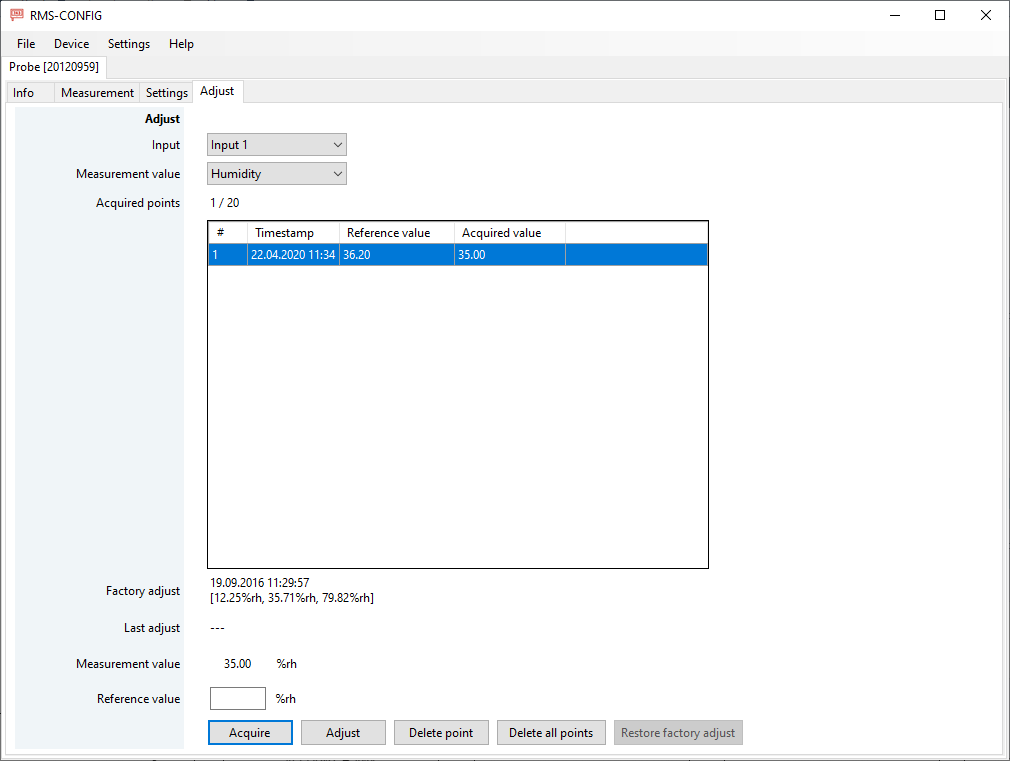This option is valid for any company wishing to calibrate an RMS wireless logger.
Important: The wireless logger needs to be deactivated within the RMS software. With RMS-Config, only 1 wireless device can be added at a time. |
Requires:
1 * RMS wireless logger
1 * RMS-Config software.
1 * RMS-DONGLE-868/915.
Step 1 |
Place the wireless logger in the calibration environment. Plug the RMS-DONGLE-868/915 a computer USB port. Open the RMS-CONFIG software. |
Step 2 |
Open the RMS-CONFIG software. Click on "Device" > "Search" > "Wireless devices":
|
Step 3 |
Unpair the wireless logger: push on the button for 8s. The wireless logger will blink 3 x red. Push on the button once: the logger will blink orange and connect to RMS-CONFIG:
|
Step 4 |
Click on the Adjust tab:
|
Step 5 |
When possible, select the measurement value to be calibrated:
|
Step 6 |
Follow the internal calibration procedures.
Enter the reference value shown on the reference and click on acquire:
|
Step 7 |
The acquired points will be added to acquired points:
|
Step 8 |
Carry out all of the necessary calibration points. |
Important: This is only a calibration and not an adjustment. |
Adjust: Click on adjust to adjust the probe. Why Adjust?
Delete point: Delete an acquired point if required.
Delete all points: Delete all points if required.
Restore factory adjust: Restore the factory adjustment if required.