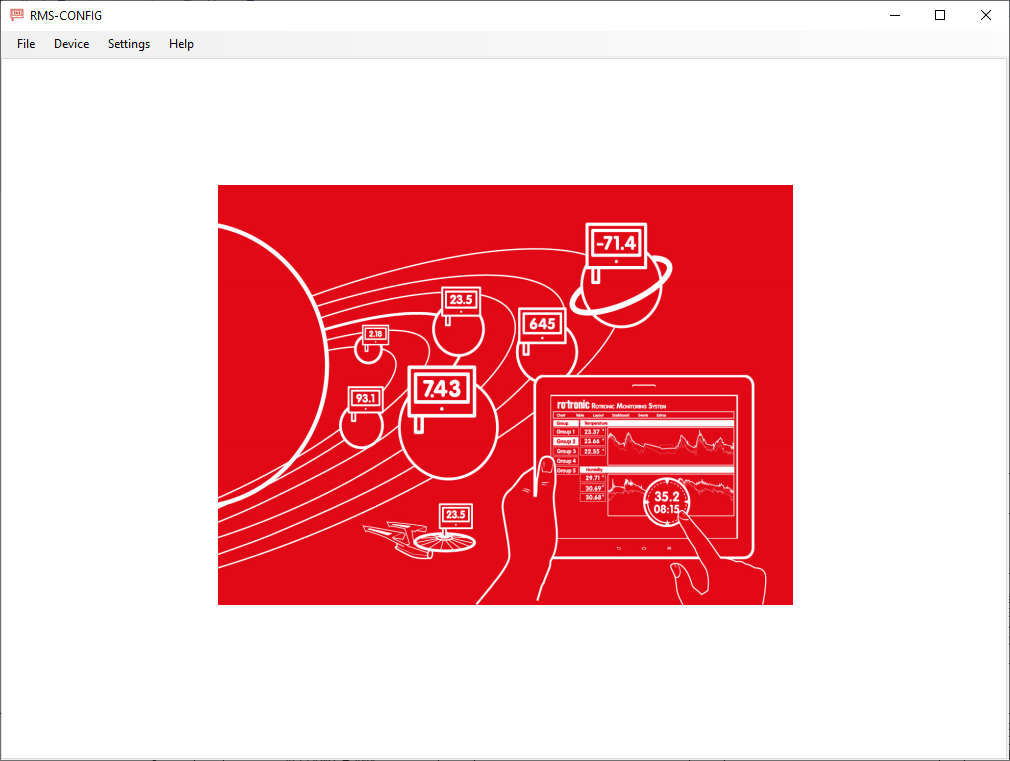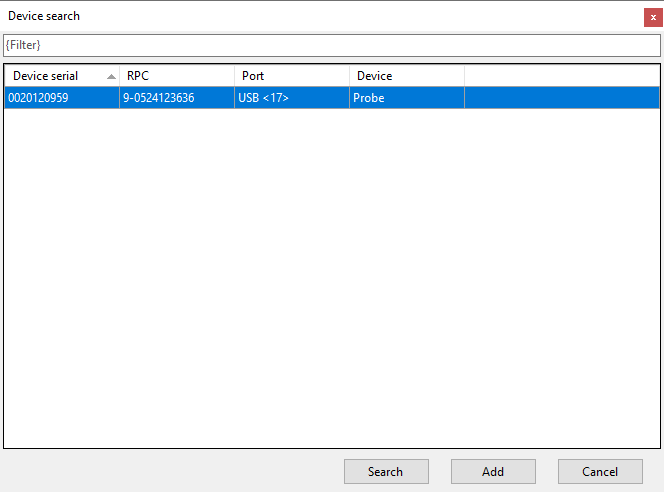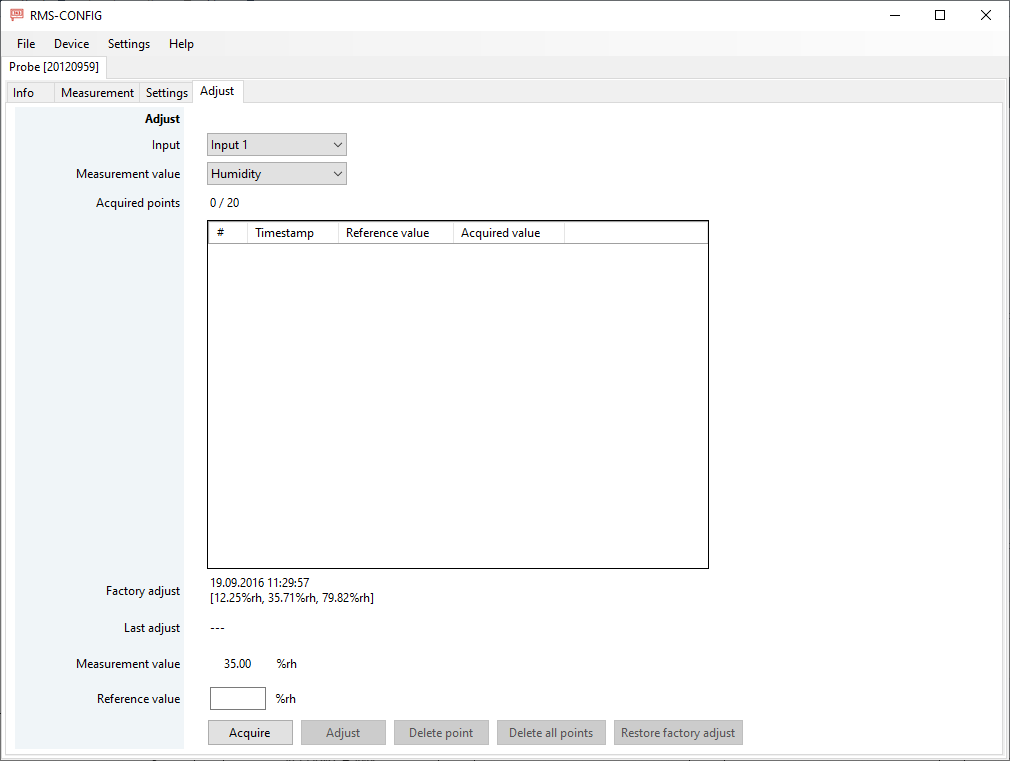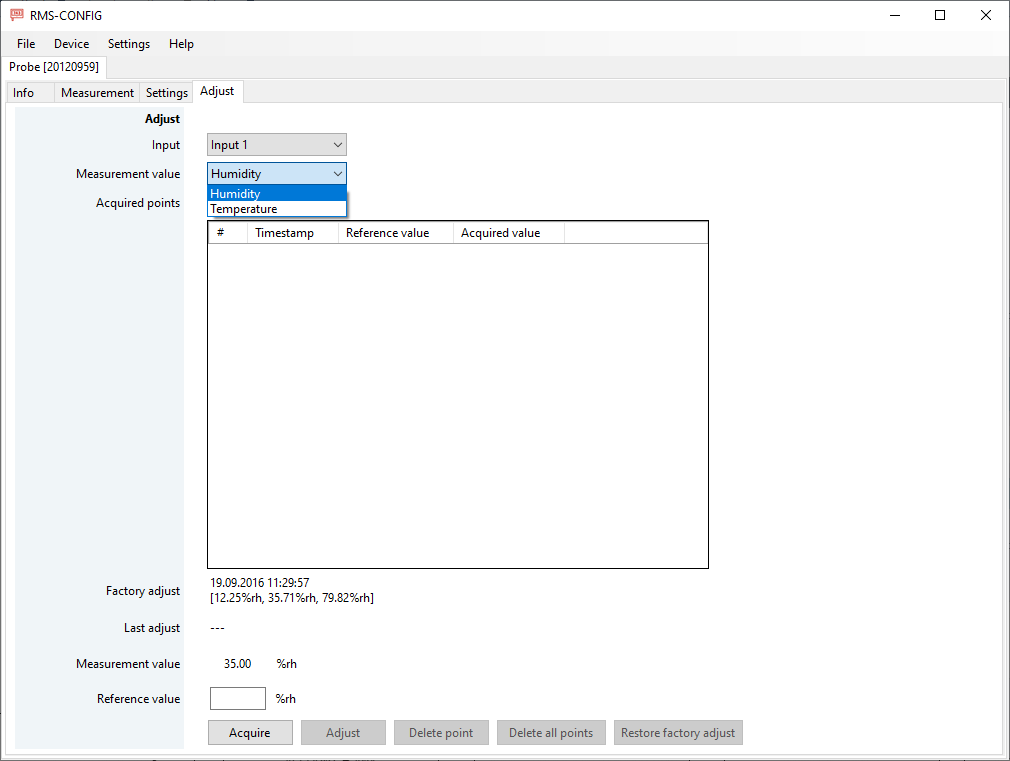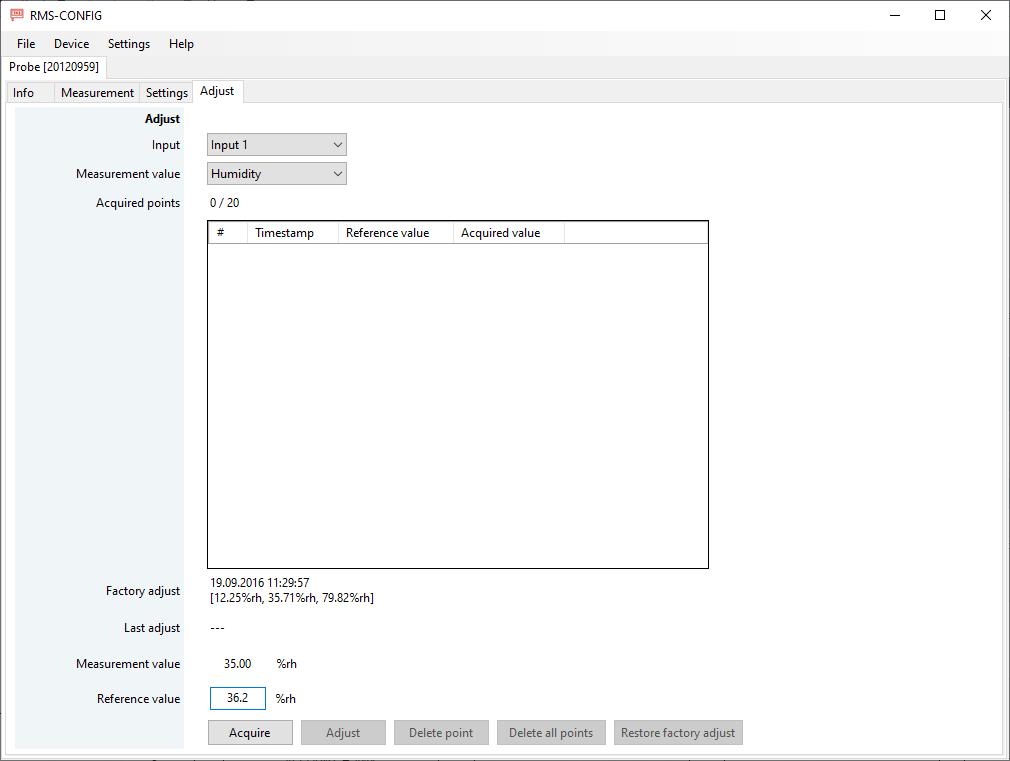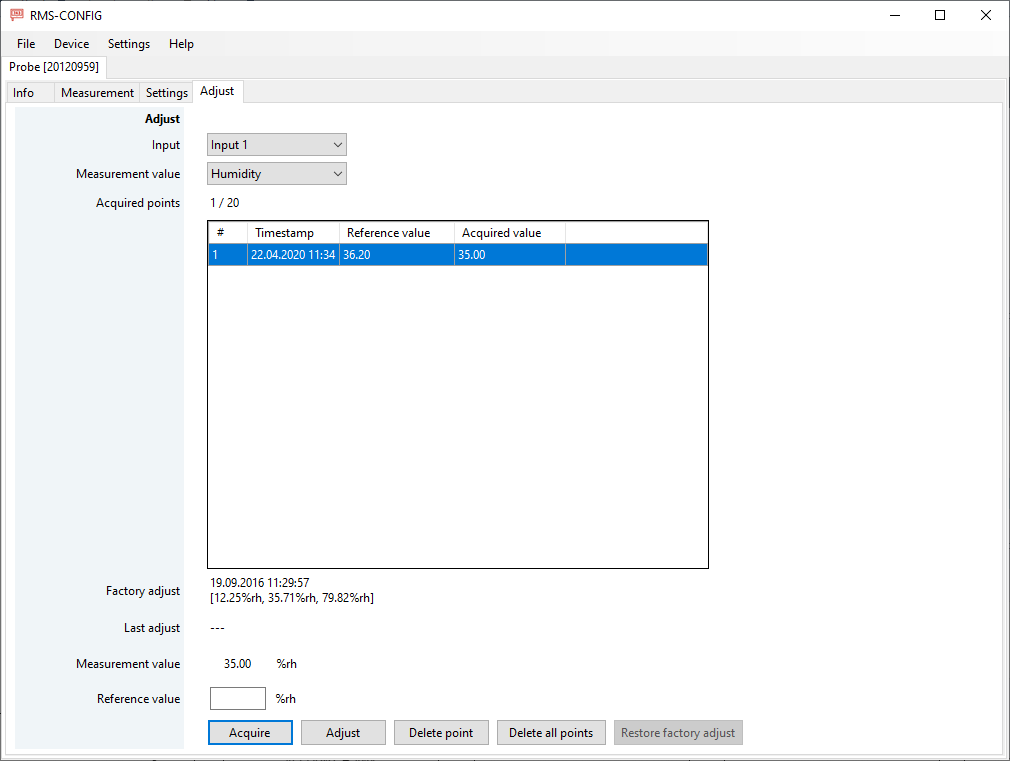This option is valid for any company wishing to calibrate an RMS digital probe.
Calibrate a digital probe with the RMS-CONFIG software:
•RMS-HCD-x
•RMS-PCD-x
•RMS-CCD-x
Important: The digital probe send digital data to the datalogger and as of such no loop calibration is required. The digital probe will be calibrated without the datalogger in Option 1. |
Requires:
1 * digital probe.
1 * RMS-Config software.
1 * AC3001 USB cable.
Step 1 |
Connect the digital probe to the AC3001 cable. Place the digital probe in the calibration environment. Plug the AC3001 cable into a computer USB port. Open the RMS-CONFIG software. |
Step 2 |
Open the RMS-CONFIG software. Click on "Device" > "Search" > "Local devices (USB/RS232)":
|
Step 3 |
A pop-up window will open with all USB/RS232 devices that are connected to the computer. Select the required probe and click on "Add":
|
Step 4 |
Click on the Adjust tab:
|
Step 5 |
When possible, select the measurement value to be calibrated:
|
Step 6 |
Follow the internal calibration procedures.
Enter the reference value shown on the reference and click on acquire:
|
Step 7 |
The acquired points will be added to acquired points:
|
Step 8 |
Carry out all of the necessary calibration points. |
Important: This is only a calibration and not an adjustment. |
Adjust: Click on adjust to adjust the probe. Why Adjust?
Delete point: Delete an acquired point if required.
Delete all points: Delete all points if required.
Restore factory adjust: Restore the factory adjustment if required.