Step 1 |
From the start page, click on "Tools" > "Setup": 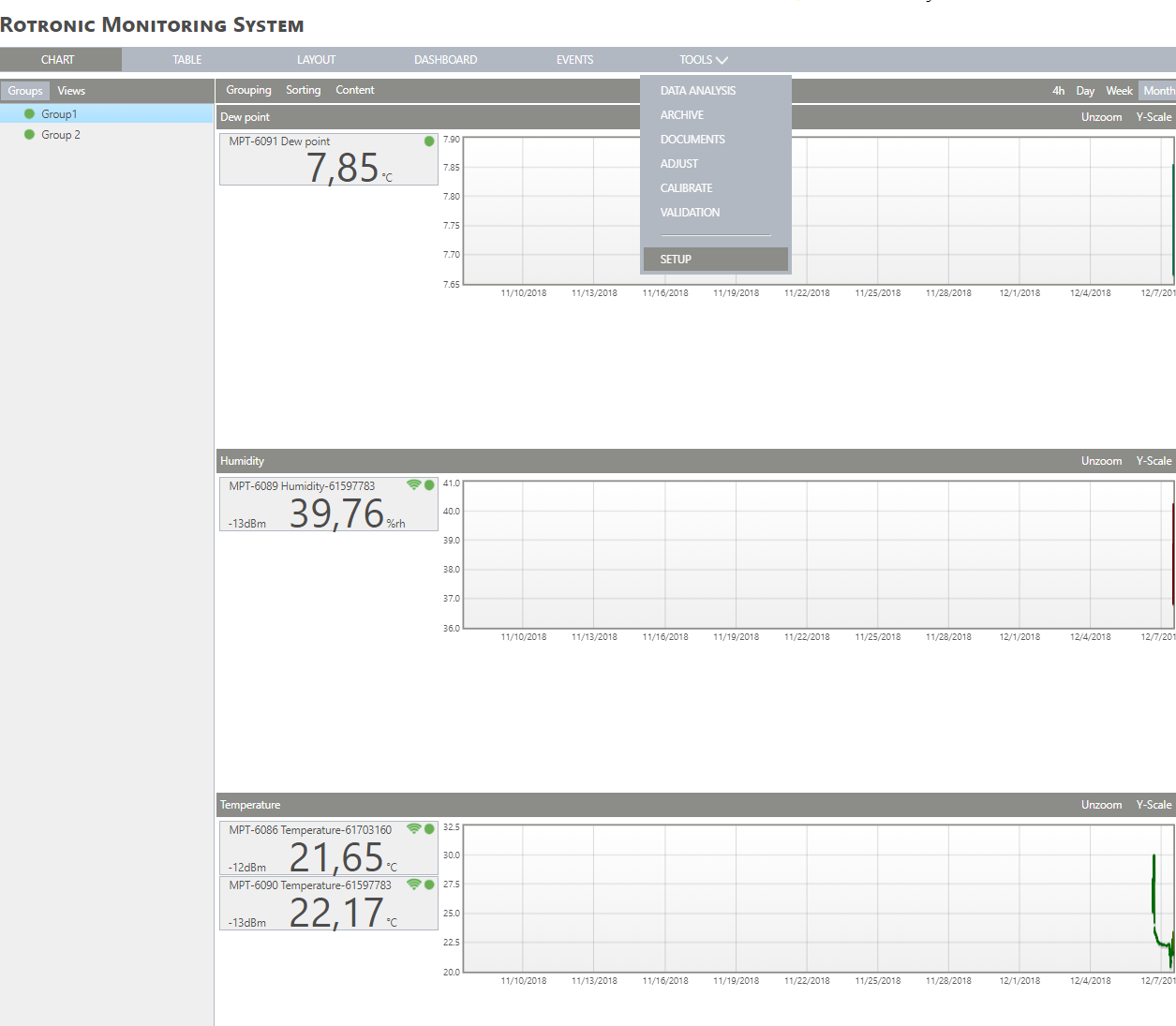
|
Step 2 |
On the left side, select "Measuring points": 
|
Step 3 |
Click on "New" > "Arithmetic calculation":
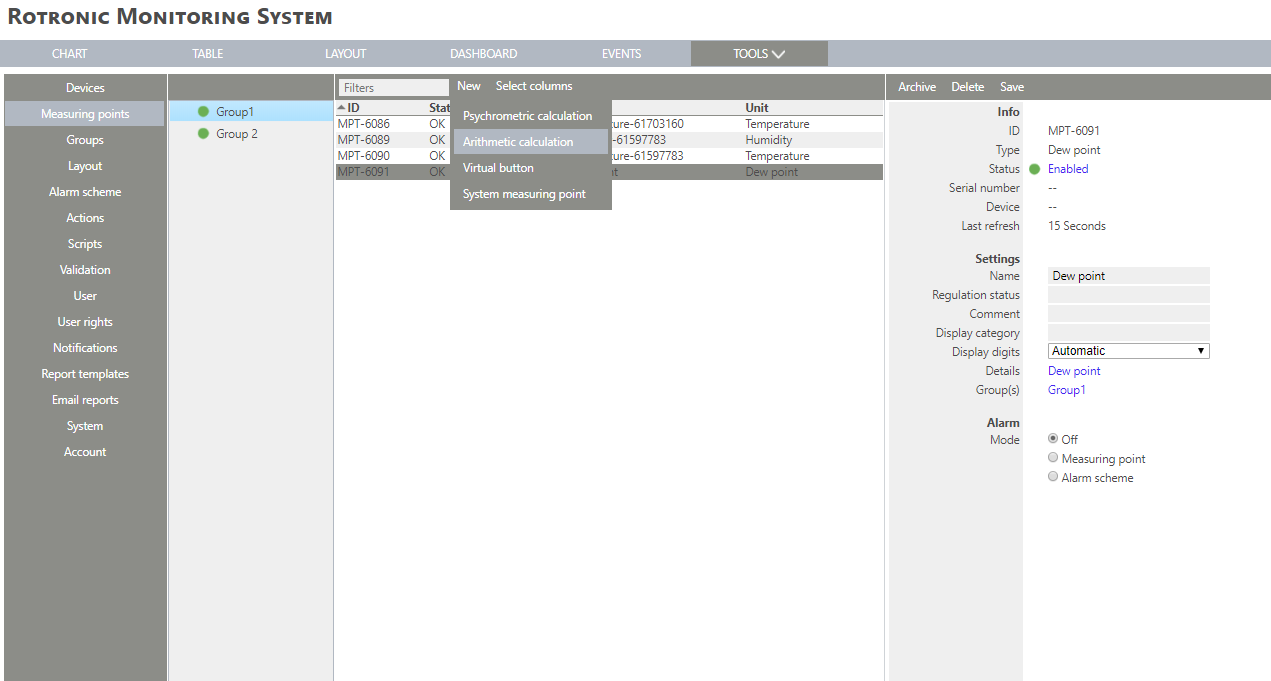
|
Step 4 |
The following window appears:
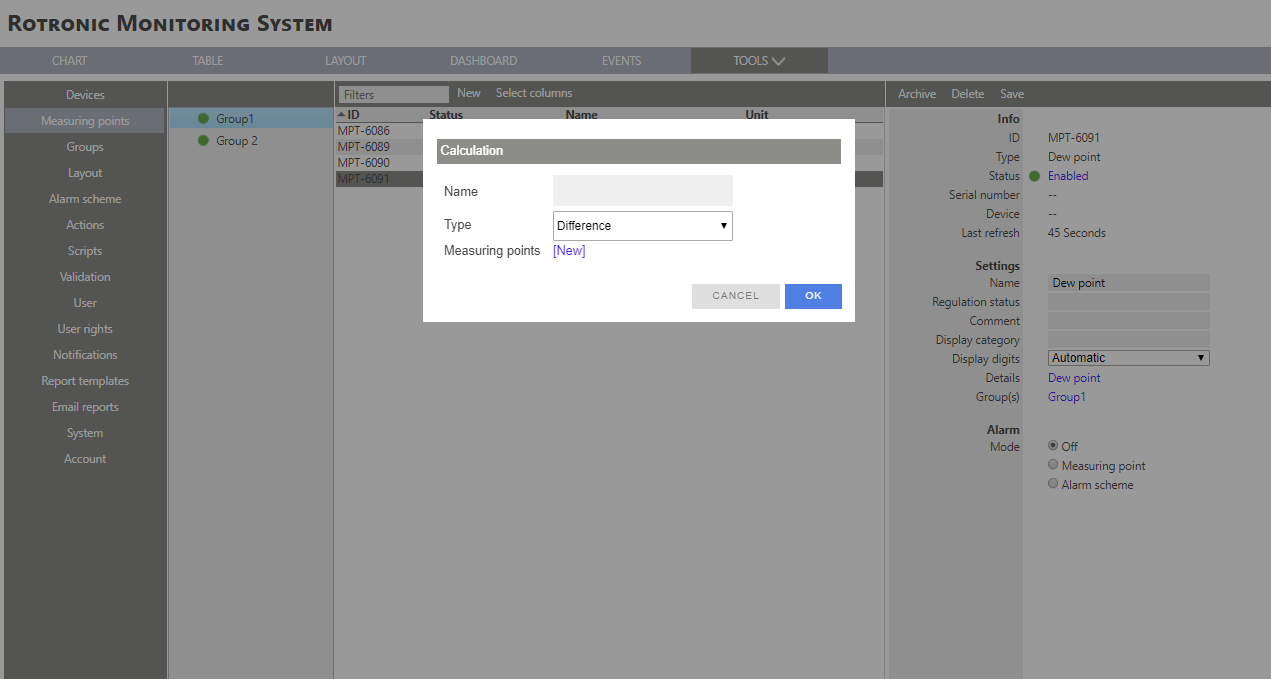
|
Step 5 |
Select an Arithmetic calculation from the drop down menu: |
Step 6 |
Add a measuring point by clicking on "New".
If 2 measuring points are required, it is also possible to select more than one measuring point with the control key. The first measuring point selected will be the first used in the calculation.
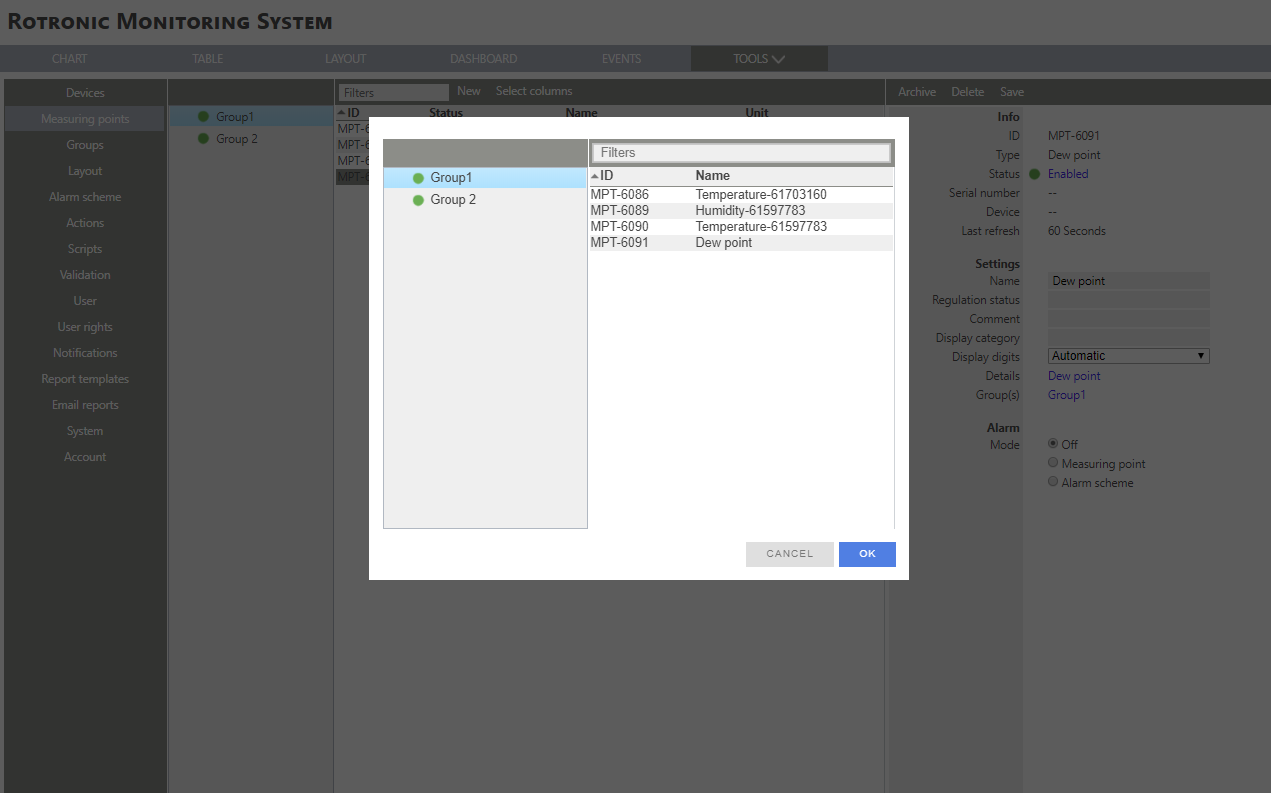
|
Step 7 |
Once the first measuring point is selected, click on "New" to select a second measuring point:
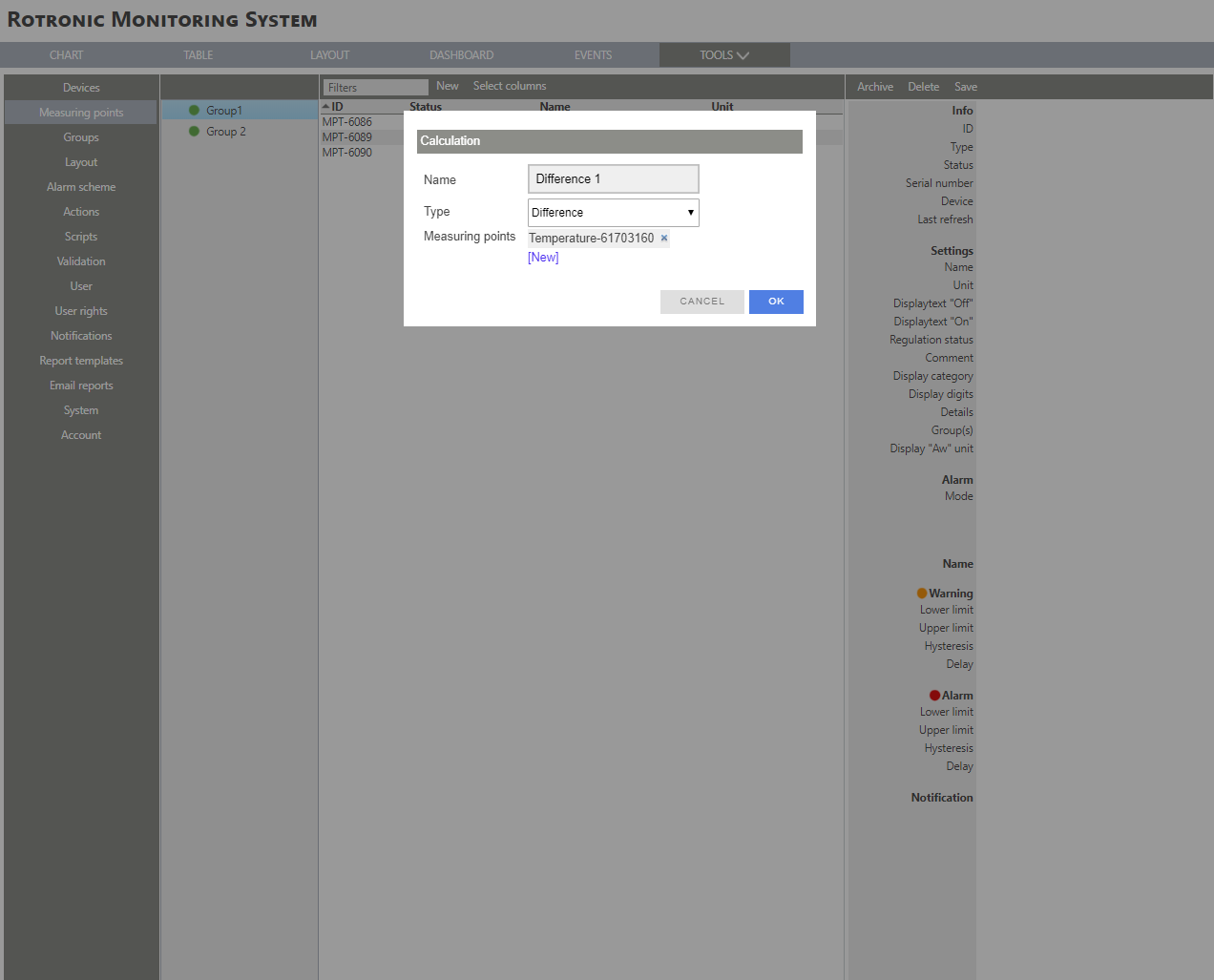
|
Step 8 |
Select the second measuring point, by clicking on "New":
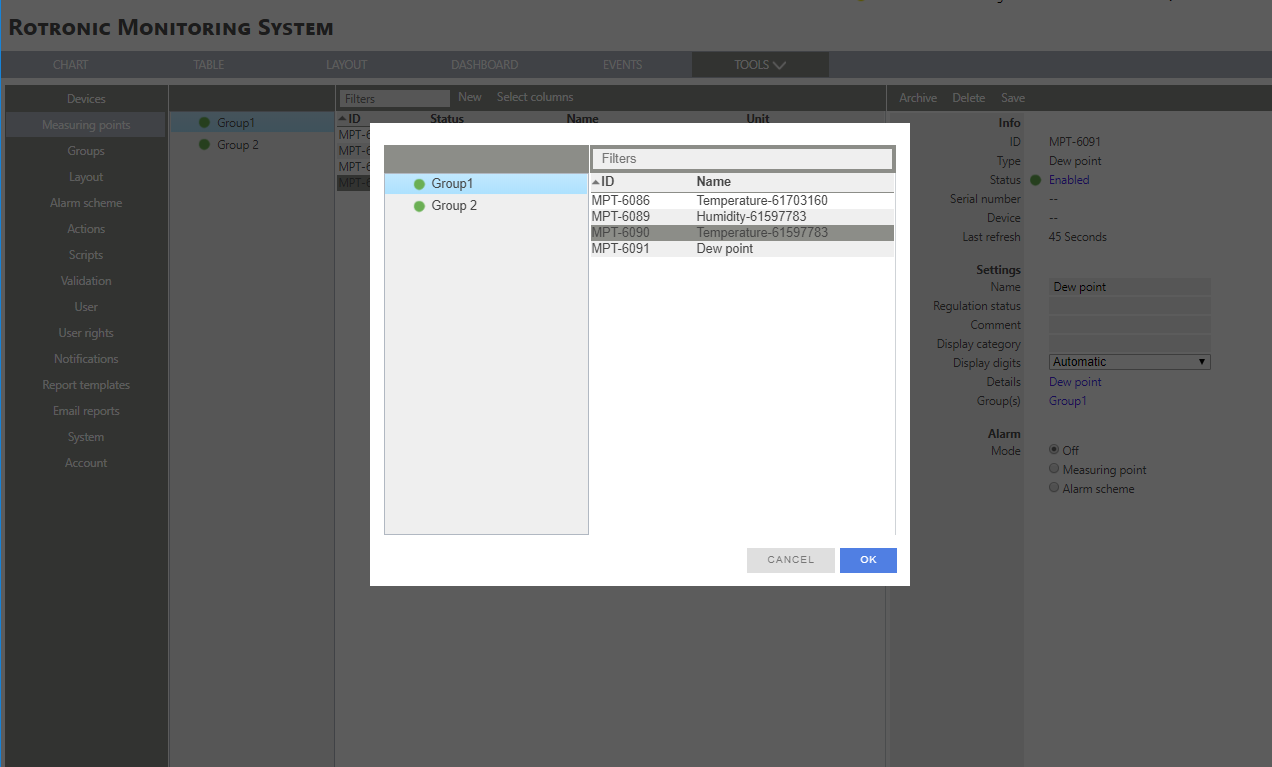
|
Step 9 |
Click on "OK" to generate the arithmetic calculation:
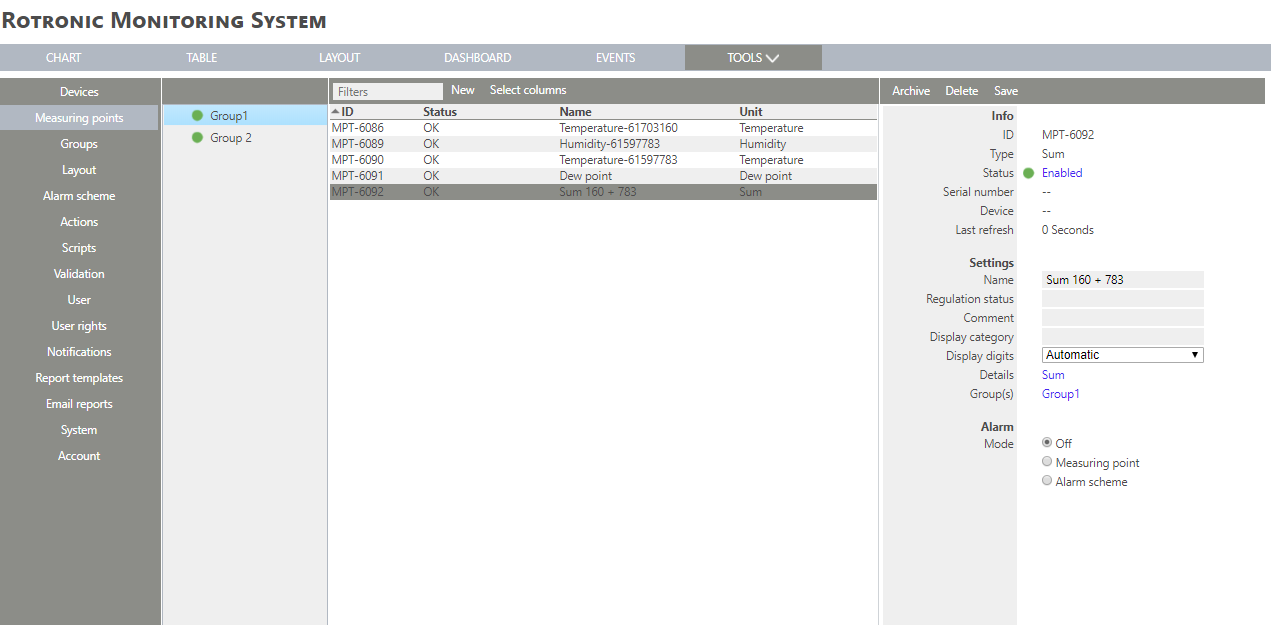
|
Step 10 |
The arithmetic calculation measuring point is added. The measuring point is also added to the chart. |