Step 1 |
From the start page, click on "Tools" > "Setup":
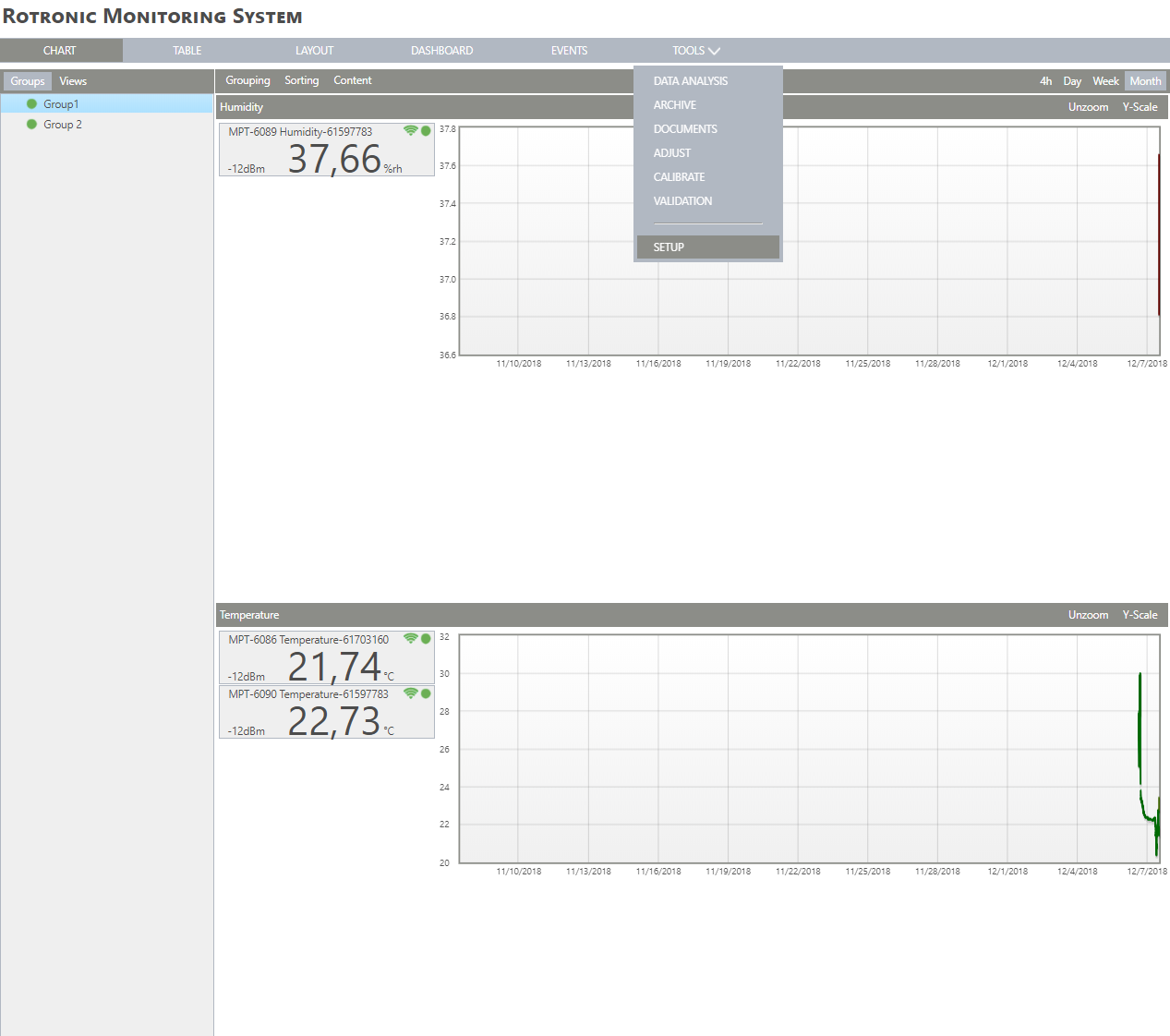
|
Step 2 |
On the left side, select "Measuring points": 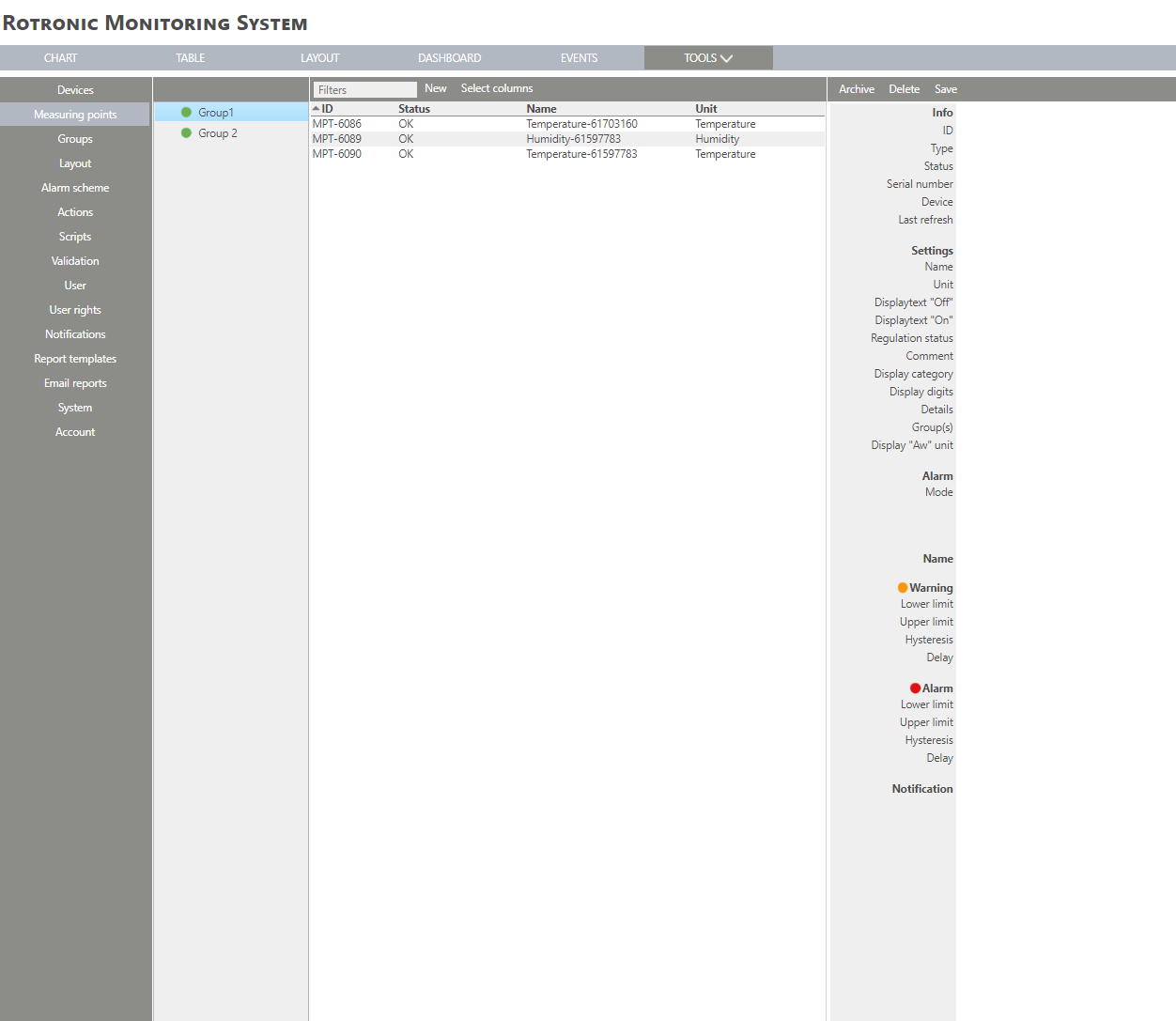
|
Step 3 |
Click on "New" > "Psychrometric calculation":
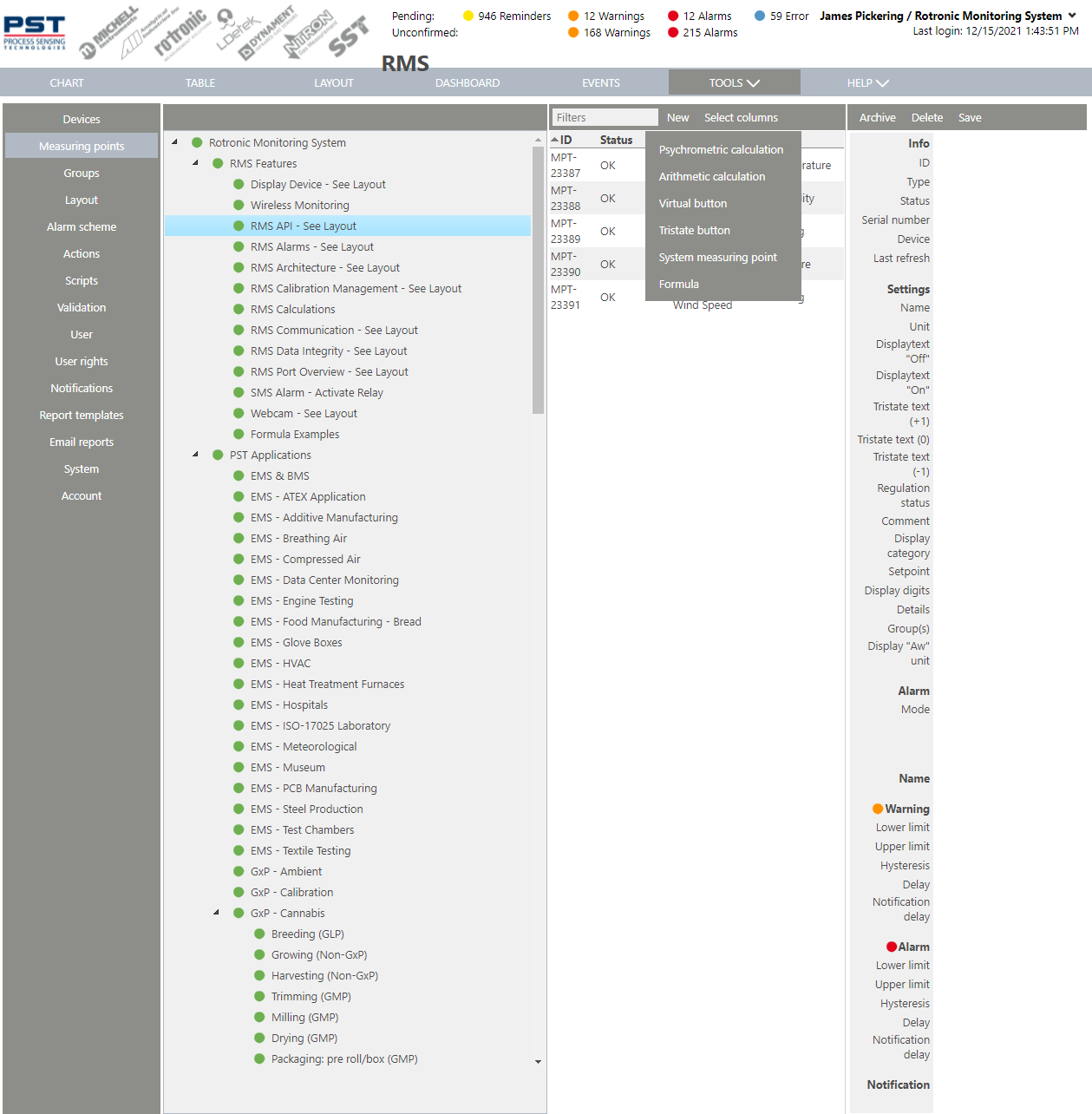
|
Step 4 |
The following window appears:
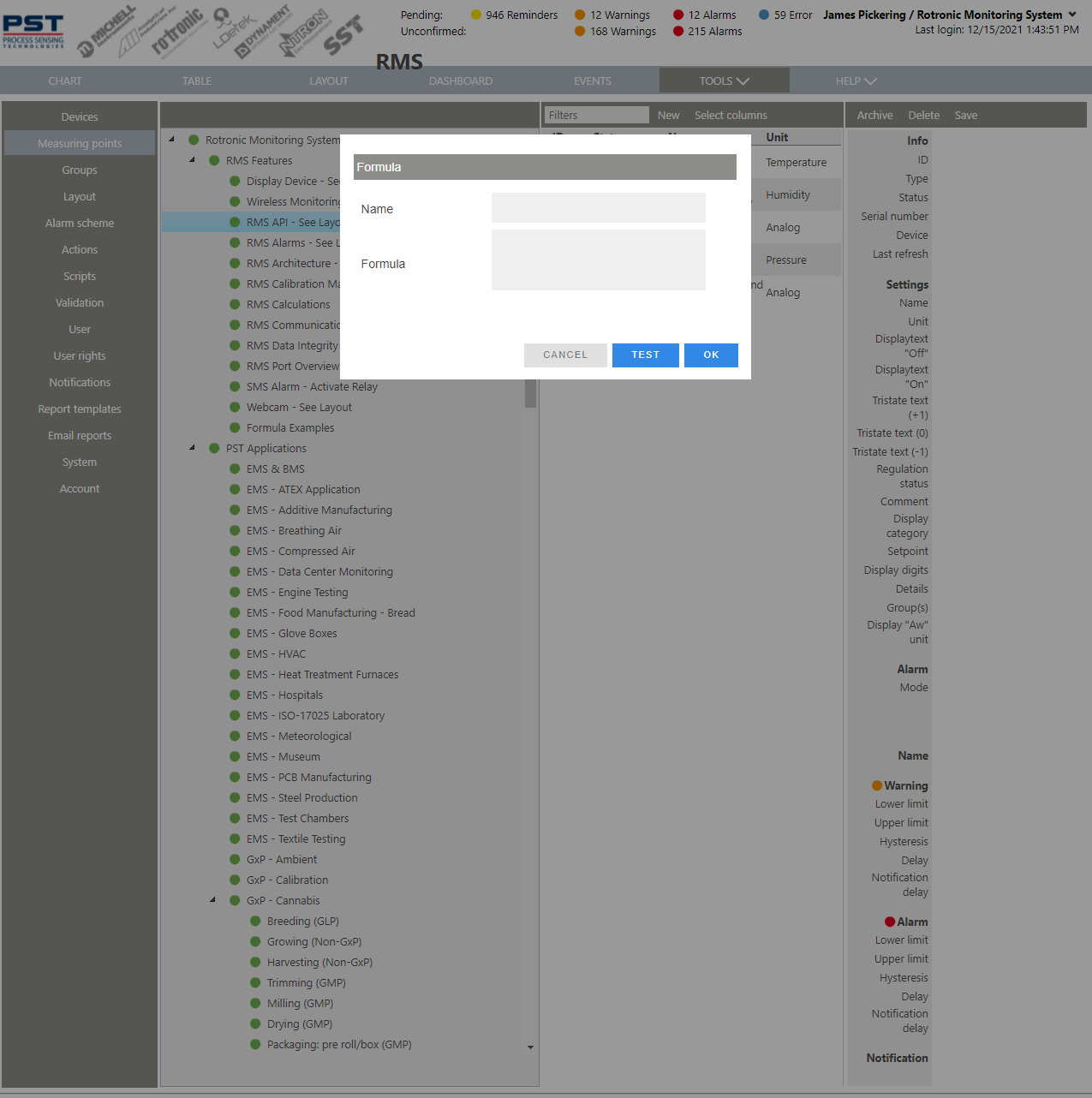
|
Step 5 |
The following psychrometric calculations are available: oDew point oFrost point oWet bulb temperature oEnthalpy oPsychrometric difference oVapor concentration oSpecific humidity oMixing ratio oPartial pressure oSaturation pressure oVapor saturation pressure oVolume mixing ratio oHumidex oRelative humidity |
Step 6 |
Name Choose a name for the psychrometric calculation.
Type Select a psychrometric calculation from the drop down menu.
Temperature and Humidity Select a measuring point from within the system.
Pressure Either select a measuring point from within the system or set a fixed value.
All fields need to be filled out. |
Step 7 |
Add a temperature measuring point from within the various groups:
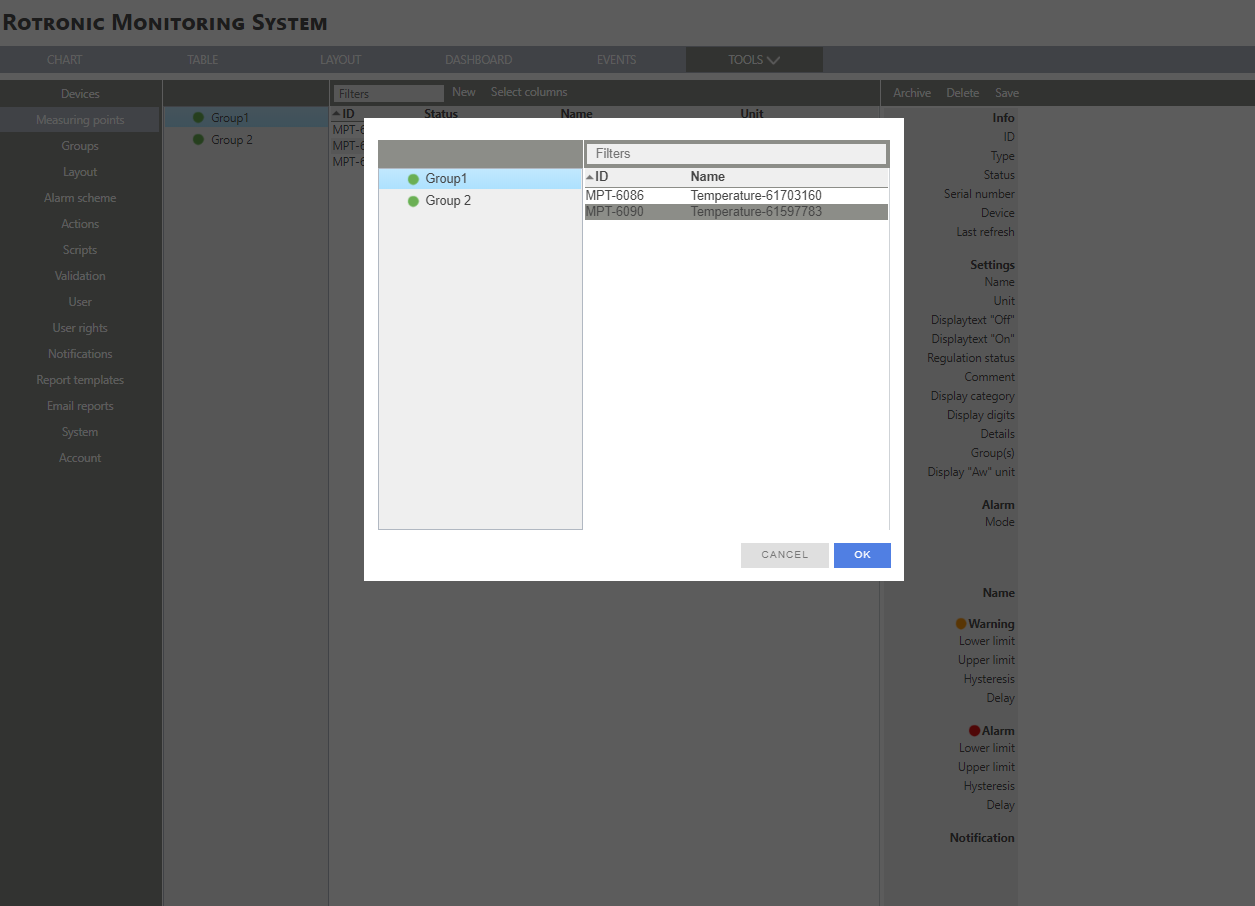
|
Step 8 |
Add a humidity measuring point from within the various groups:
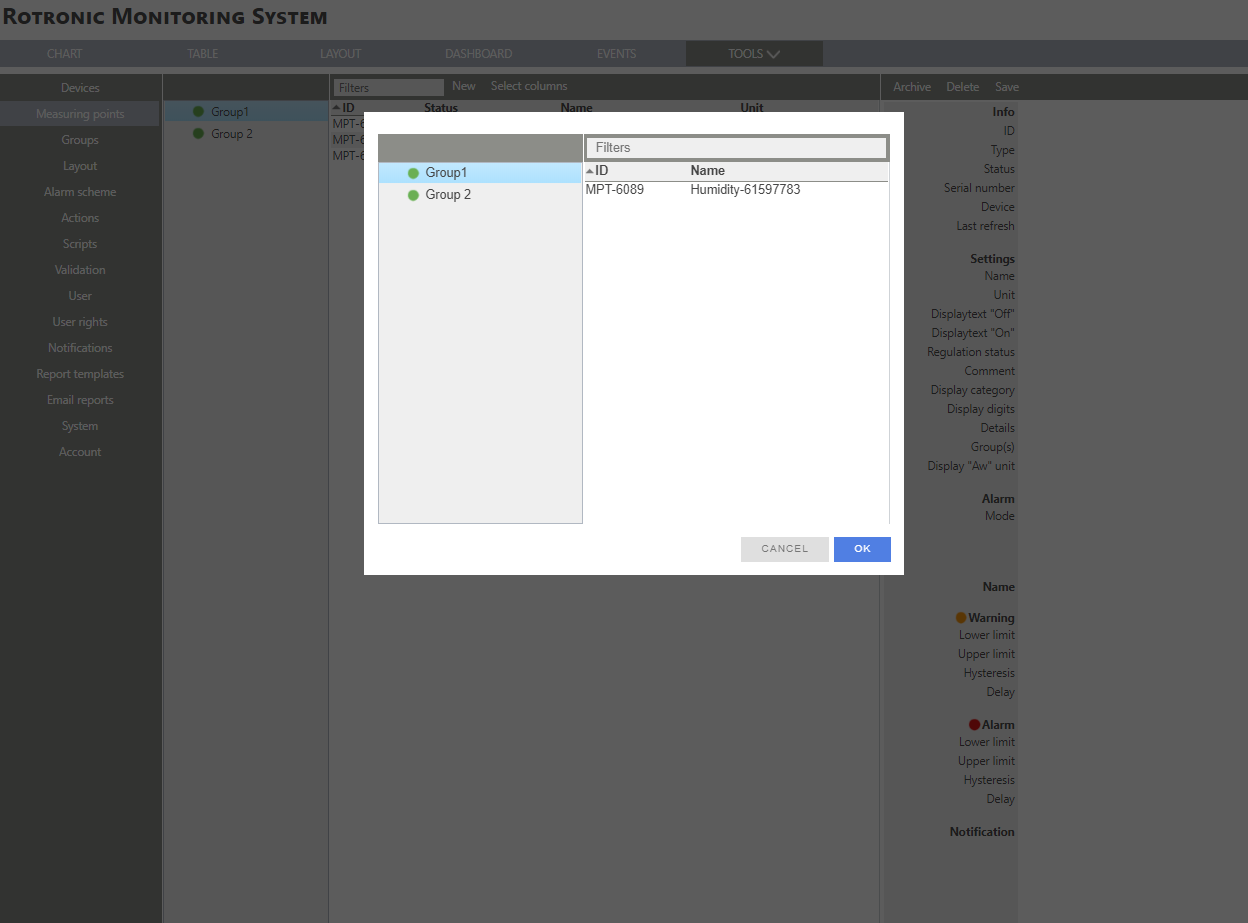
|
Step 9 |
Add a pressure measuring point from within the various groups (if available) or select a fixed value:
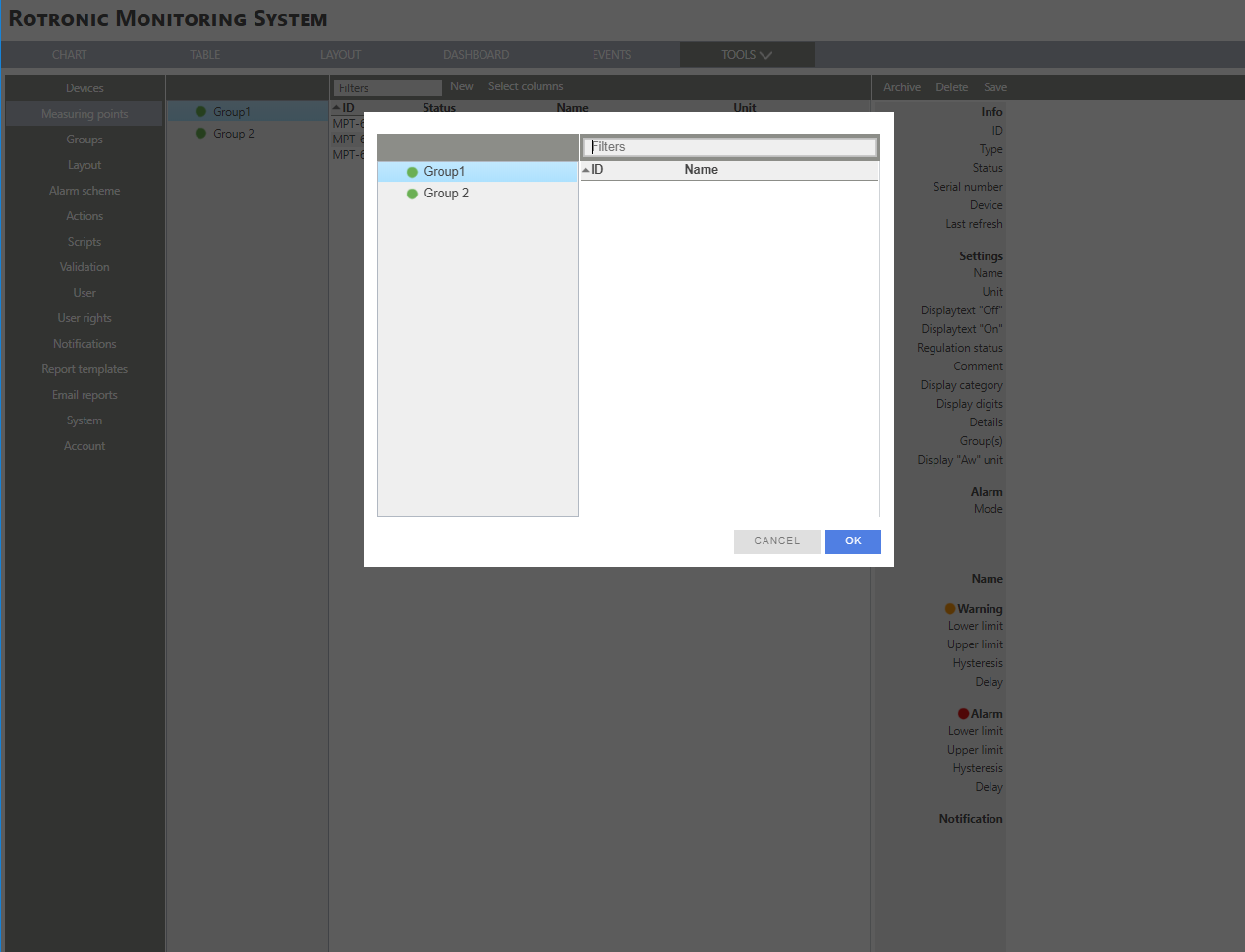
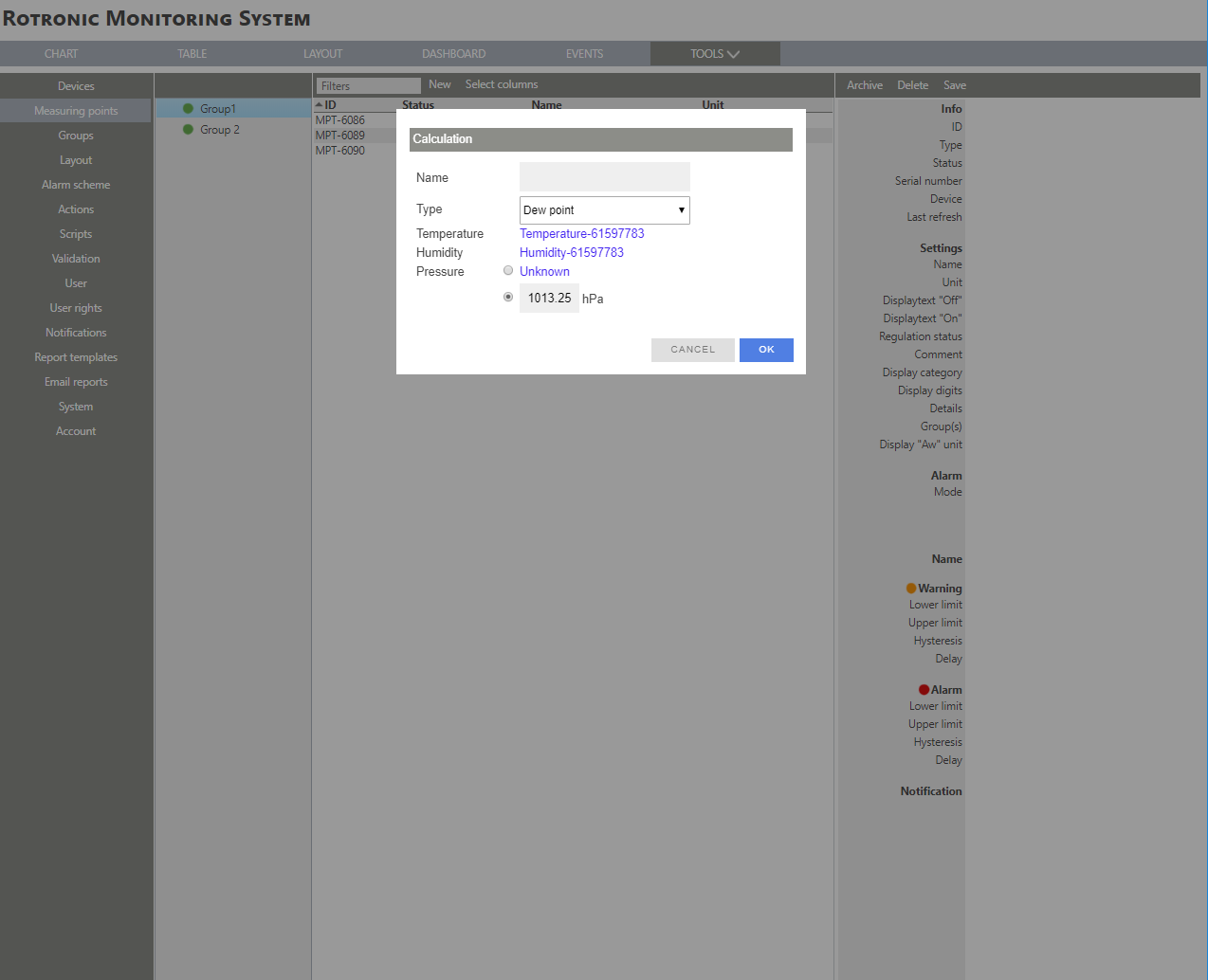
|
Step 10 |
Click on "OK" to generate the psychrometric calculation:
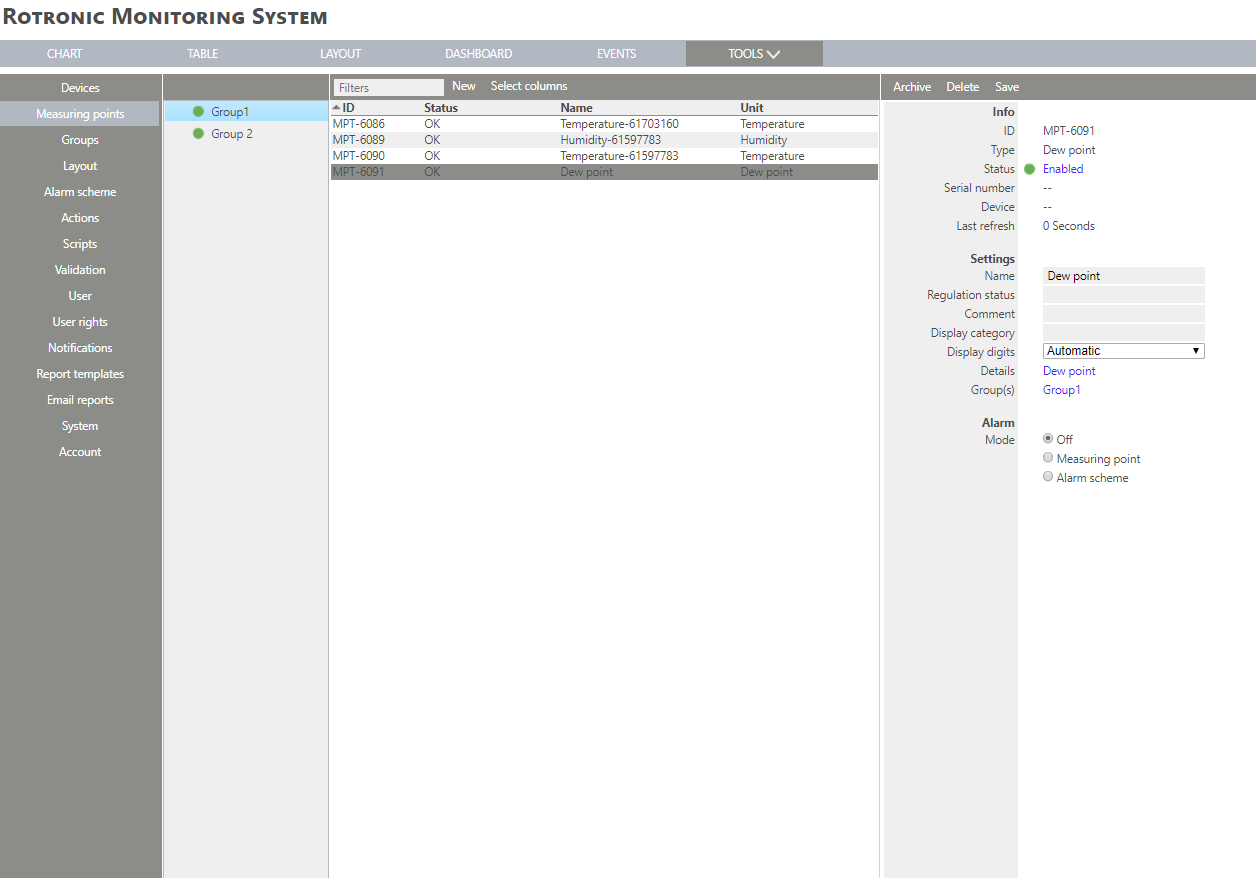
|
Step 11 |
The psychrometric calculation measuring point is added. The measuring point is also added to the chart. |