Step 1 |
From the start page, click on "Tools" > "Setup":
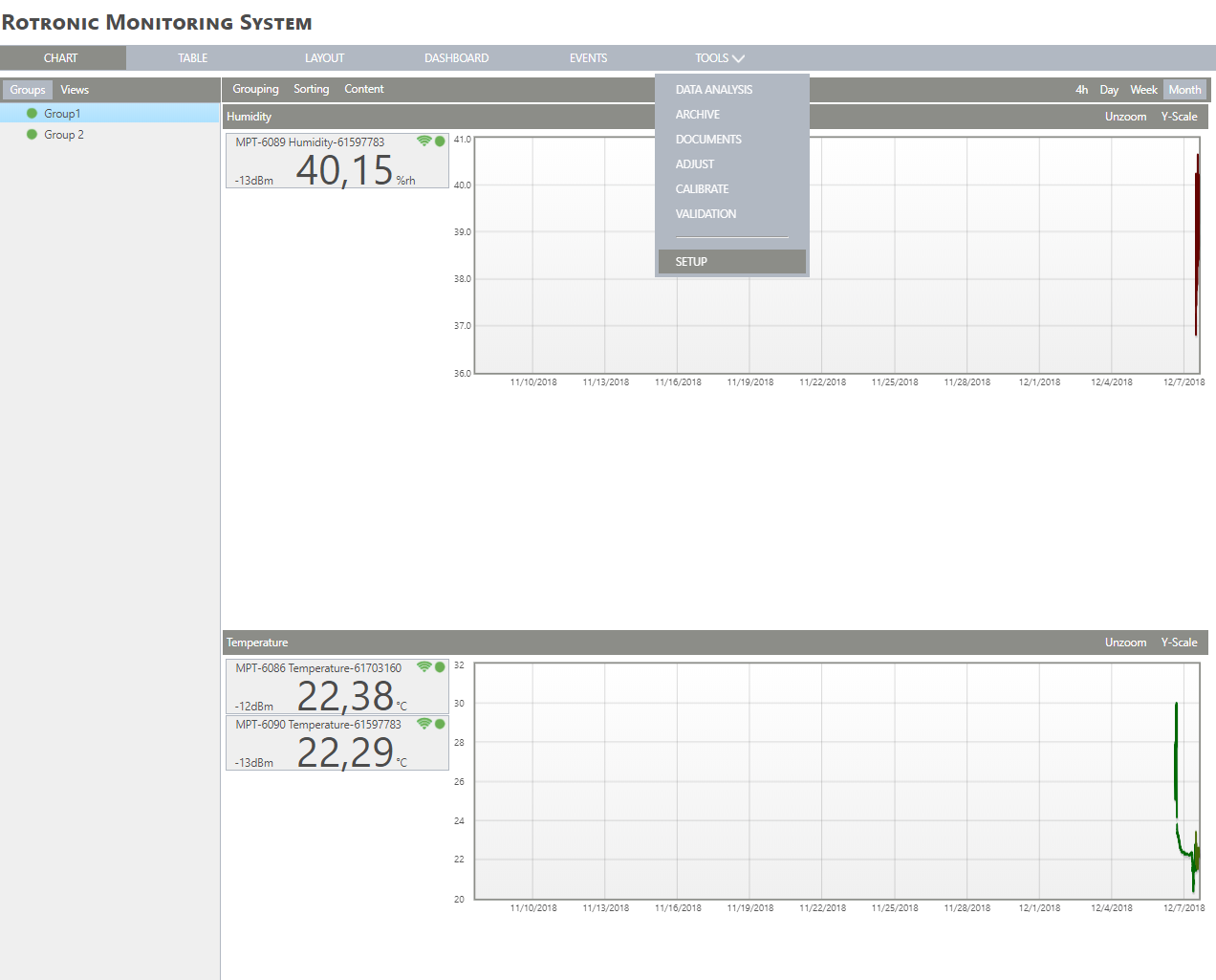
|
Step 2 |
On the left side, select "Notifications":
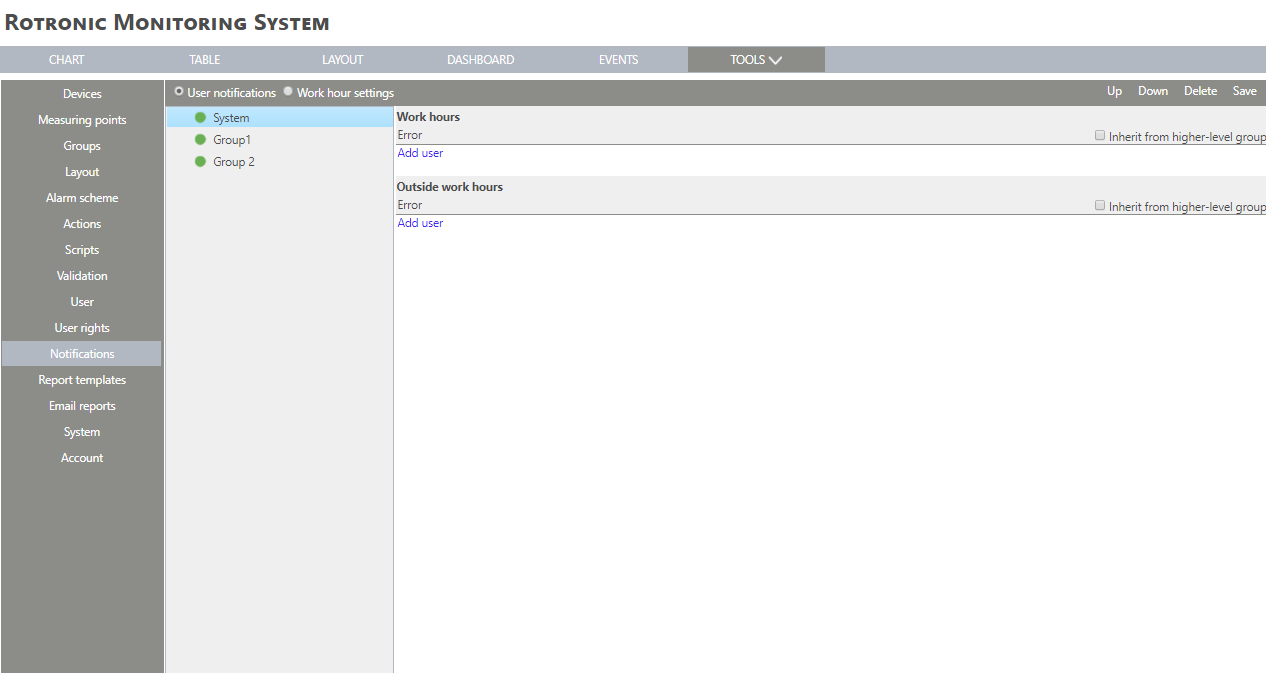
|
Step 3 |
Click on a group > "Add user" under "Work hours" or "Outside work hours":
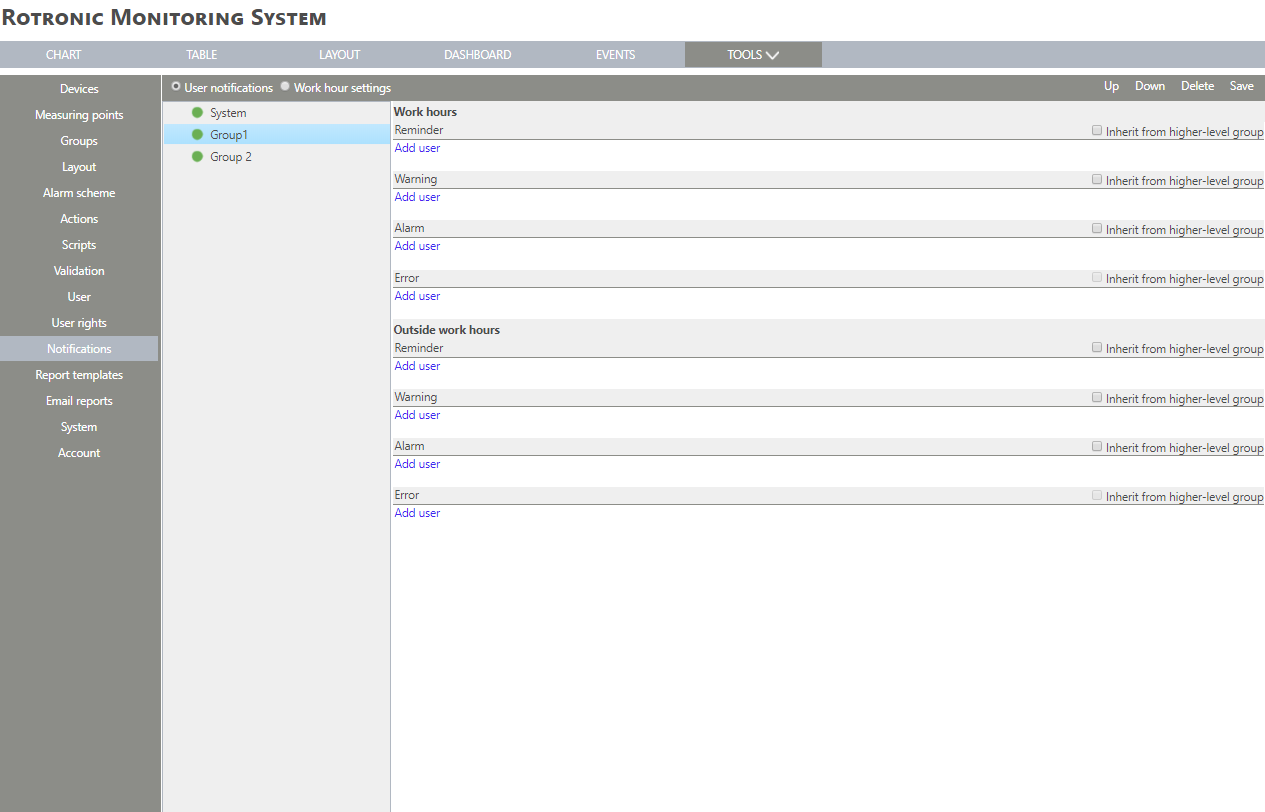
|
Step 4 |
Select a userFrom the users within the system.
Work hoursSelect for what information a notification is sent: reminder, warning, alarm and error.
Outside work hoursSelect for what information a notification is sent: reminder, warning, alarm and error. |
Step 5 |
Click on "OK" to generate the notifications:
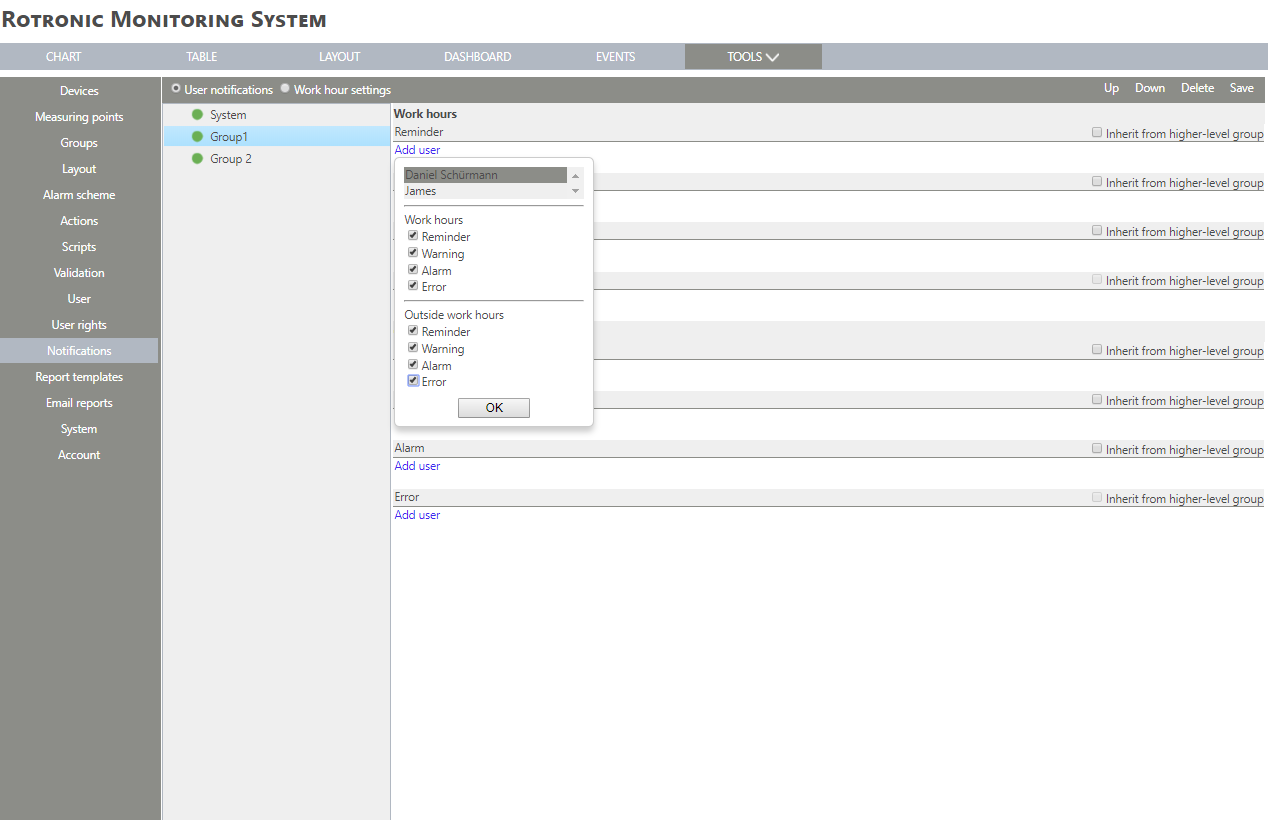
|
Step 6 |
Select the means of notification: "E-mail", "SMS" or "Call" by clicking on the box. 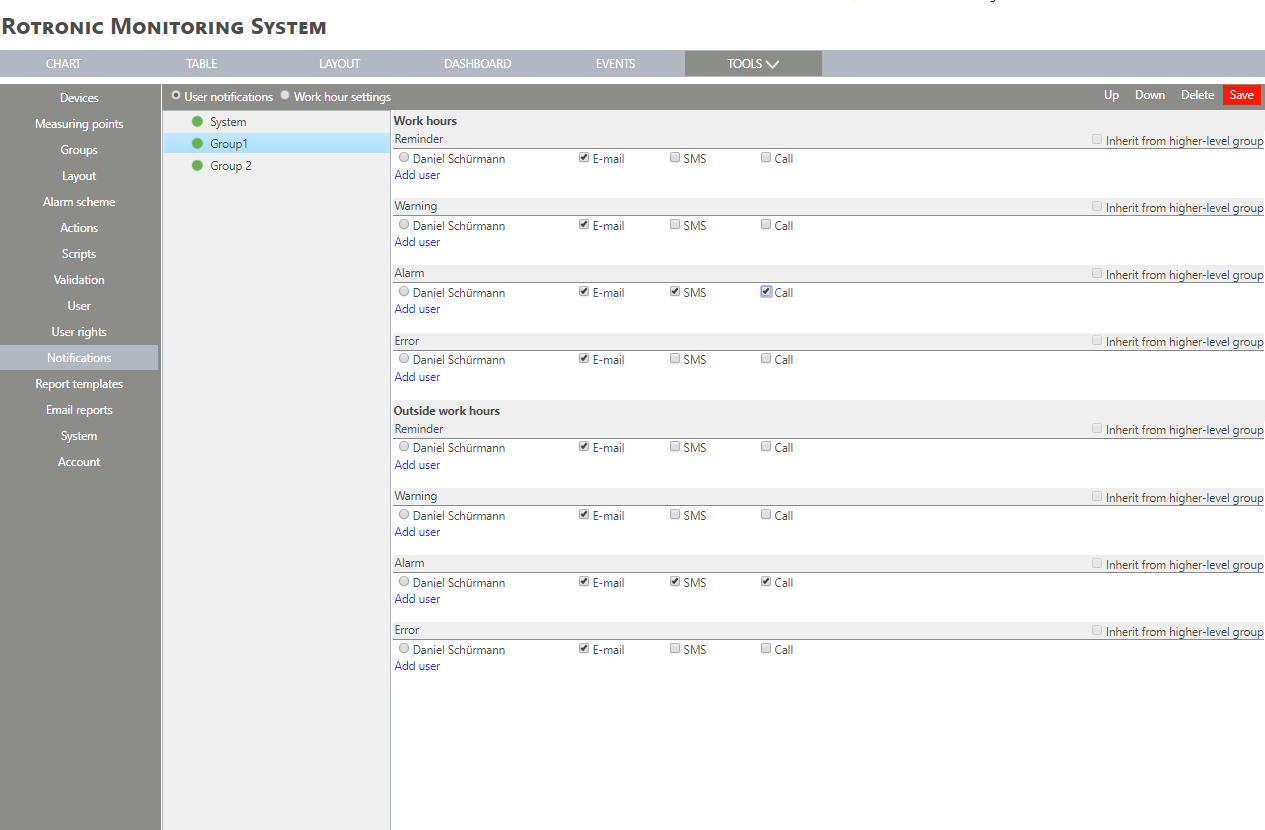
|
Step 7 |
Click "Save" to validate the changes. 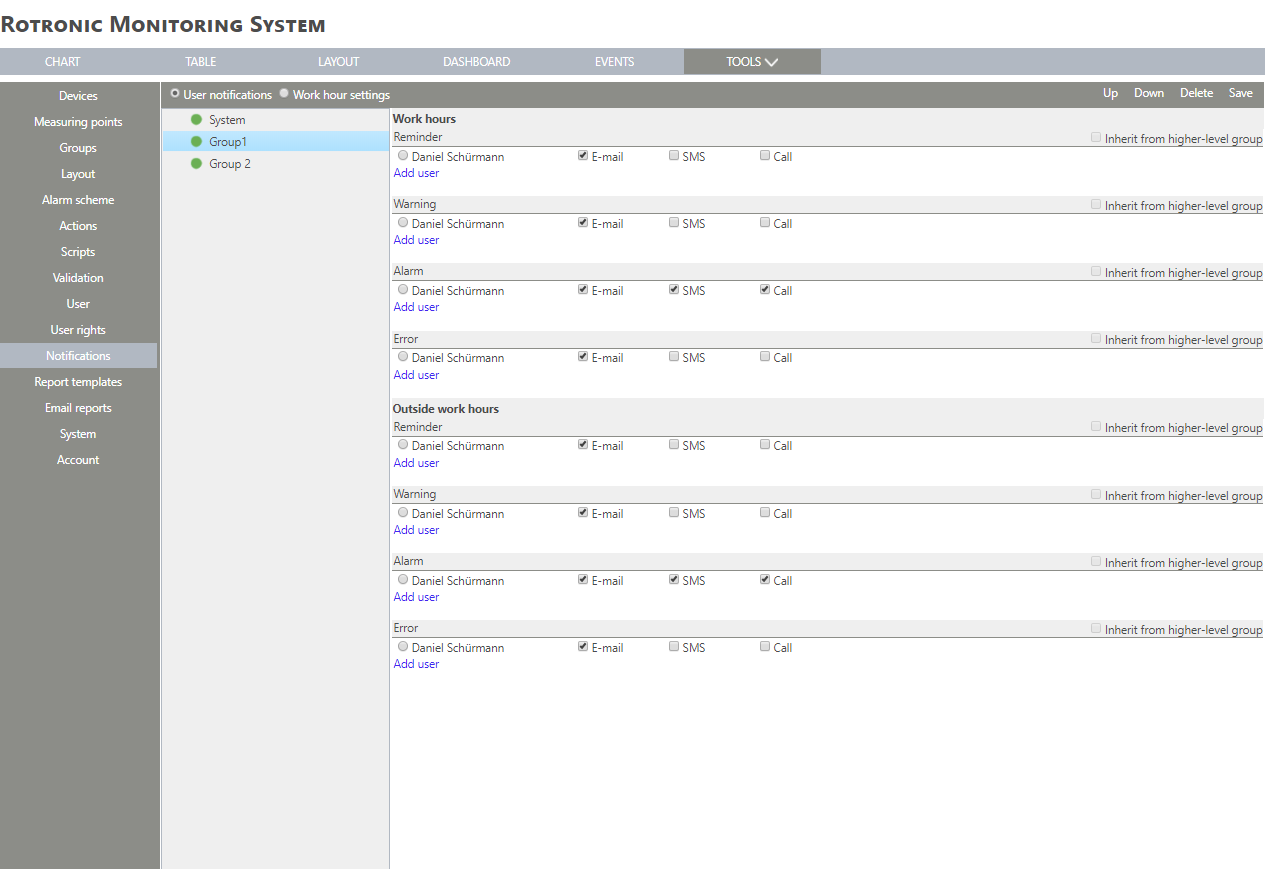
|
Step 8 |
The notification is saved. |