Step 1 |
Once logged in to your company, click on "Tools" > "Setup":
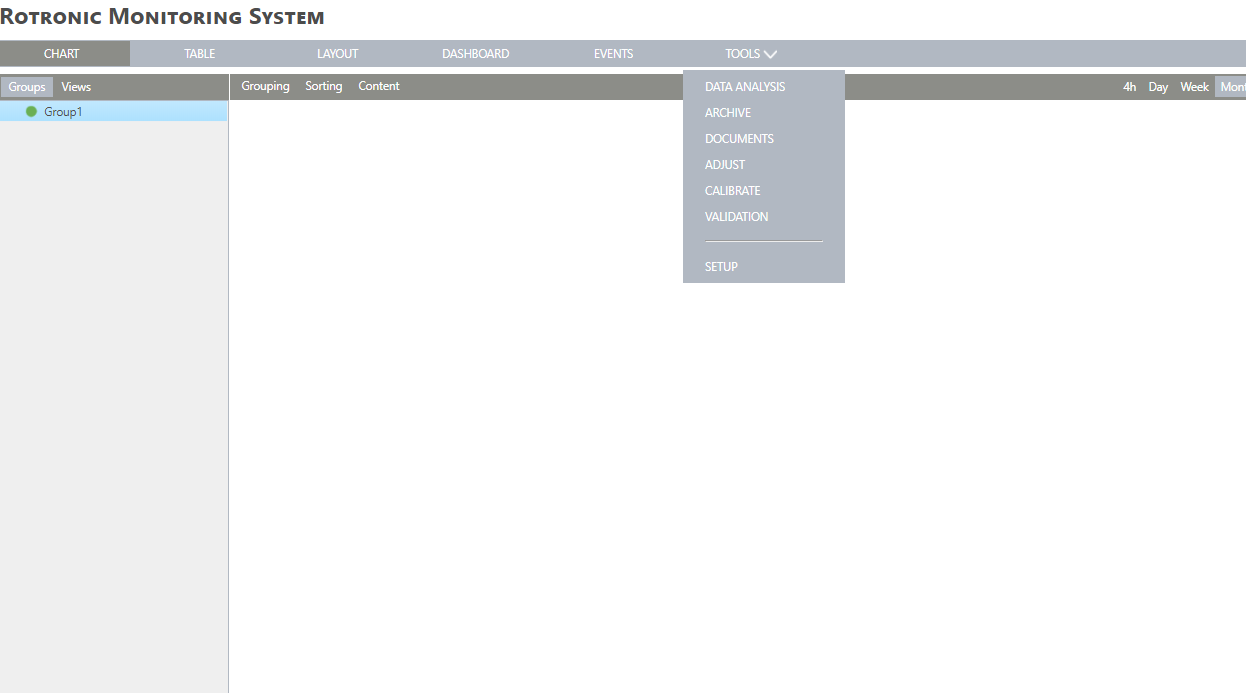
|
Step 2 |
Under the device's menu, select "New" > "LAN device":
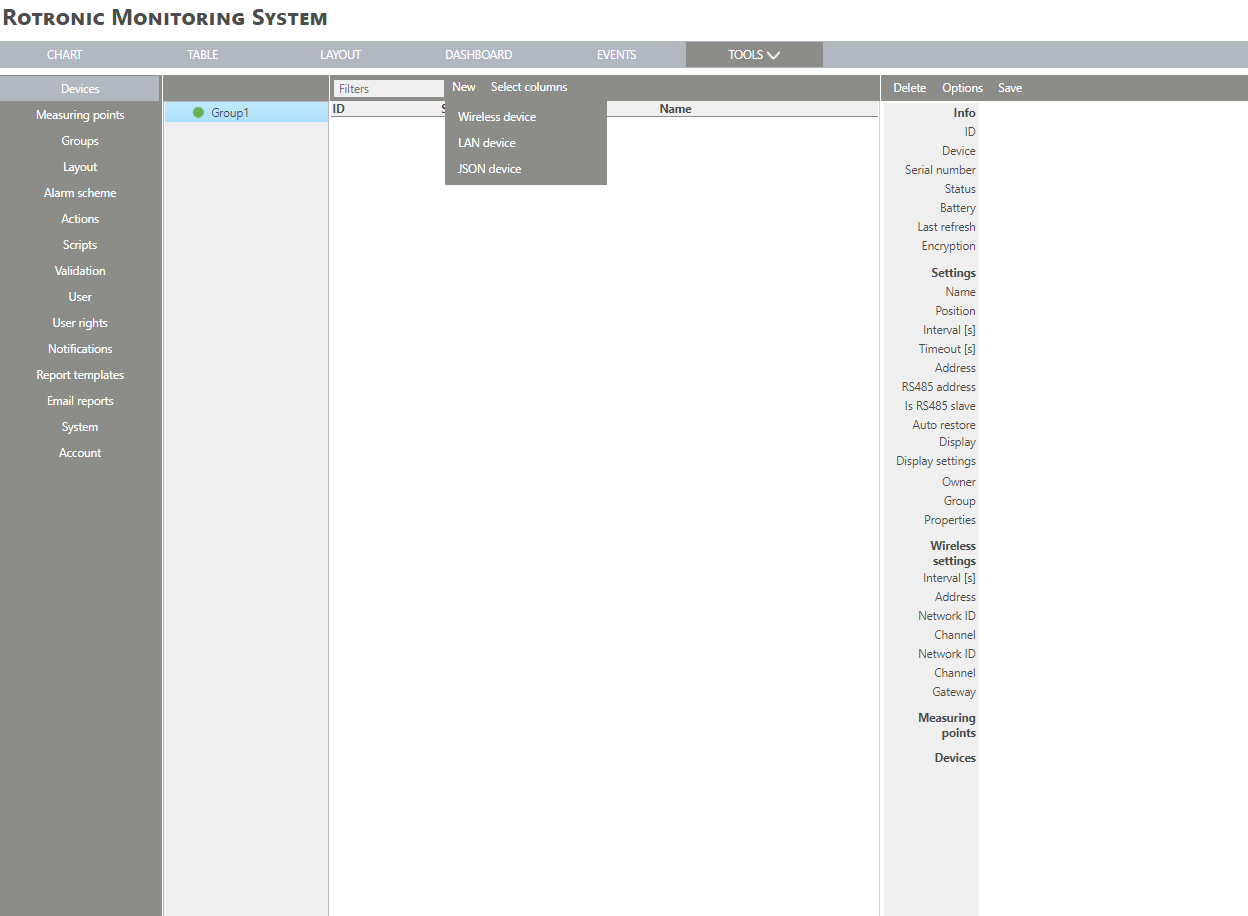
|
Step 3 |
For a LAN device, enter the serial number:
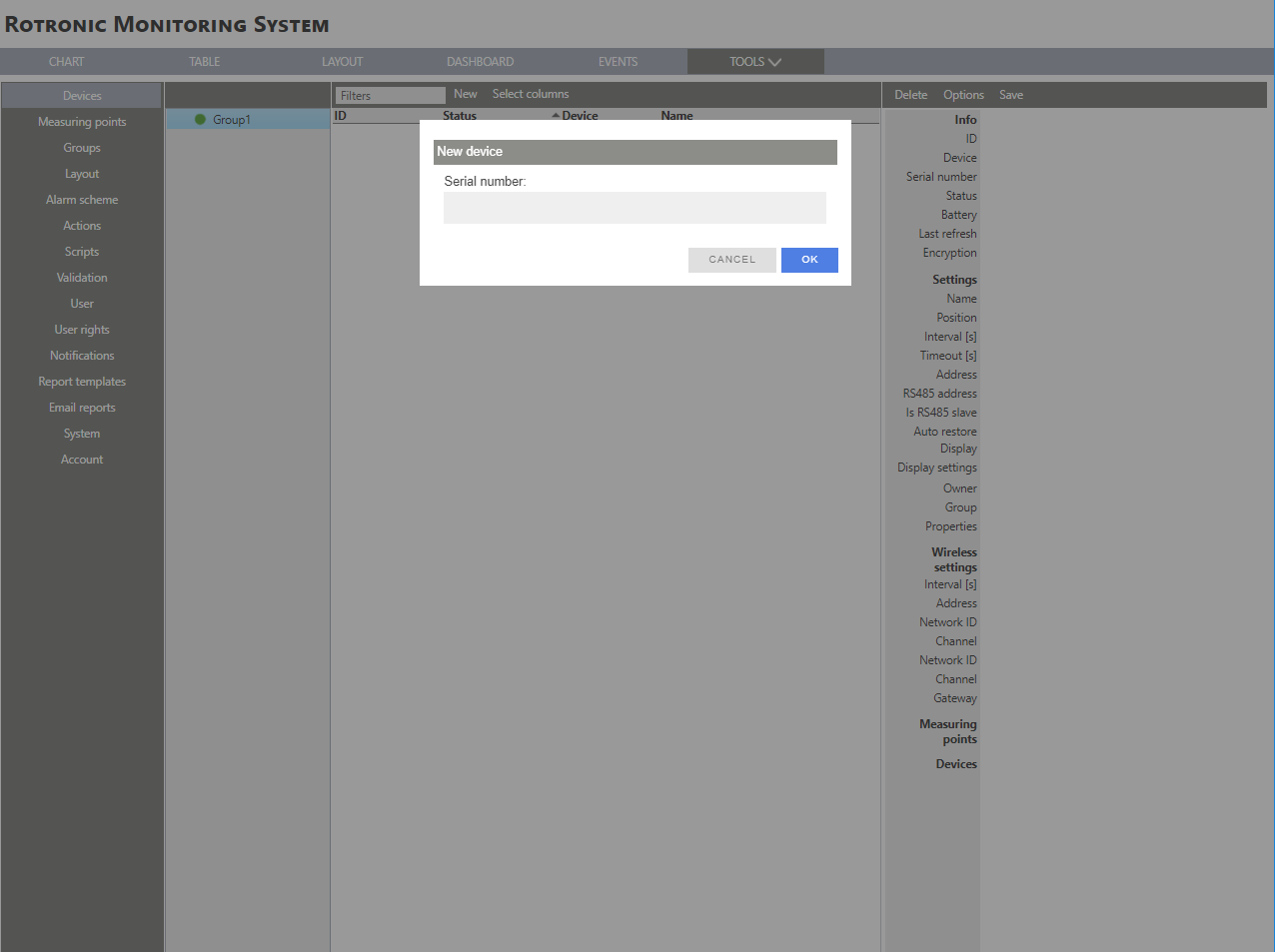
|
Step 4 |
The Converter needs to be linked to the Software. Click on the link:
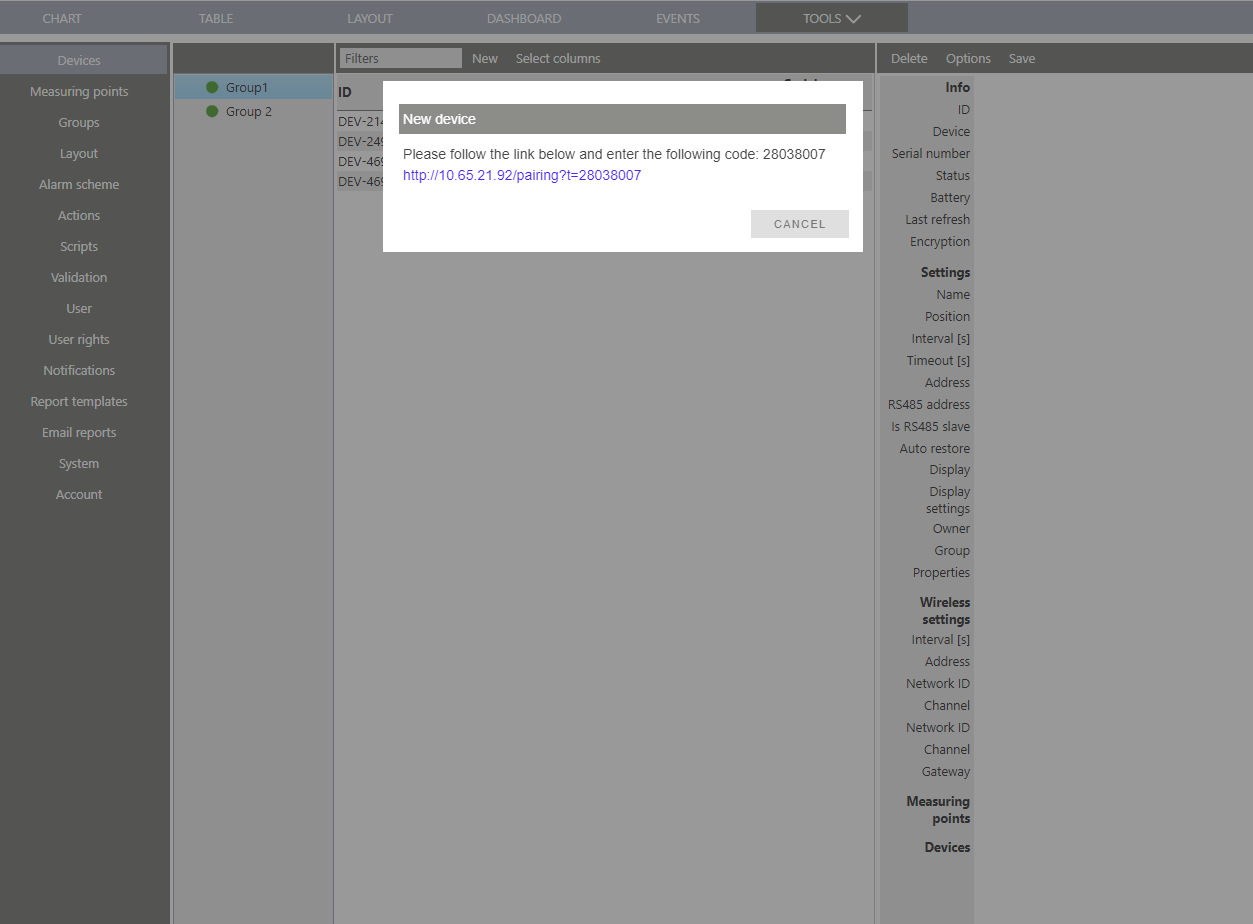
|
Step 5 |
Within the browser, the RMS-Converter opens:
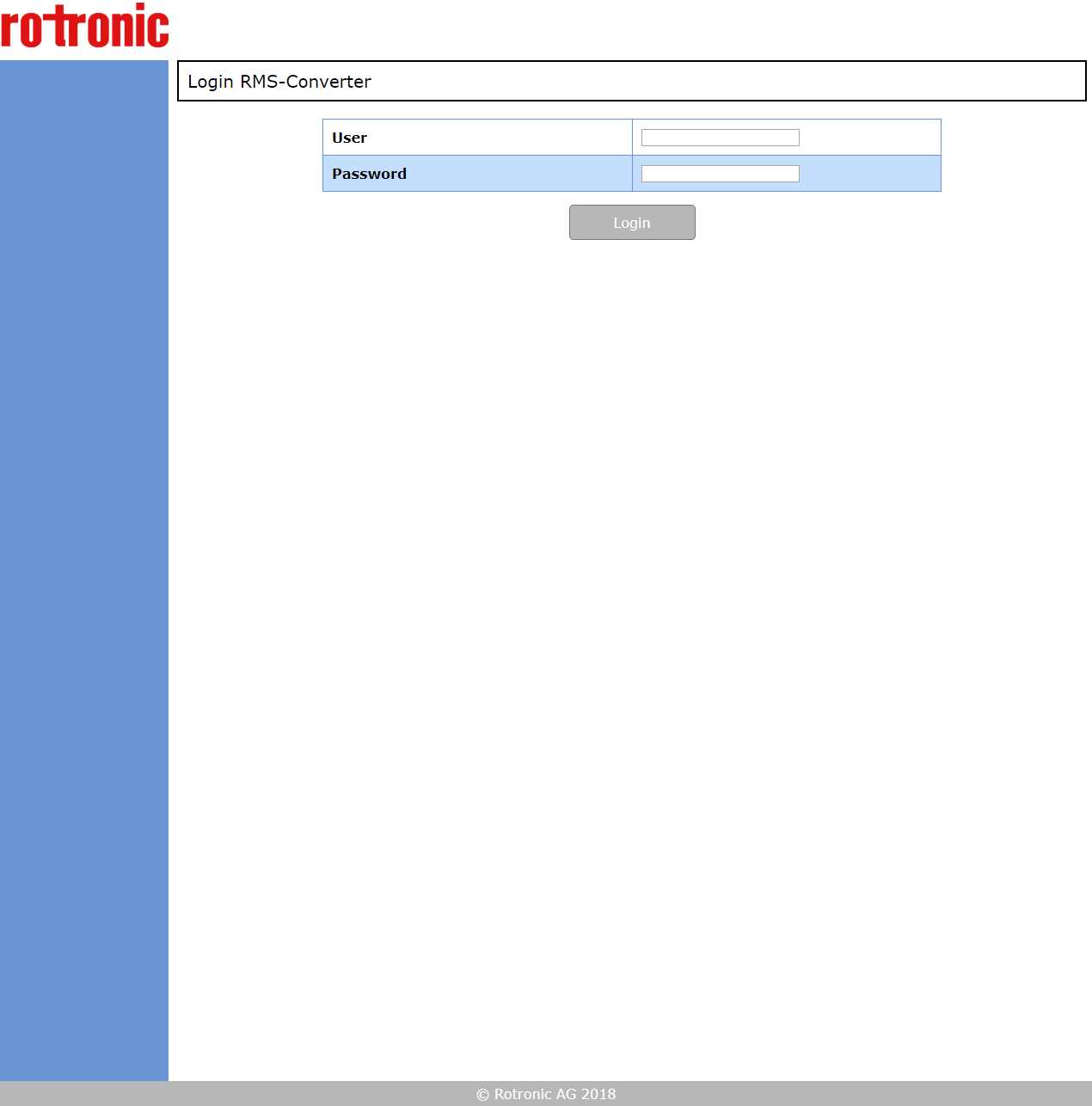
|
Step 6 |
Log in to the device by entering the following credentials and clicking on "Login": oDefault user: rotronic oDefault password: rmsconv
|
Step 7 |
The following window appears:
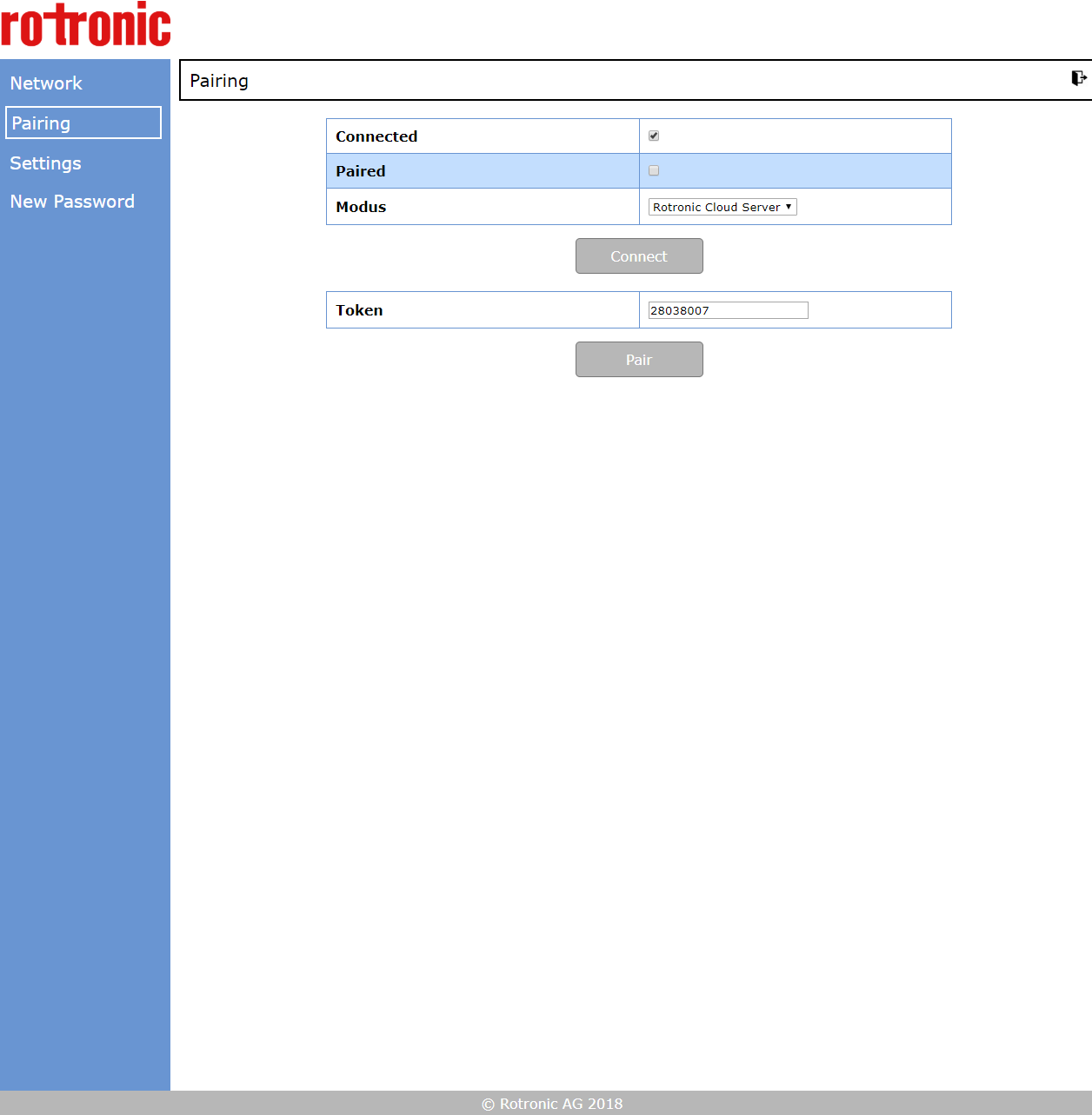
|
Step 8 |
Make sure that the token is the same as the one given in the RMS software and click on "Pair".
|
Step 9 |
Switch back to the RMS Software on the browser:
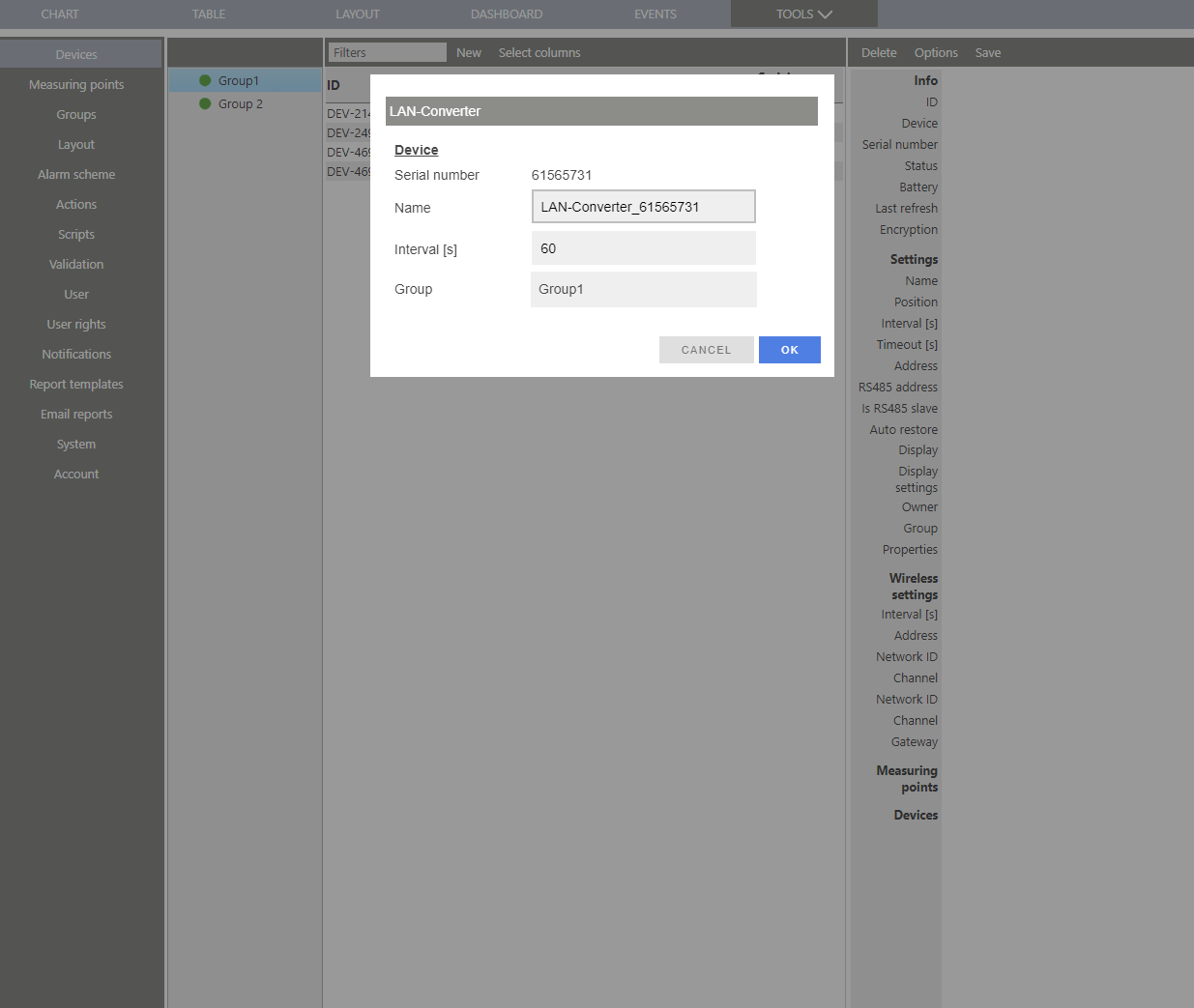
|
Step 10 |
Configure the device accordingly and click on "OK". |
Step 11 |
The device is added to RMS:
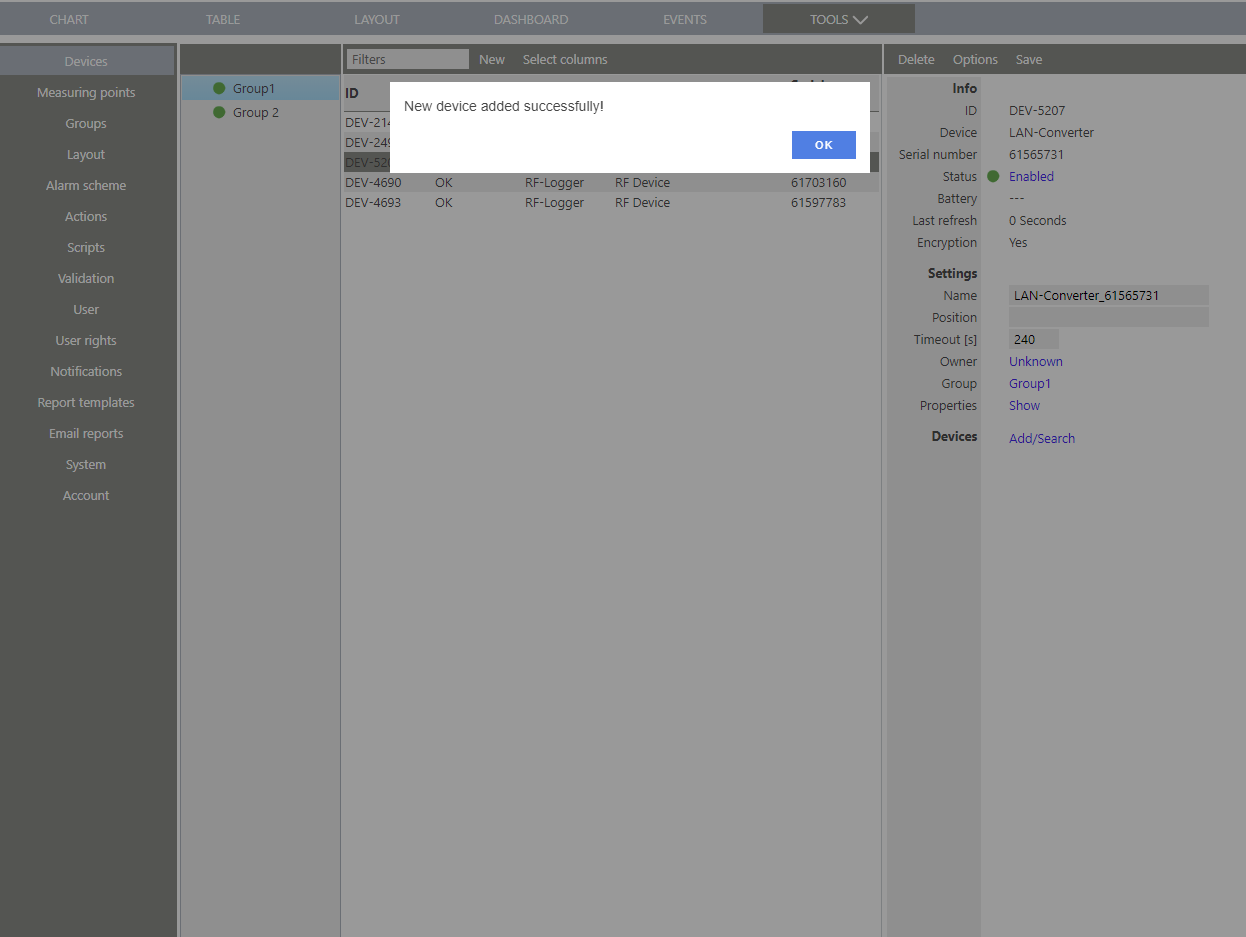
|