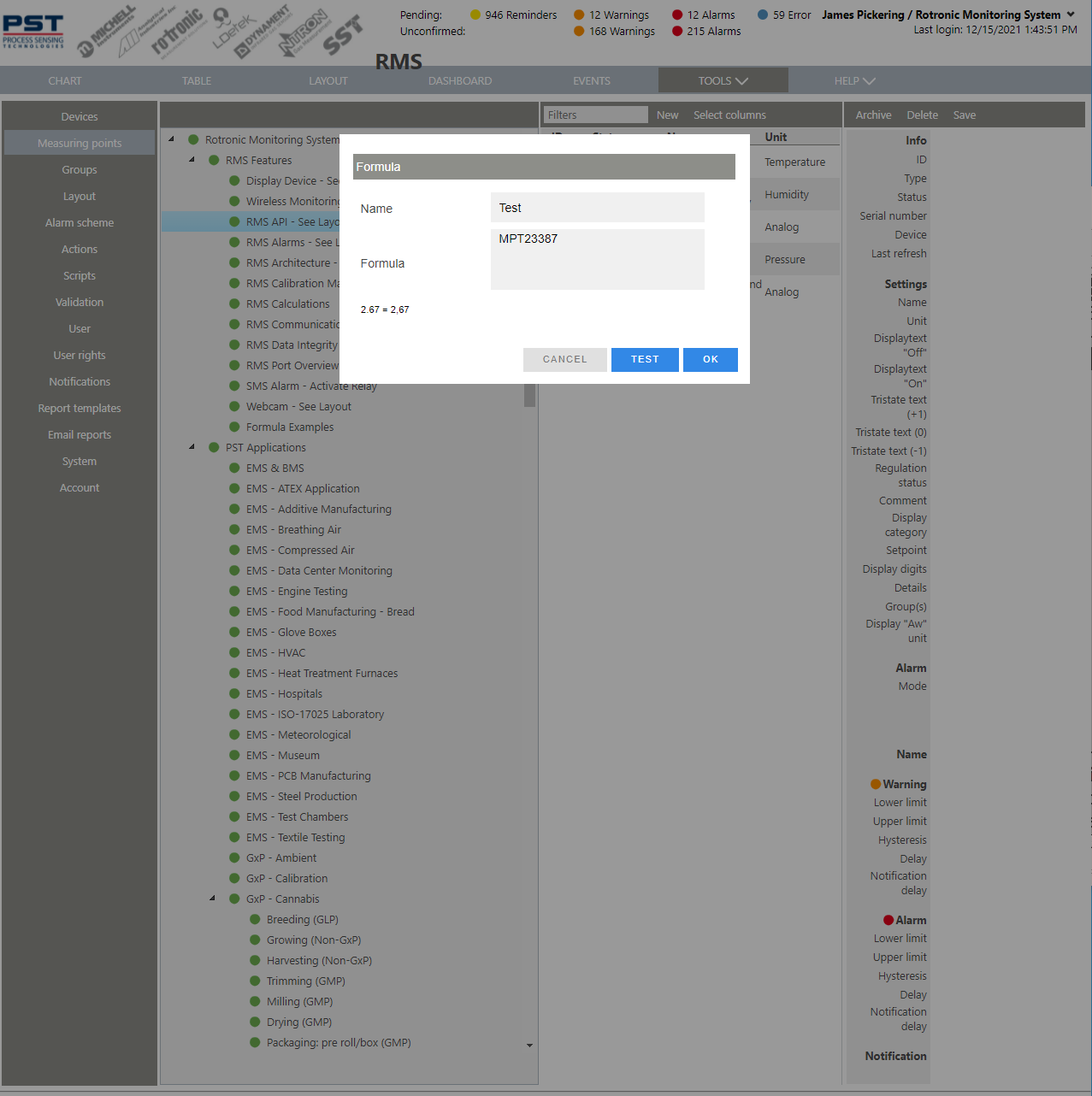Step 1 |
From the start page, click on "Tools" > "Setup":
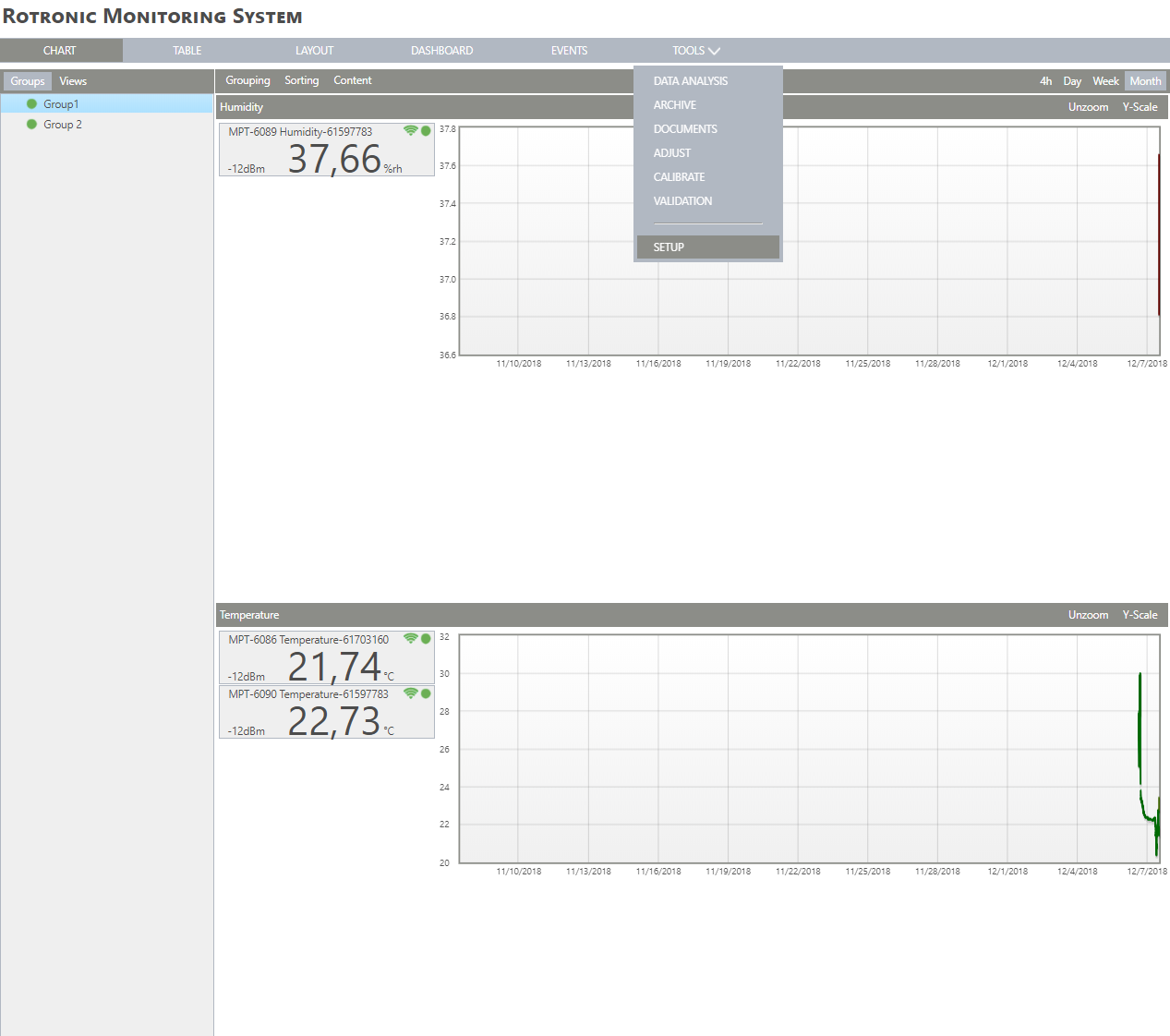
|
Step 2 |
On the left side, select "Measuring points": 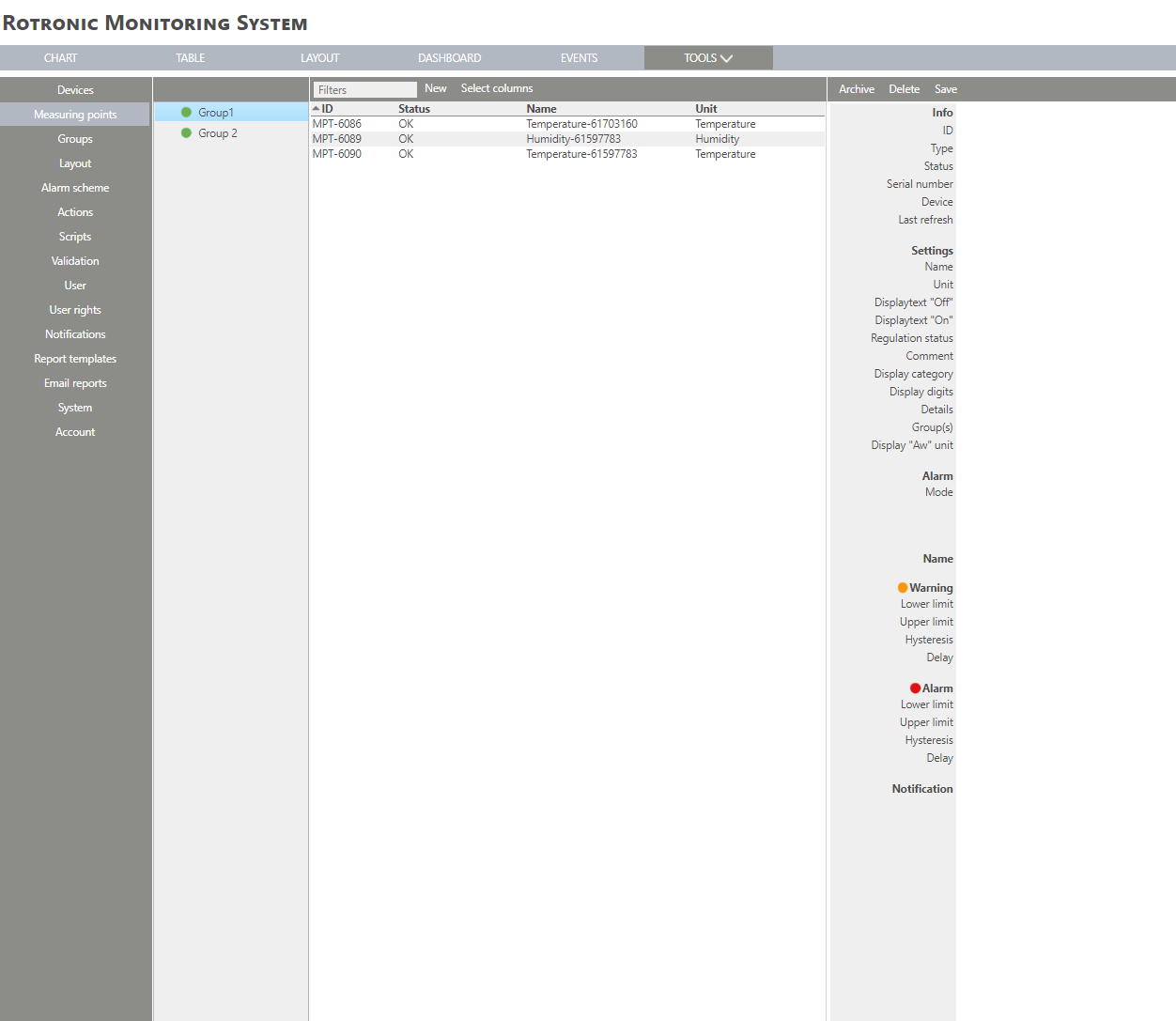
|
Step 3 |
Click on "New" > "Formula":
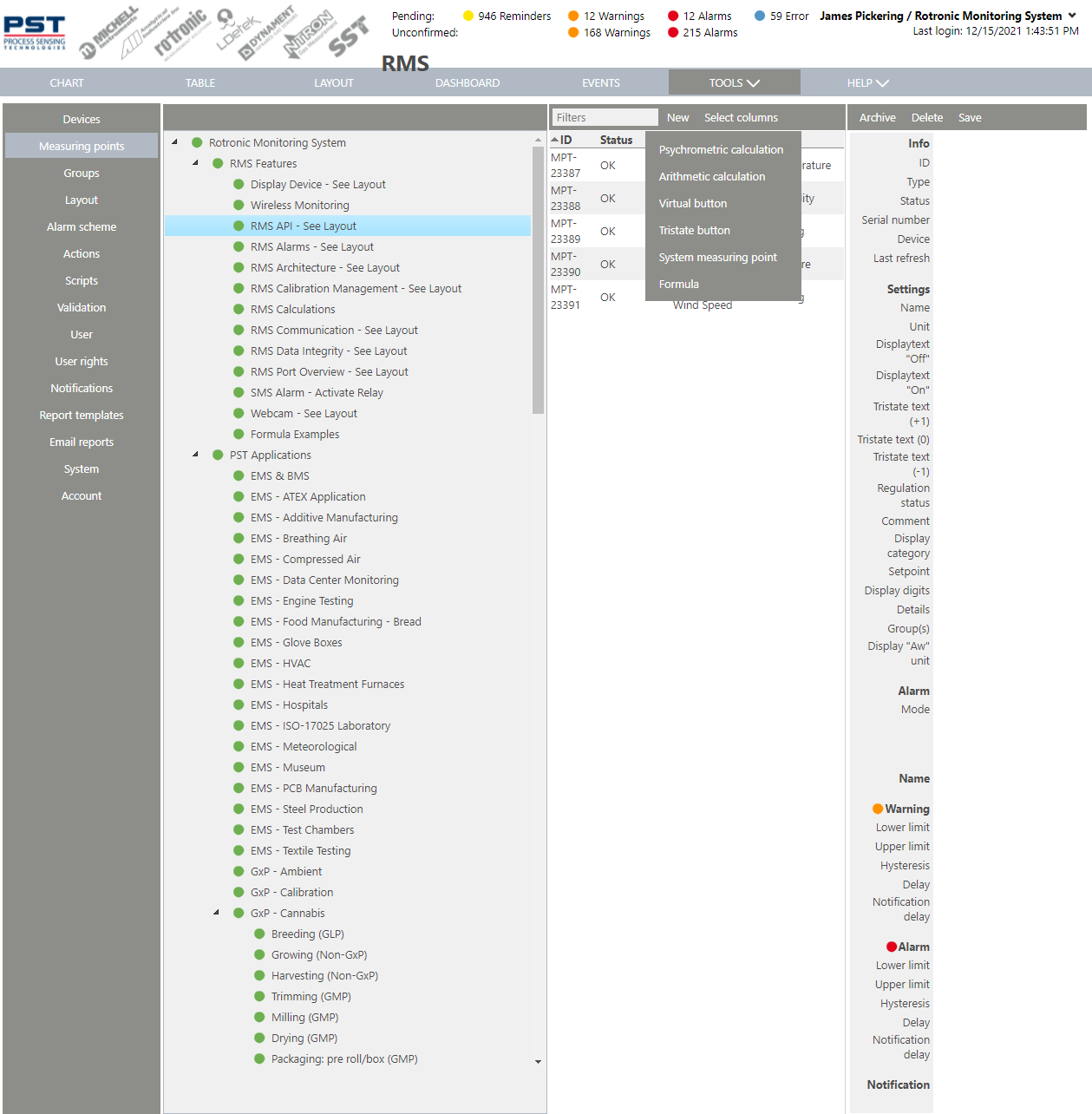
|
Step 4 |
The following window appears:
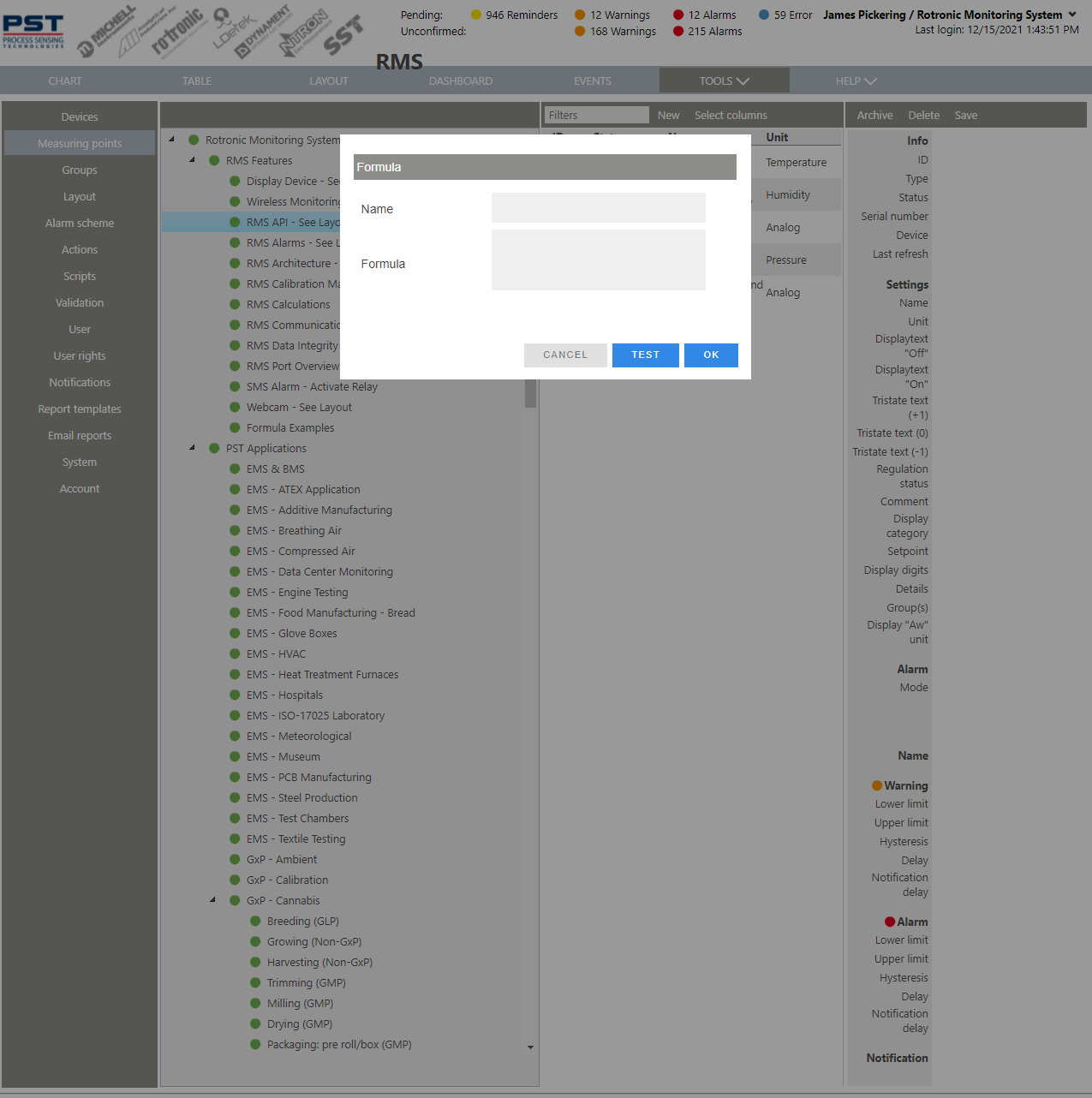
|
Step 5 |
Please see the Formula Detailed Overview to see what functions are possible. |
Step 6 |
Name Choose a name for the formula.
Formula Enter the formula. |
Step 7 |
Click on test to test the formula (errors will appear in red):
|
Step 8 |
Click on "OK" to generate the Formula:
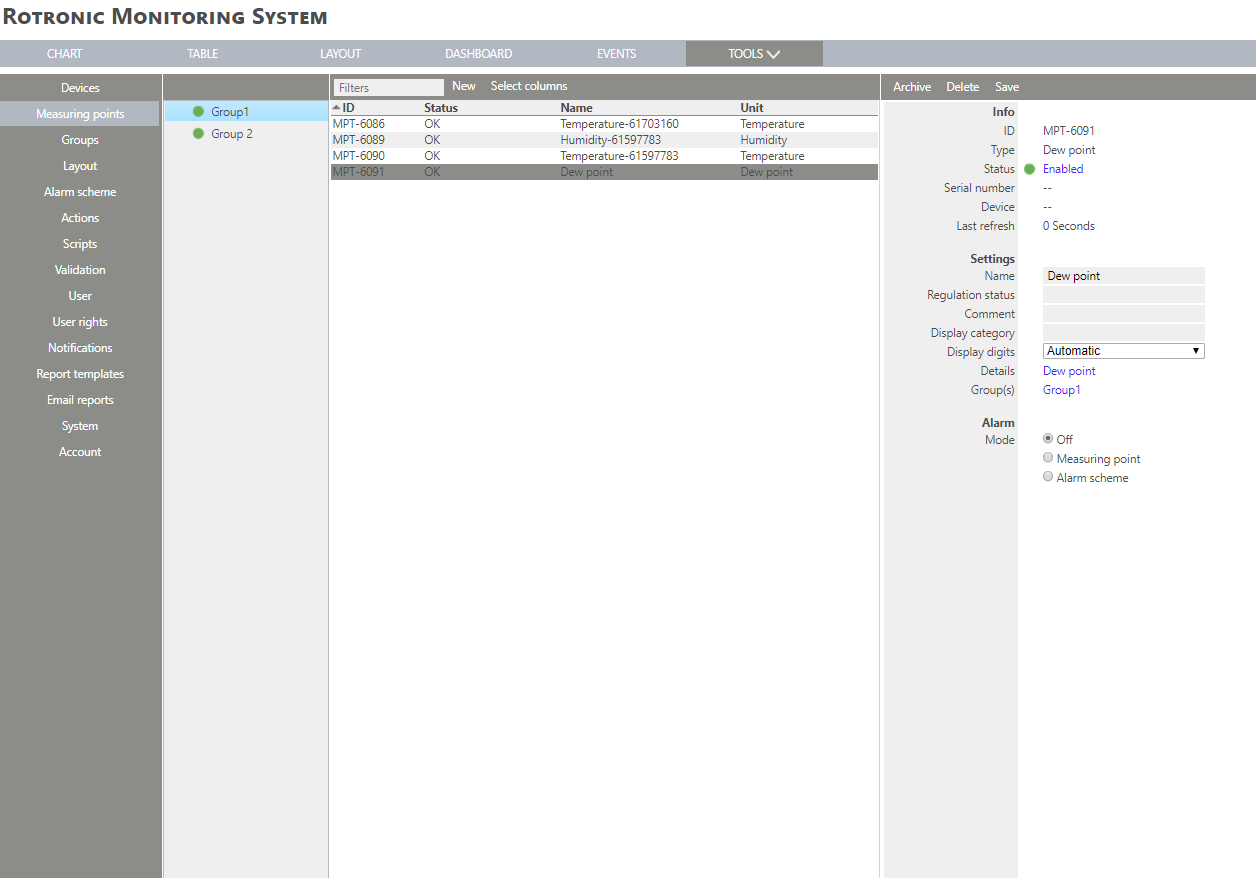
|
Step 9 |
The formula measuring point is added. The measuring point is also added to the chart. |