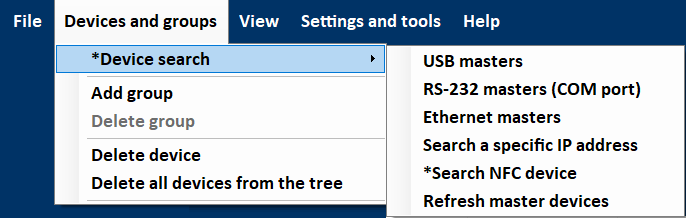
Generally, there are several ways to add a device to the HW5. It can be searched automatically by one of interfaces listed, or by adding a address manually.
USB masters
Devices connected to USB directly or using an adapter cable (e. g. AC300x) will be searched and added to the HW5 automatically.
Please see the chapter Overview, what kind of device search should be used for your device.
RS-232 masters (COM port)
Devices connected to a COM port will be searched and added to the HW5 automatically.
Also USB ports with an virtual com port (VCP) activated in the windows system will be searched by the HW5.
Please see the chapter Overview, what kind of device search should be used for your device.
Ethernet masters
All devices expect PF442, PF542, CRP5 and HygroGen will be searched and added automatically.
Search a specific IP address
•CRP5
This device can only be added manually to the HW5. Please type the IP address as follows:
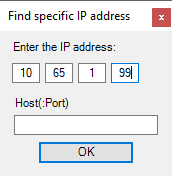 or
or 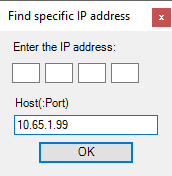
•PF442, PF542
This device can only be added manually to the HW5 using the IP address or the device host name as follows:
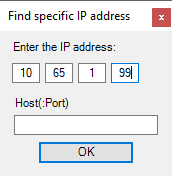 or
or 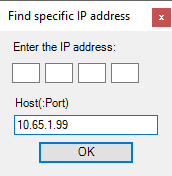 or
or 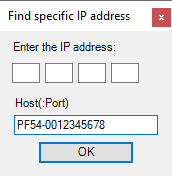
The host name of the PF44x and PF54x is combined as follows:
"first 4 digits of the art.no." + "-00" + "serial number"
Please, see an example in the third picture.
Search NFC device
HF5Ax
Devices of this family can be connected using an USB-NFC adapter.
The device might be powered.
Powerless communication is not supported.
Note •The device might be powered. Powerless communication is not supported |