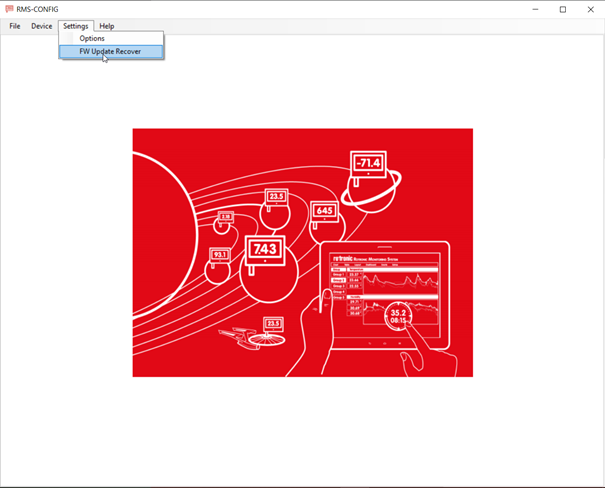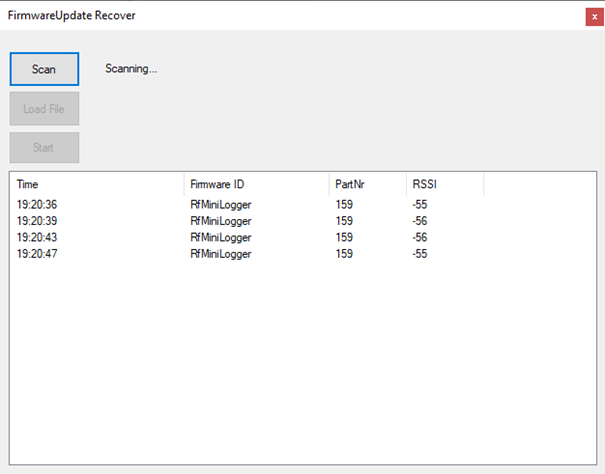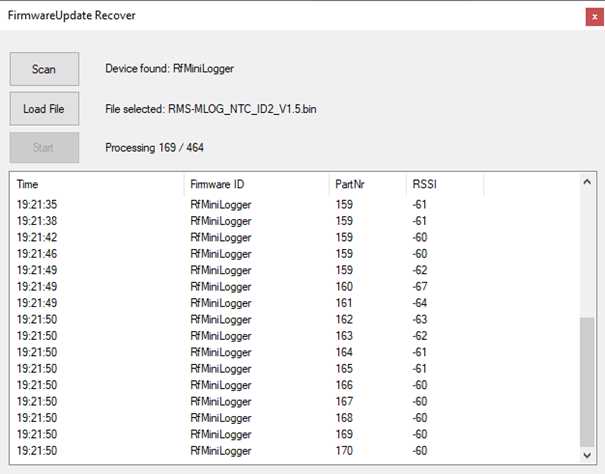Should a device fail during the wireless update process, then it can be recovered with the RMS-CONFIG software.
A device failure can be recognized when:
•An “Edit element”, firmware update failed in the RMS audit trail.
•The device no longer communicates with the RMS software and the event “Device timeout” will appear in the audit trail.
•The device no longer responds (no flashing LED’s) when pushing on the button.
Please be aware, that the wireless communication and no response from the device can also be due to the battery level. Rotronic recommend replacing the batteries to see if the device returns to life.
The failure can occur if the wireless signal is interrupted, the RMS software no longer sends the firmware file but the device is still waiting for the firmware file. The wireless device will request every 4s for a data packet.
Warning: Ensure that only one device has failed and is within the proximity of RMS-CONFIG during the recovery process. |
An RMS-DONGLE-868/915 is required to recover a wireless device.
Step 1 |
Insert the RMS-DONGLE into a free USB port. |
|||||||||||||||||||||||||||||||||||||||||||||||
Step 2 |
Launch the RMS-CONFIG software. |
|||||||||||||||||||||||||||||||||||||||||||||||
Step 3 |
Click on Settings, Firmware Update Recover.
|
|||||||||||||||||||||||||||||||||||||||||||||||
Step 4 |
Click on Scan. The service channel will scan for active devices.
|
|||||||||||||||||||||||||||||||||||||||||||||||
Step 5 |
As soon as a few data sets have been received, the firmware file can be uploaded. Click on Load File. It is important that the file format is correct: DEVICENAME-IDXX-Vx.x.bin.
|
|||||||||||||||||||||||||||||||||||||||||||||||
Step 6 |
Once the firmware file has been uploaded, click on Start.
The processing will run and then the mention Firmware update successful! will appear.
In case of an unstable wireless communication due to wireless disturbances, the update process may not be completed. In this case the RMS-CONFIG recovery repeats the update automatically until the update is successful. The following message appears will appear:  |
|||||||||||||||||||||||||||||||||||||||||||||||
Step 7 |
After the recovery, the device will switch back to the channel where it was previously running. If the device was setup and running in RMS, then the device should return online in the RMS software. Depending on the log interval, the device may take some time to return back online. |