If the RMS software is running and a new update is available, follow these guidelines for the installation:
Step 1 |
Unzip the new version and copy it into a folder with the version number parallel to the currently installed version: "C://inetpub/wwwroot/rms/{version}". |
Step 2 |
Edit connection string in "Connections.config" in the "\wPage" and "\wService" folders oData Source oInitial Catalog oUser ID oPassword The existing settings can be found in "web.config" which is in the "\wService" folder of the current RMS Installation. |
Step 3 |
Update "web.config" files, if there are changes under "Appsettings" or "DefaultProxy" |
Step 4 |
Switch "wService" and "wPage" application offline by selecting physical path "…/{new version}\Offline". ("Server Manager" > "IIS" > right click on the server and select "Internet Information Server (IIS) manager")
The file "App_Offline.htm" should be located in the directory. After this, a maintenance message will be displayed in the browser when RMS is called.
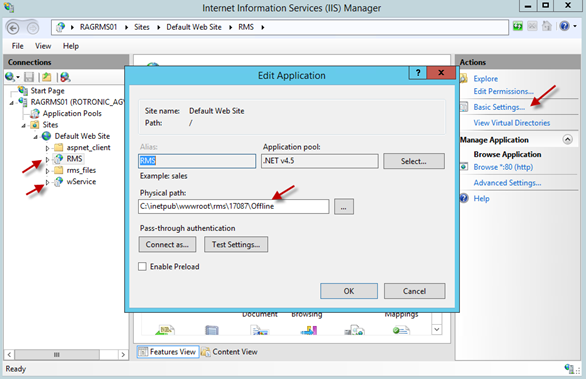
|
Step 5 |
Create a backup of the RMS database: 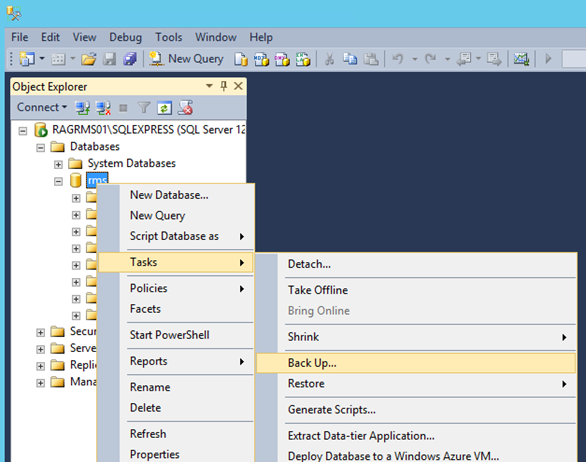
|
Step 6 |
Update the database schema using the attached SQL script of the new version (Rotronic-RMS-Tables.sql)
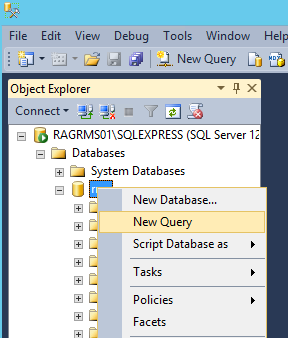
Then drag the script into the window and run. |
Step 7 |
Recycle Application Pool ".NET V4.5" (in "IIS Manager" > "Application Pools" > "Recycle"). |
Step 8 |
Set both applications online again. C://inetpub/wwwroot/rms/{new version}/wPage C://inetpub/wwwroot/rms/{new version}/wService |
Step 9 |
Test to see if the website and the webservice are running: oLogin to the website oService test: ({ServerAddresse}/wService/wService3.DeviceService.svc/TestDatabase)

|
Step 10 |
In case of upgrading from a version older than V1.2, adapt "User rights" in RMS SW due to new rights "Report templates" and "Email reports"
Roll back to the original version (only when update not successful) If the update was not successful, it is possible to roll back to the original version. 1)Switch "wService" and "wPage" application offline (same as step 4 for update)
2)Restore the database using the backup done before update 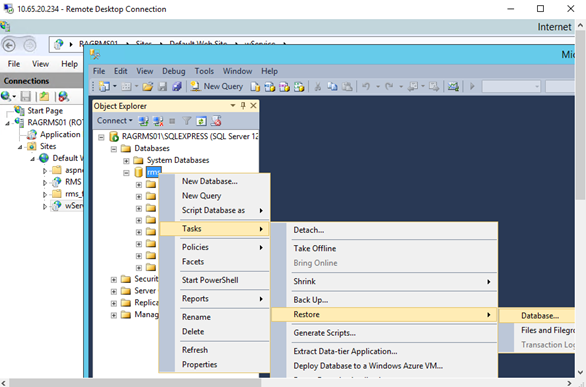
If the restore fails because of still activated connection to the database, the problem can be solved by selecting the option "Close existing connection" or by recycling the application pool.
3)Set both applications online again with old version C://inetpub/wwwroot/rms/{old version}/wPage C://inetpub/wwwroot/rms/{old version}/wService |