Device Configuration
oConnect the device to the network
oConfigure the network settings using the RMS-Config SW (Download)
Step 1 |
Open the RMS-Config SW |
|
Step 2 |
Click on "Device" > "Search" > "Network devices"
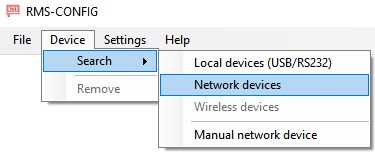
|
|
Step 3 |
Choose the device
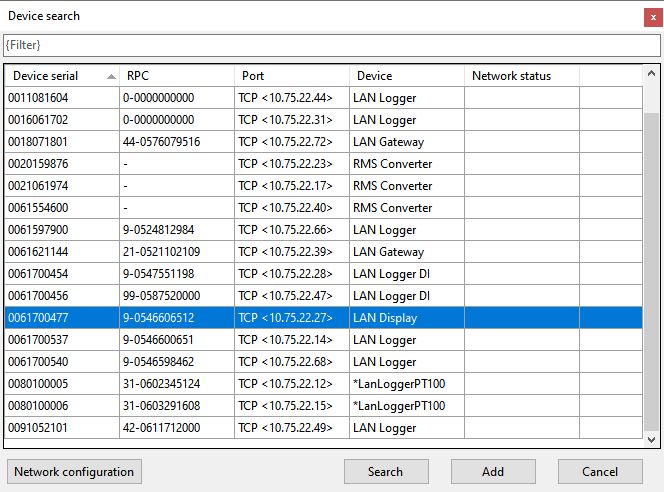
|
|
Step 4 |
Click "Add" > "Settings" and configure the network settings. At the end, click "Write" to save the settings.

|
Pairing / Integration into RMS
Step 1 |
Open a web browser on your computer, log in to the RMS software and select "Tools" > "Setup" > "Device" > "New" > "LAN device"
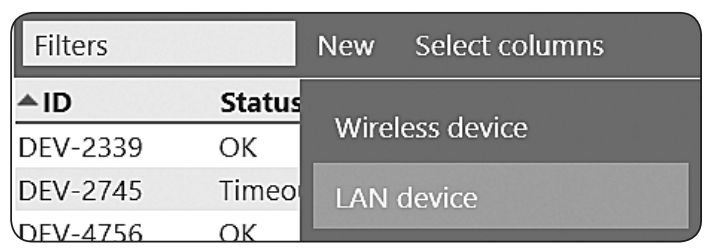
|
Step 2 |
Enter the serial number and click "OK"
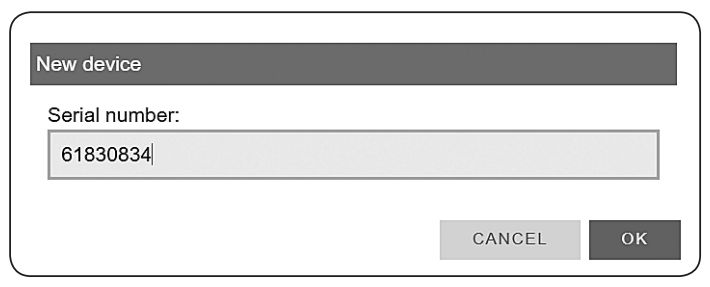
|
Step 3 |
Press the device's button
IMPORTANT: Press the button after the LED starts flashing orange.
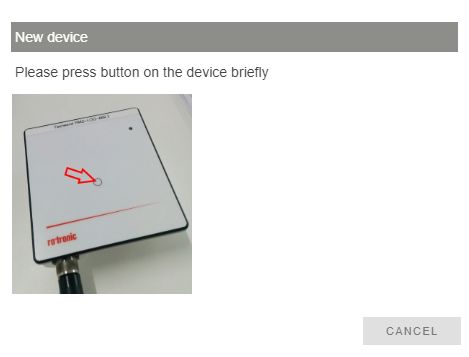
|
Step 4 |
The LED flashes green when connection is successful. |
oConfigure the device by clicking on "Tools" > "Setup" > "Devices" > "Properties" > "Show"
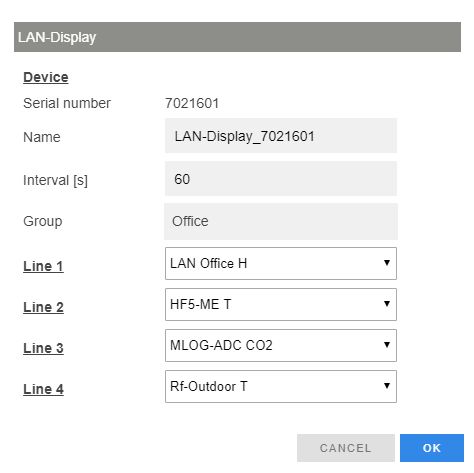
oFinish the configuration.