Pairing / Integration into RMS
Step 1 |
Open a web browser on your computer, log in to the RMS software and select "Tools" > "Setup" > "Device" > "New" > "Wireless device"
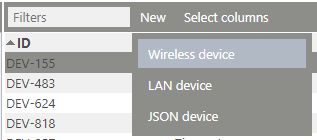
|
Step 2 |
Select the gateway you want your wireless data logger to be connected to. The gateway must first be integrated.
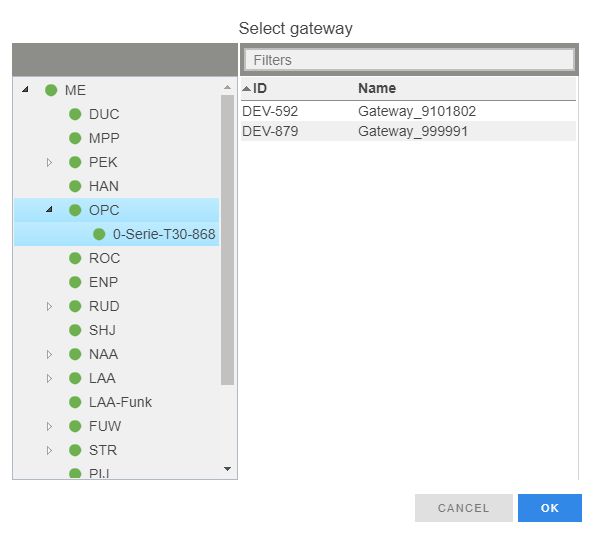
|
Step 3 |
Press the device's button
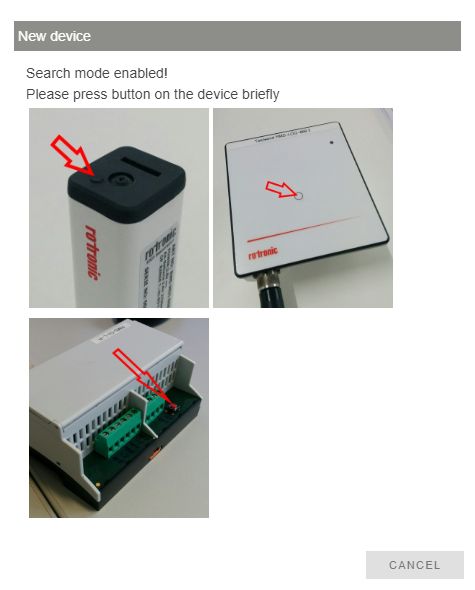
|
Step 4 |
The LED flashes green when connection is successful. |
oConfigure the device and measurement point.
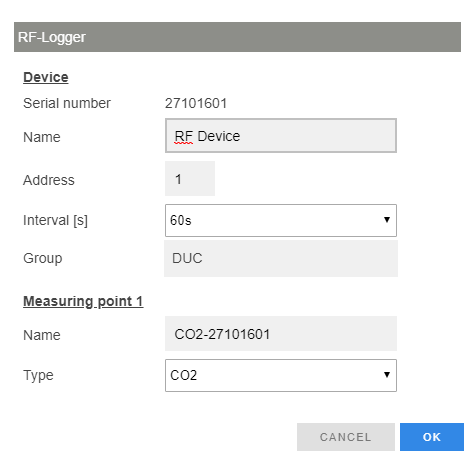
oFinish the configuration.
Unpairing
There are two ways to unpair wireless devices:
1.Delete devices from RMS
Step 1 |
"Tools" > "Setup" > "Devices" > select the device to unpair > click "Delete" (right side of the screen)
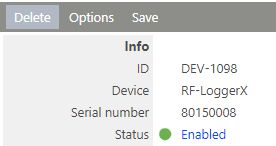
|
Step 2 |
A Warning appears: Type the reason for deleting the device for the audit trail of the RMS.
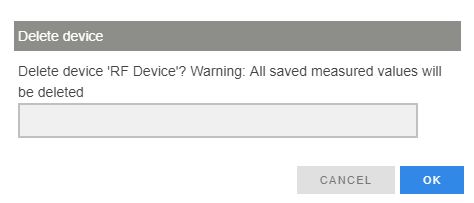
|
Step 3 |
After clicking "OK", it is necessary to wait one further interval time to unpair the device correctly. |
Step 4 |
The device signalizes the unpairing process by the LED flashing red three times. |
Important: Make sure that the device is powered during this last interval (i.e. do not remove the battery). If the power is interrupted, the device does not recognize that it is unpaired. In this situation, it cannot be paired again easily. |
2.Press the button
As an alternative to the process above, it is possible to unpair the wireless device permanently by pressing the button for approximately 5 seconds.
Important: Beware that the device is unpaired, but the devices still remains within the RMS. The RMS does not notice this device unpairing. oThe RMS will still display the device with a timeout oThe RF address of this device is still occupied for the system |
This method is useful if the customer wants to rebuilt or restructure the system.