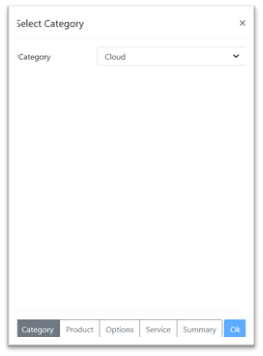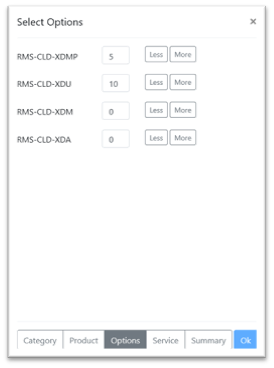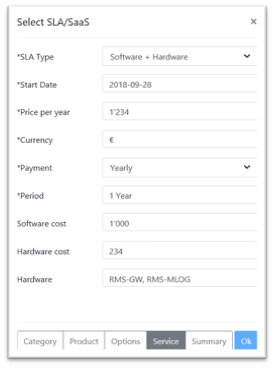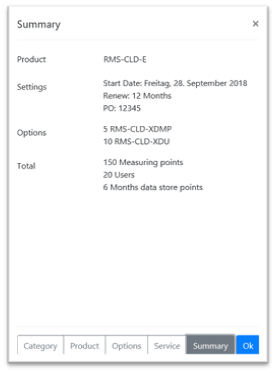Step 1 |
New license: Select the customer: Customer View Functions. Upgrade license: Select the existing license: License View Functions. |
|
Step 2 |
Select category:
•CLD-EX: The Rotronic exclusive cloud. Please contact Rotronic AG for pricing. •WEB: The on-premis solution. •Cloud: The SaaS solution. |
|
Step 3a |
Select the product Cloud: 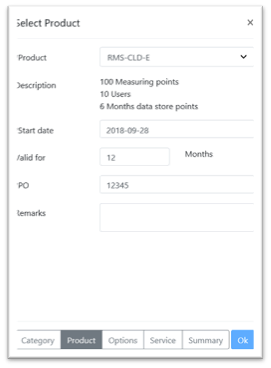 Select a Base Product: •Product: A product for the selected category can be selected. •Description: Included options for the selected product are displayed. •Start date: Date as of when the license starts. •Valid for: License period. •PO: Internal PO to Rotronic, the invoice will state this PO. •Remarks: used for any notes or messages.
Fields marked with an * are mandatory
Cloud licenses are active immediately start date relates to billing start. You may use a future start date to include setup time. For example: •Order date = 15/JAN/2021 •Start date = 01/FEB/2021 |
|
Step 3b |
Select the product Web: 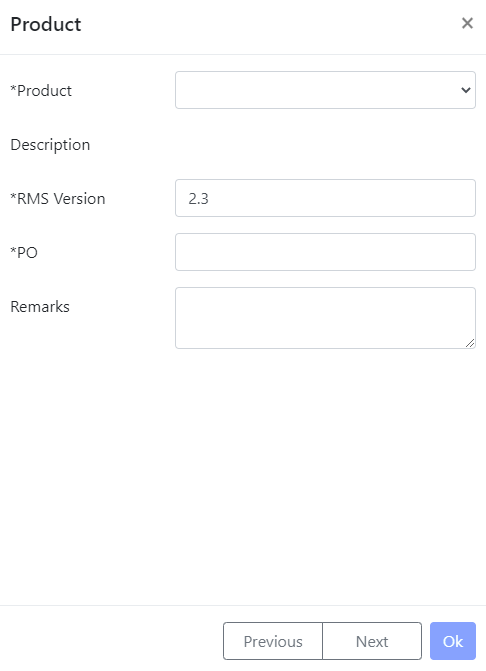
Select a Base Product: •Product: A product for the selected category can be selected. •Description: Included options for the selected product are displayed. •RMS Version: Version of the software that is compatible with the license (Please state only the major and minor version numbers: x.x). •PO: Internal PO to Rotronic, the invoice will state this PO. •Remarks: used for any notes or messages.
Fields marked with an * are mandatory |
|
Step 4 |
Select the options:
All options for the selected category are displayed. For existing licenses previous upgrades will be included.
Options WEB: •RMS-WEB-EXP: Enable the export of data in chronological order. Required when exporting data to OSISoft PI. •RMS-WEB-DEL: Enables deletion of older data that is being placed into a data historian. WARNING data will be deleted from the SQL database if this option is selected!!! •RMS-WEB-MAP: Access to the mapping function (additional price). •RMS-WEB-XDA-20: Access to the telephone/SMS notification function, including 20 notifications (additional price). •RMS-WEB-XDA-100: Access to the telephone/SMS notification function, including 100 notifications (additional price). •RMS-WEB-XDA-T: Access to the telephone/SMS notification function (additional price). •RMS-WEB-XDM: Defines how many months data is stored for (maximum 120 months). Required in combination with the RMS-WEB-DEL. •RMS-WEB-XDMP: Additional measuring points (additional price). •RMS-WEB-XDU: Additional users (additional price).
Options CLD: •RMS-CLD-XDA-20: Access to the telephone/SMS notification function, including 20 notifications (additional price). •RMS-CLD-XDA-100: Access to the telephone/SMS notification function, including 100 notifications (additional price). •RMS-CLD-XDA-T: Access to the telephone/SMS notification function (additional price). •RMS-CLD-XDM: Defines how much memory is required (in years). •RMS-CLD-XDMP: Additional measuring points (additional price). •RMS-CLD-XDU: Additional users (additional price).
Updated 29.04.2024 |
|
Step 5 |
Complete the SLA/SaaS contract:
All details here will be added to the SLA/SaaS contract: •SLA/SaaS type: A SLA/SaaS type for the selected category can be selected. •Start Date: Enter the date where the SLA/SaaS contact starts. If placing an order during the month, Rotronic will automatically start the SLA/SaaS on the first day of the next month. •Price per year: End user price for the SLA/SaaS. •Currency: Currency. •Payment: Yearly or monthly payment option. •Period: simply add 0, this field is not required. •Software cost: Cost for software (optional). •Hardware cost: Cost for hardware (optional). •Hardware: List of hardware used (optional).
Fields marked with an * are mandatory if the SLA/SaaS Type is not "None"
You may use a future start date based on estimated project delivery date: •Order date = 15/JAN/2021 •SLA Start date = 01/FEB/2021 |
|
Step 6 |
Summary:
|