I forgot my password, how do I reset it?
Solution:
On the login page, add the company name and the user and click on log in:
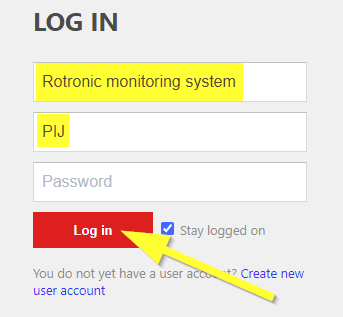
A new option will appear: Forgot password? Click on the button Reset password.
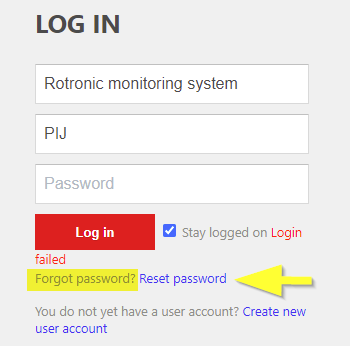
The system will inform you that an E-Mail will be sent to the registered E-Mail address. Click on OK:
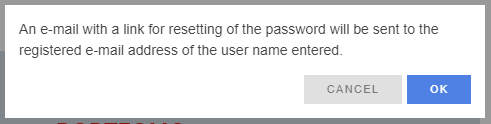
Check the registered E-Mail and follow the instructions:
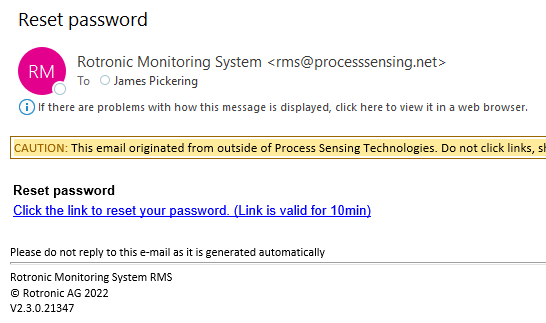
Important: Should the registered E-Mail be incorrect, then the system admin will need to update the user E-Mail in the system. |
The password can also be reset if an E-Mail server is not setup:
If an on-premise system has no E-Mail server setup, then a password reset cannot be carried out via E-Mail.
Solution:
If no E-Mail server is specified for an on-premise server (the «SMTP Server» setting in the system setup is empty), then the reset link is written to the wPage log file (wPage.log). From there, the link can be copied into the browser to reset the password. This link is also only valid for 10 minutes!
The password can also be reset via the SQL database:
Log in by using another administrator and reset the password in the user setup.
If there is no way to log in, then the password can be cleared in the database:
oLog in to the SQL Server management Studio
oOpen the Database "RMS"
oOpen the Table "dbo.Users" (Right click, edit first 200 rows)
oClear the content in the "Password" column for the desired user