Proceed as follows to configure the SQL database:
Step 1 |
Extract the EXE file to the desired directory 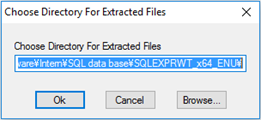
|
Step 2 |
Select new SQL installation 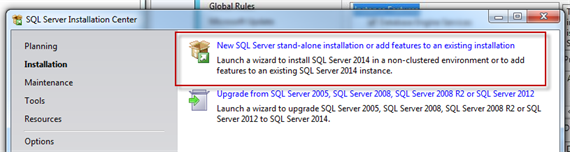
|
Step 3 |
Configuration of the features 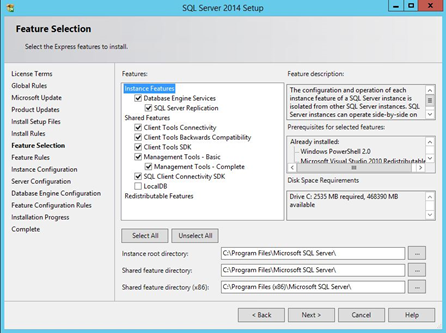
|
Step 4 |
If the server is not yet running .NET-FW V3.5, it must be installed later.
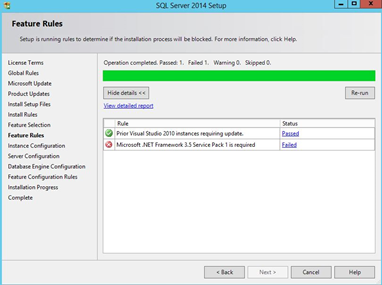 Figure a: If .NET Framework V3.5 is not yet installed, an error is reported
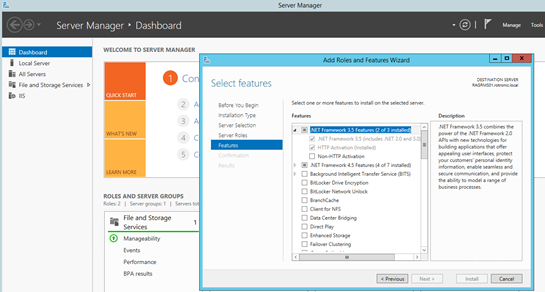 Figure b: Installation of .NET-FW V3.5 in Server Manager
|
Step 5 |
Configuration of the instance 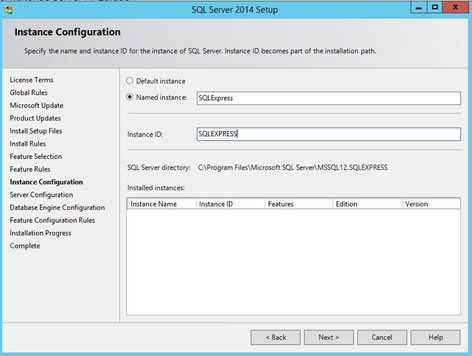
|
Step 6 |
Configuration of the server 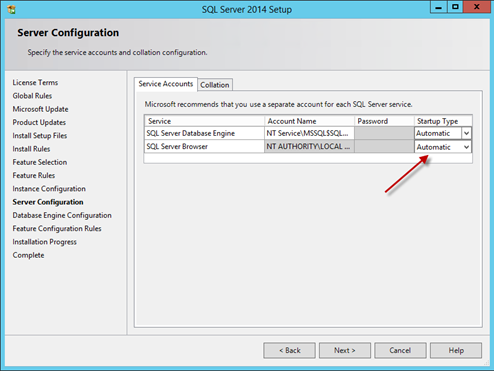
|
Step 7 |
To finish the installation of SQL, you must still specify the user (system administrator) and a password. This user must be an administrator. This user later has all rights to the database.
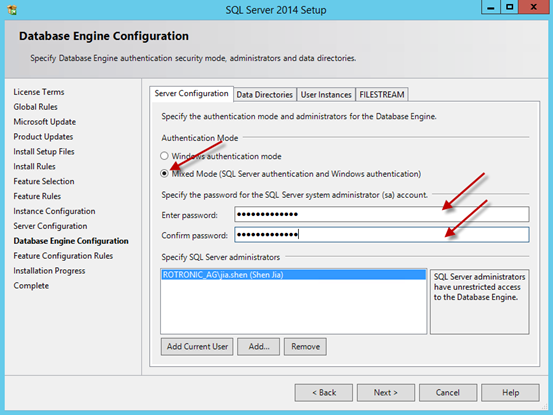
|
Step 8 |
When installation has been completed, you must launch SQL Server Management Studio. The password defined earlier is needed to log in. 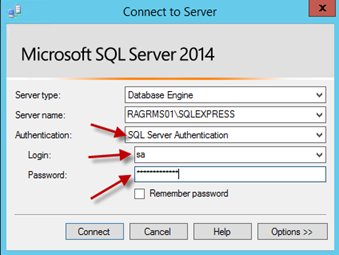 Figure: Screenshot with SQL Server Authentication and user name "sa", password is the one defined in the previous step
|