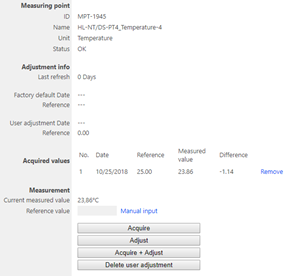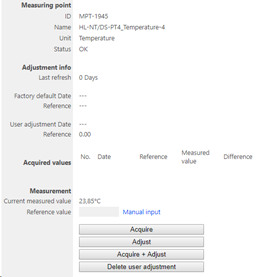Device description
The HL-NT is a data logger, combined with the HL-DS docking station can be integrated either as a stand alone device or as a network of devices with various inputs and outputs. The following devices can be integrated: HL-NT3, the HL-DS-PT4, HL-DS-U4 and the HL-DS-U4-420.
The HL-NT dataloggers with display will always indicate the time in the coordinated universal time and not the local time. All data visualised within the RMS software will be indicated in the local time.

Important: Please consult the HL-NT and HL-DS user manual as well as the HW4 manual for HL-NT and HL-DS devices for further details. |
Network configuration of the device
To add the HL-NT into the RMS, it is necessary to setup the individual network configuration of the device such as:
oDHCP active or fixed IP address
oHost name
The HL-NT default settings are:
oFixed IP address 192.168.1.1
oHost name not defined
To find and configure the network settings of the device, please connect the device into the LAN and use the Digi Device Discovery Tool (https://www.rotronic.com/de-ch/rms/downloads-rms?form_key=usHTRE667OOcxi1J&download_type=Drivers+and+tools).
Step 1 |
➢Discover the IP address: Open and execute DigiDeviceDiscovery.exe. The device search starts automatically. Double click on the device: a web browser opens.
➢If the IP address or the host name device is known, please type it into the address bar of the web browser: http://ipaddress (e.g. http://192.178.1.1) or http://hostname (e.g. http://SN12345678). |
Step 2 |
Log in for further network configuration: oDefault user: rotronic oDefault password: wlan
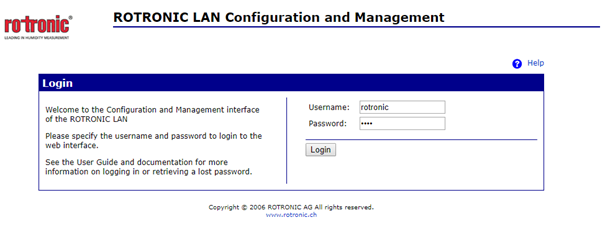 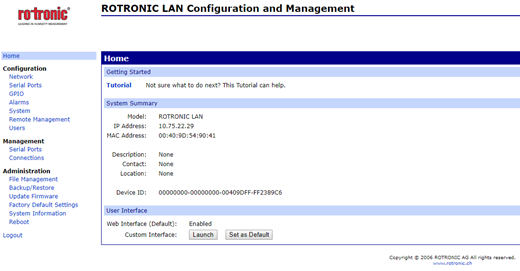
|
Step 3 |
Check or change the network settings:
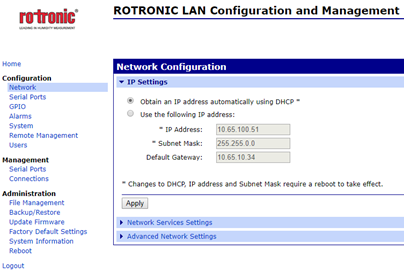
IMPORTANT: Rotronic recommends using a fixed IP address for the RMS-CONVERTER-100 as well as for the digital devices. The reason being the support of the log function within the RMS-CONVERTER in case of any interruption to the RMS server. |
Step 4 |
Check or change the host name and set the check mark for "Enable AutoIP address assignment":
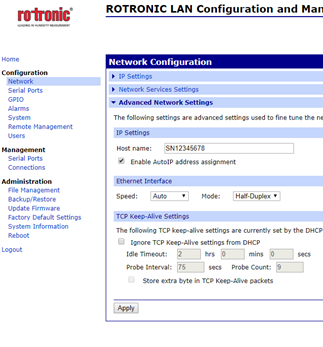 If a DNS is active within the network, the RMS / RMS-CONVERTER-100 can communicate based on the host name instead of the IP address. |
Step 5 |
Disable the Discovery mode:
The device search function of HW4 and the Discovery tool uses a Device Discovery function (ADDP). At the end of the configuration, it is meaningful to disable this feature. o"Network" > "Network Services Settings" > remove the check mark of "Enable Device Discovery (ADDP)".
IMPORTANT: Parallel and unwished communication due to the opening of HW4 will be avoided. A side effect is, that this device will not automatically be found by HW4 or the Discovery tool anymore. To access the device via HW4, the IP address must be added manually. |
Step 6 |
Close connection after the following number of idle seconds:
Unwished parallel communication/requests to the Ethernet address of the Rotronic device can cause an unwished blocking of the device's internal access to the Ethernet port. For that reason the following setting can be done: o"Serial Ports" > "Advanced serial settings" > "TCP Settings" > set a check mark to "Close connection after the following number of idle seconds". o> "Serial Ports" > "Advanced serial settings" > "TCP Settings" > "Timeout: xx seconds".
If the port is blocked then the device will renew/unblock the port by itself after the chosen timeout.
This way a permanent timeout of the device will be avoided. The loss of data will be reduced significantly. For an RMS-CONVERTER-100 interval of 60 seconds, a timeout of 10 to 30 seconds would be meaningful.
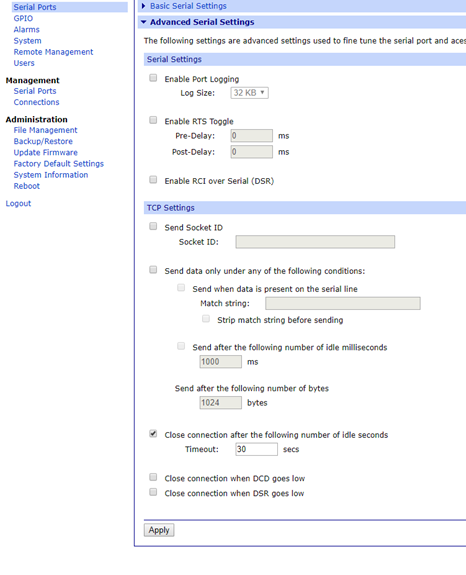 |
Integration into RMS via the RMS-CONVERTER-100
Step 1 |
Log in to the RMS software. Select "Tools" > "Setup" > "Devices". Select the RMS-CONVERTER-100 and click on "Add/Search" devices:
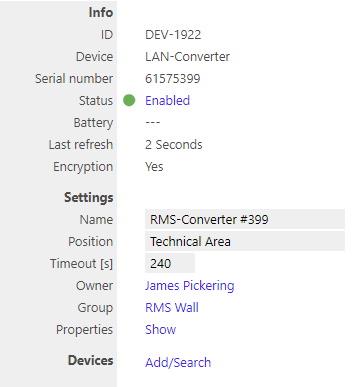
|
Step 2 |
Select the device type in the drop down menu.
It is possible to type the IP address or host name into the "IP address" field.
IMPORTANT: If the field stays empty, RMS searches automatically. If the automatic search function is disabled, an IP address or a host name has to be typed into the field. 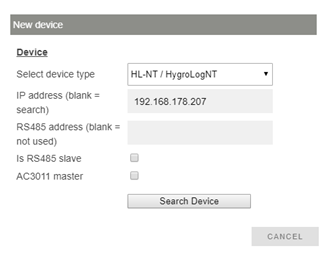
|
Step 3 |
The device appears: configure accordingly.  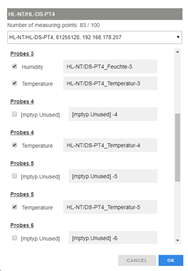 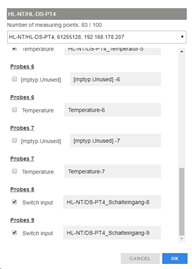 NOTE: Probes 1 to 3 are the probes of the HL-NT. Probes 4 to 7 are the probes of the HL-DS Probes 8 and 9 are the switch inputs of the HL-DS.
IMPORTANT: The interval cannot be shorter than the interval of the RMS-CONVERTER-100.
NOTE: For the HL-DS-PT4, please set a check mark for temperature on probes 4 and 5. The other probes 6 and 7 are not working and would display a measurement without function. A check mark cannot be set for the probes 6 and 7 because the hardware interfaces for these probes do not exist for this device version. The RMS would display measurement points without function. These notes are related to the limited compatibility of RMS and the HL-NT technology.
NOTE: For the HL-DS-U4 and HL-DS-U4-420, if the analog inputs of the HL-DS are required, the configuration of the HL-DS can be changed via HW4 and the devices must be integrated again into RMS or the settings can also be changed via the RMS ("Tools" > "Setup" > "Devices" > "Properties" > "Show", a window appears where the settings can be changed. After clicking "Apply" the device need to be deleted from RMS and reintegrated again to show the new input settings.
IMPORTANT: If all check marks for measurement points are not set during initial installation and you wish to expand it later, then the same device needs to be added again with the same identification and IP address (there is no need to delete the device before adding it). The desired check marks can then be set. After completing this process, the added or updated measurement points will appear. |
Step 4 |
The device is added. 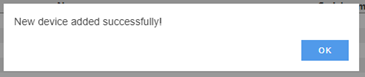
|
Step 5 |
IMPORTANT: Overwritten settings. By adding the device to RMS via the RMS-CONVERTER-100, the following configuration will be overwritten on the device: oAlarm settings: will not be overwritten, but ignored by RMS. Meaning that local alarms can be set and the HL-NT will alarm via the display and buzzer. oLog file format: .LOG oDelete old log files: disabled oRelays settings: off oWrite-protection: off oCurrent time: UTC oLog interval: 1 min oCreate new file: every day oRelative humidity: on oTemperature: on oCalculated value: off oStart time: 1.1.2000 oStop time: 1.1.2050 oAll .XLS files will be deleted oAll .LOG files older than 7 day will be deleted
NOTE: If one of the settings above is changed with HW4 further to the initial installation into RMS, then RMS will not note the change. However, such a change would cause RMS to not work correctly. The changes will however be overwritten should the RMS-CONVERTER-100 reboot (due to a short power interruption). |
Step 6 |
Finish configuration. 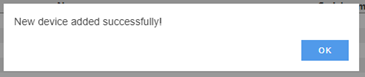
|
Functionality within RMS
Step 1 |
Device settings: log in to the RMS software. Select "Tools" > "Setup" > "Devices". Select the device.
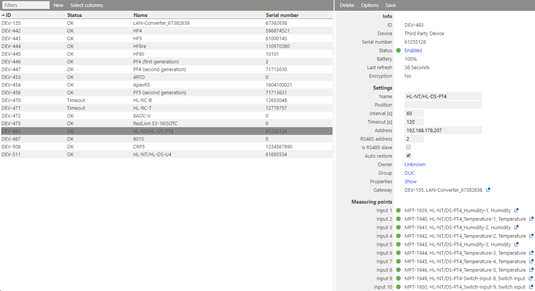 oStatus: the device can be disabled/enabled. When disabled, the RMS-CONVERTER-100 will not send any requests. oSettings: Any settings can be changed and confirmed by clicking on "Save". oProperties: Show. The firmware version is shown. 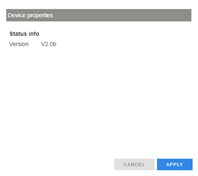
IMPORTANT: Under "Options", "the firmware update", "import firmware file", "import device definition" and "device inventory" are not supported for this device.
IMPORTANT: The output range, the sources and the measurement ranges of the analog outputs 1 and 2, can be scaled and stored within the device clicking "Apply". |
||
Step 2 |
Measurement point settings: log in to the RMS software. Select "Tools" > "Setup" > "Measuring point".
Select the measuring point: oStatus: the measuring point can be disabled/enabled. oSettings: Any settings can be changed and confirmed by clicking on "Save".
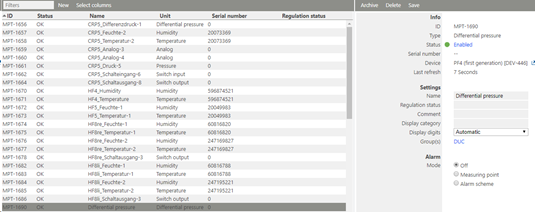
|
||
Step 3 |
Adjustment: log in to the RMS software. Select "Tools" > "Adjustment". Select the measuring point. Click on "Refresh now".
General procedure: oType the humidity reference value and click "Acquire" oRepeat until the desired number of adjustment points are acquired. NOTE: The user of this feature must take care about sufficient stable circumstances for a data acquisition. Please take the interval into account. One value after every 60 seconds does not detect short-term changes of the value. oClick "Adjust" to finish. oUse the "Acquire + Adjust" button for one point adjustment. oClick "Delete user adjustment" to delete the last user adjustment. 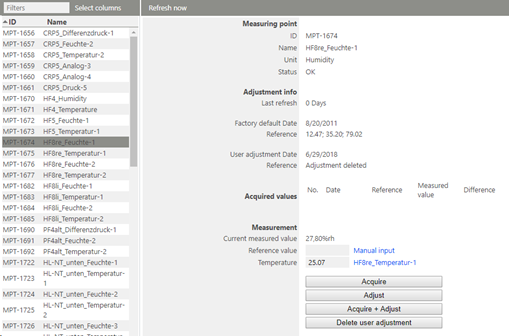
NOTE: For humidity, multiple points can be acquired and adjusted. For temperature, only 1 or 2 points.
For Temperature only (HL-NT/HL-DS-PT4 > Pt100 on input 4 and 5)
NOTE: Only a one point adjustment is possible. "User adjustment Date" will always display as "---". "Reference" will always display "000". The real date and reference cannot be shown due to missing compatibility of these systems.
NOTE: The function "Delete user adjustment" is not supported for PT100 on HL-NT/HL-DS-PT4. An user adjustment can only be overwritten for these devices. |
||
Step 4 |
Data logging: The HL-NT has an internal memory, the HL-NT is battery powered. So the HL-NT can log during a power interruption.
In case of a communication interruption to the RMS Server, the RMS-Converter logs the data of the HL-NT. After the interruption, RMS requests the data from the RMS-Converter.
In case of a communication interruption between the RMS-CONVERTER-100 and the HL-NT, the HL-NT would log the data.
|
||
Step 5 |
Sensor error: In case of one sensor error out of the two, RMS displays a sensor error for both measurement values.
 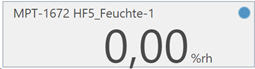 |
||
Step 6 |
Measurement alarm: Alarms linked to the measurement limits and programmed within the HC2 will not be transmitted to RMS. However if the device has a display and the display is configured correctly, the alarm will show on the display. |
||
Step 7 |
Fix measurement values programmed within the Hygroclip are displayed as simulators within RMS.
oChart (e. g. fix value for humidity) 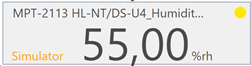 o(Temperature of the same Hygroclip is not displayed as a Simulator) 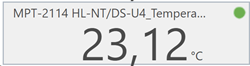  |