Third party digital devices can be added via the RMS-CONVERTER.
Important: Make sure that the digital device's network settings have been configured according to the network requirements. |
Step 1 |
Once logged in to your company, click on "Tools" > "Setup" > "Devices", select the RMS-CONVERTER:
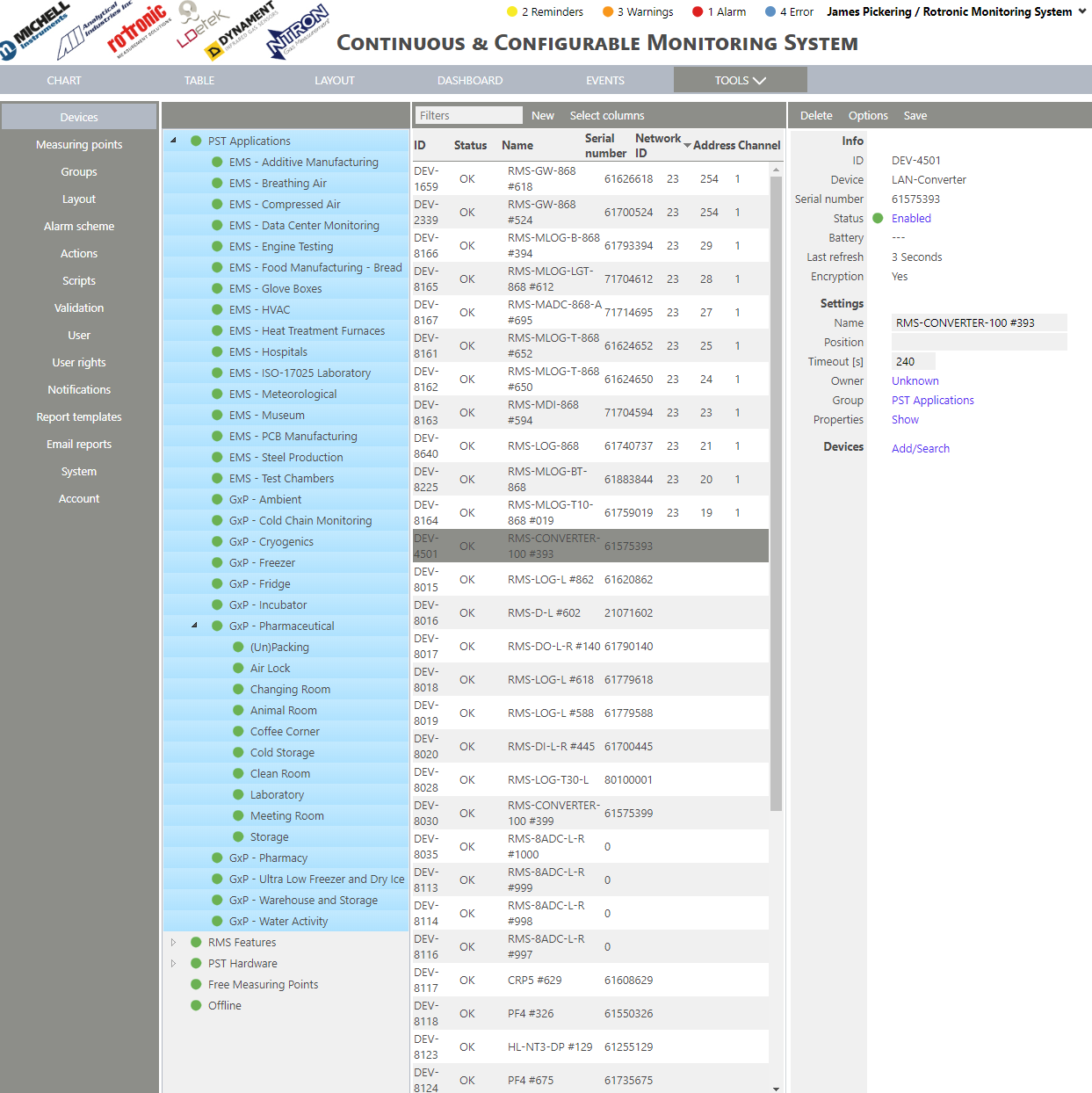
|
Step 2 |
On the right side of the screen, select "Devices" > "Add/Search":
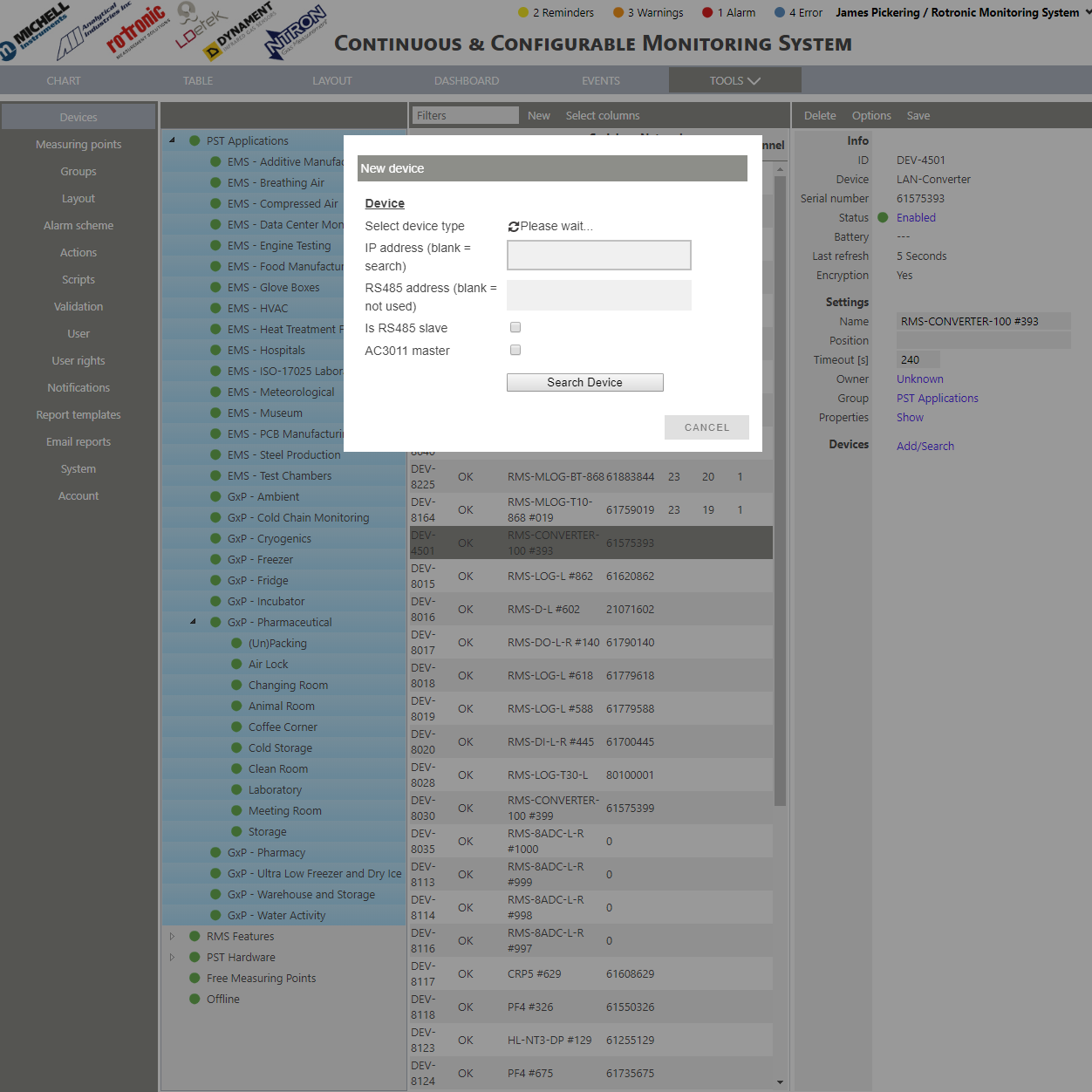
|
Step 3 |
Select the digital device: oAirChip3000 device (Rotronic conventional products), oHL-NT/HygroLog NT, oHL-RC, oLighthouse APEX R5, oRMS-8ADC-L-R-A, oRMS-8ADC-L-R-V, oRMS-4RTD-L-R, oRedlion E3-16ISOTC, oMODBUS TCP devices.
|
Step 4 |
Add the device's IP address.
IMPORTANT: When adding third party digital devices, use only static IP addresses. If a device is unplugged or a DHCP IP address is changed, the RMS-CONVERTER will no longer be connected to the third party device!
|
Step 5 |
➢If adding a RS485 device, add the RS485 address as well as stating if it is a slave or not.
➢If it is an AC3011 master, tick the box.
|
Step 6 |
Then click on "Search Device". The device will appear in RMS: 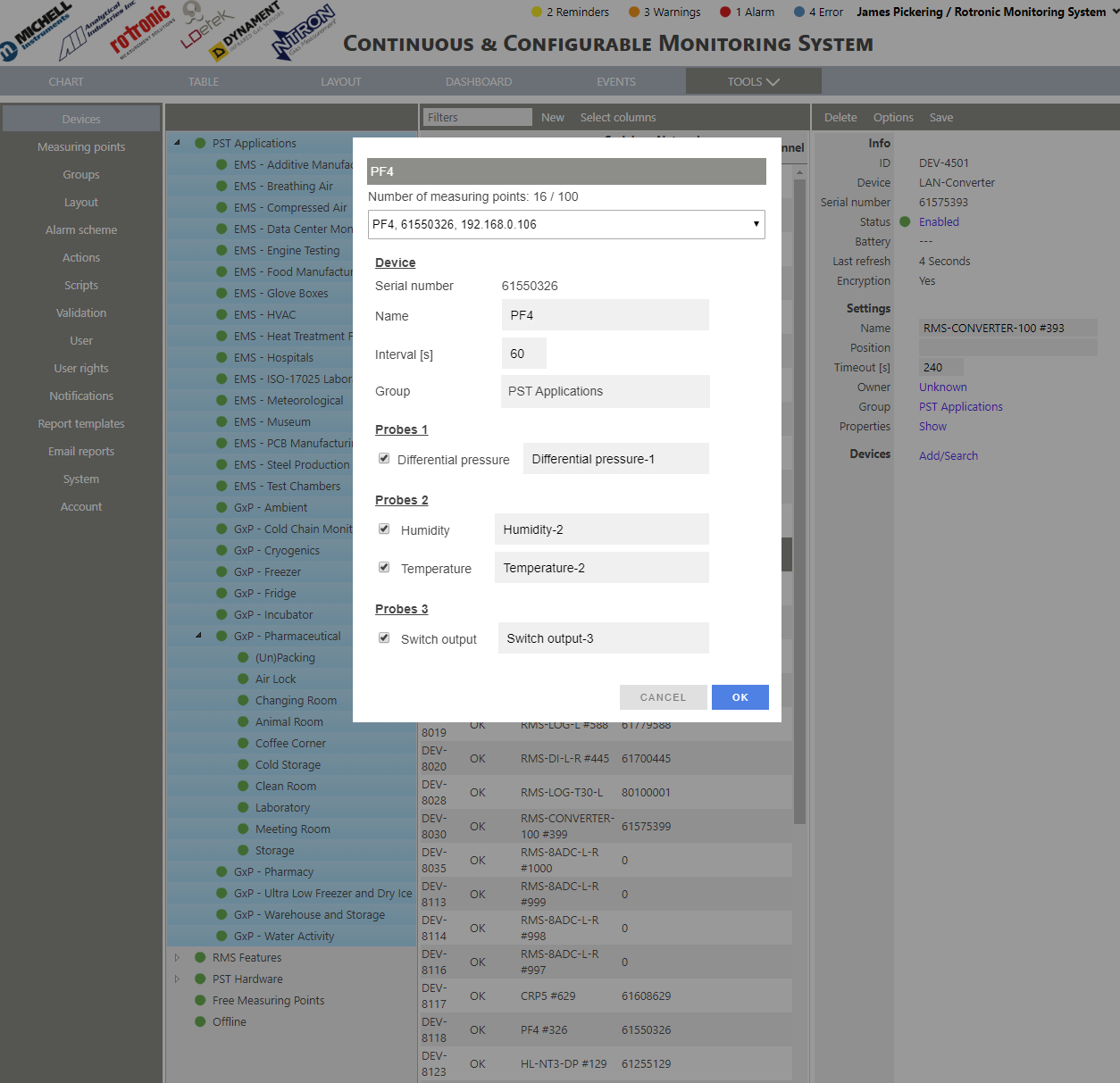
IMPORTANT: Ensure that the correct measuring point is selected when adding a particle counter within RMS: Particle Monitoring within RMS. |
Step 7 |
Carry out the device setup and click on "OK". The device is then added to the RMS account. Each different device will have its own setup. |