All views show alarm and information symbols with the following meanings:
Information symbol |
Alarm Type |
Description |
|---|---|---|
 |
Message |
Audit trail information1 |
 |
Reminder |
Events that are not urgent: oLow battery (device battery <10%)) oSimulator connected (measuring point) oReminder that a calibration is due oData gap after downloading missing measured values |
 |
Warning |
Measured value above limit (measuring point) |
 |
Alarm |
Measured value above limit (measuring point) |
 |
Error |
Urgent hardware errors: oDevice timeout oSensor error (measuring point) |
 |
Disabled |
Measuring point or device disabled (under "Setup") |
Circle of any color (Yellow, Orange, Red, Blue) |
Inhibited |
Alarm is inhibited and thus suppressed. The alarm function will be resumed when the inhibition ends. Even if the alarm has ended, the inhibition will remain for the defined time. |
 |
Inhibited |
Measured value alarm is inhibited (green circle) |
 |
Inhibited |
Technical alarm is inhibited (black circle) |
 |
Inhibited |
Measured value and technical alarms are inhibited (green and black circle) |
1 Messages are only available in the system if the function "Audit Trail" has been enabled by the license key.
The number of active alarms are displayed at any time in the top status line:

Figure 1: Current system alarms in the status line
As well the status of each device can be seen directly under:
oThe "Chart" view, under "Groups and measuring points". If there is an alarm in a group, the group will show the highest alarm symbol. The measuring point will show its alarm.
oThe "Table" view, under "Groups and measuring points". If there is an alarm in a group, the group will show the highest alarm symbol. The measuring point will show its alarm.
oThe layout, under "Groups and measuring points". If there is an alarm in a group, the group will show the highest alarm symbol. The measuring point will show its alarm.
oThe events, you can select what alarms you wish to see (current and in the past).
oThe archive, you can see the events of an archived measuring point, thus the past alarms.
Alarm Triggers
There are two ways to trigger a measurement alarm:
Alarm Type |
Description |
|---|---|
Measuring point alarm |
Two alarm limit types can be entered for every measuring point. oWarning (lower / upper limit) oAlarm (lower / upper limit) The settings can be made in the menu "Tools" > "Setup" > "Measuring Points", see also chapter 3.4.7. |
Alarm limits (alarm scheme) |
Instead of measuring point alarms, generally valid alarm schemes can be defined. They are applied to the desired measuring points. The settings can be made in the menu "Tools" > "Setup" > "Alarm Limits", see also chapter 3.4.7. |
Set Notification
The user notifications can be defined for every group. The settings apply to the respective group; see group navigation on the left in Figure 2. The settings can be passed down from the parent group to the child groups if the check mark is placed (on the right in Figure 2).
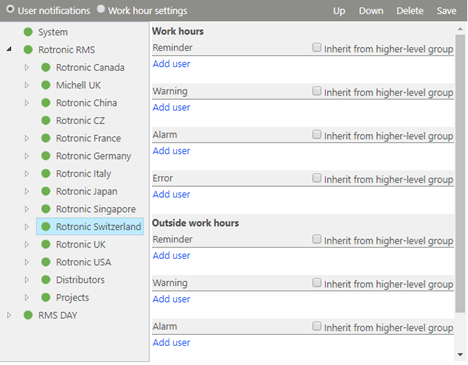
Figure 2: Overview of notification settings
Notifications have the following setting possibilities:
Alarm Type |
Description |
||||||||
|---|---|---|---|---|---|---|---|---|---|
Work hours |
oWithin work hours oOutside work hours or public holidays
The work hours can be set individually for every day. 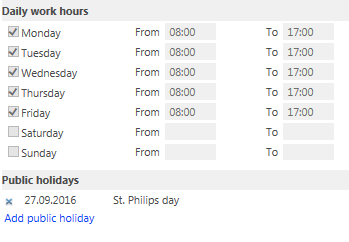 |
||||||||
User2 |
Which user is to be notified |
||||||||
Type |
|
||||||||
Alarm medium |
oEmail oSMS oTelephone call |
||||||||
Alarm order |
Telephone alarms are given in the order of the users as listed from top to bottom. The top user is called first, and the bottom user last of all.  |
2 All users who have any right in that group are selectable
Inhibited Alarms
Every active alarm can be inhibited for a selectable time span. No notification is emitted in this time. The alarm function is resumed as soon as the inhibit ends and the alarm is still active.
Special cases:
oIf an alarm ends during the inhibition, the inhibition remains.
oA measuring point can also be inhibited even if it is not in the alarm. This can be useful, for example, when carrying out a calibration and no notification shall be triggered during the process.
Active Alarm
The notification is carried out as set as long as an alarm is active and not inhibited:
oSend email
oSend SMS
oTelephone call
Repetition Interval
For email and SMS, the repetition interval can be set separately for every alarm level. See chapter 3.1
The telephone notification is carried out until the alarm has been inhibited or ended.