Step 1 |
Once logged in to your company, click on "Tools" > "Setup":
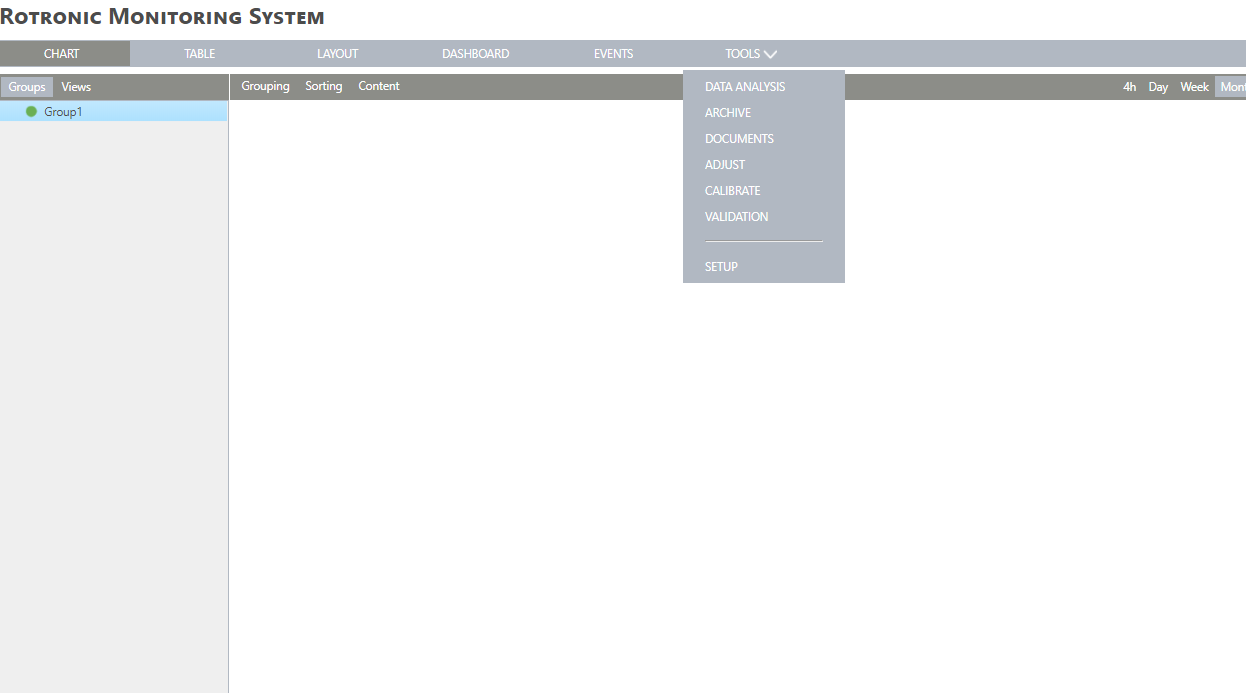
|
Step 2 |
Under the device's menu, add your wireless device by selecting "New" > "Wireless device":
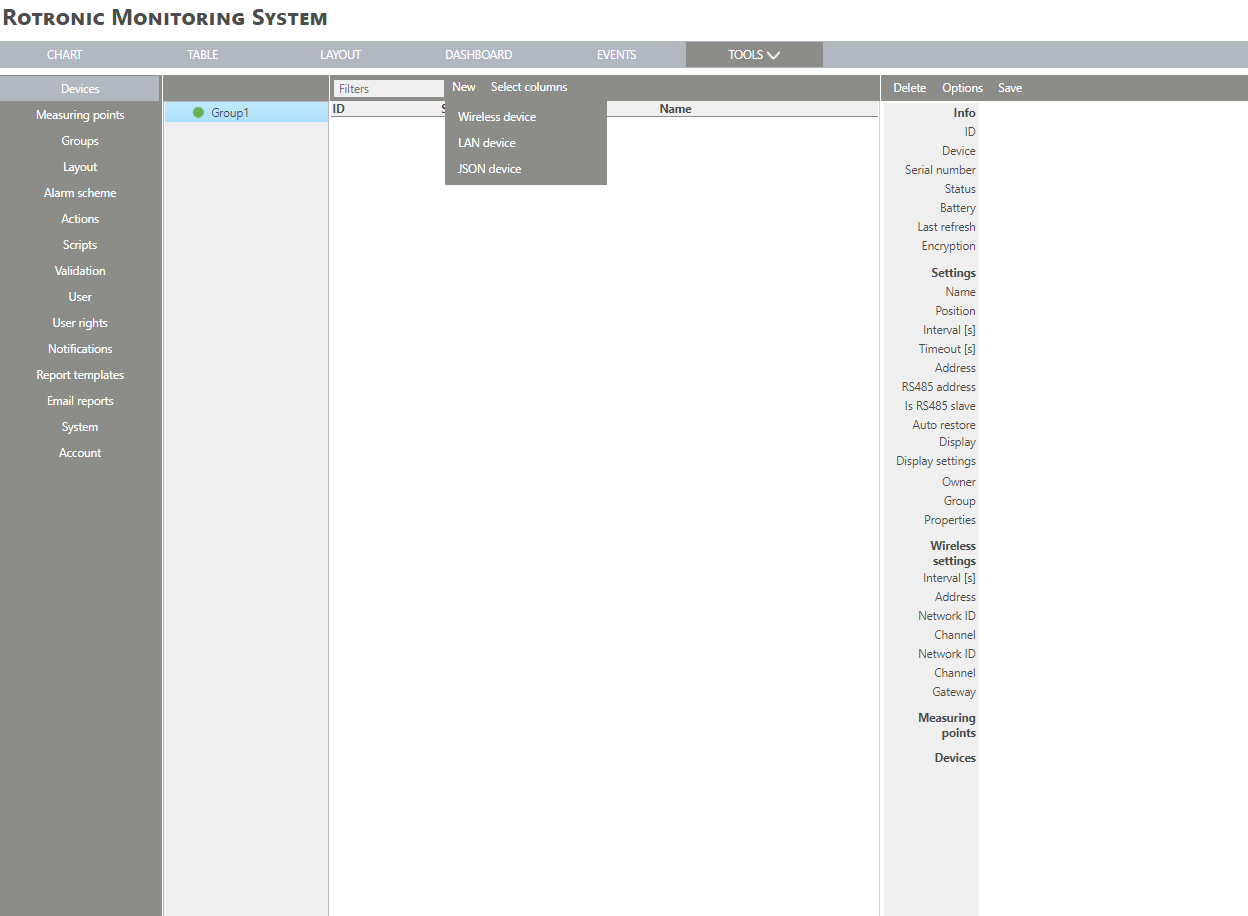
|
Step 3 |
Select the gateway from the menu. Click on "OK":
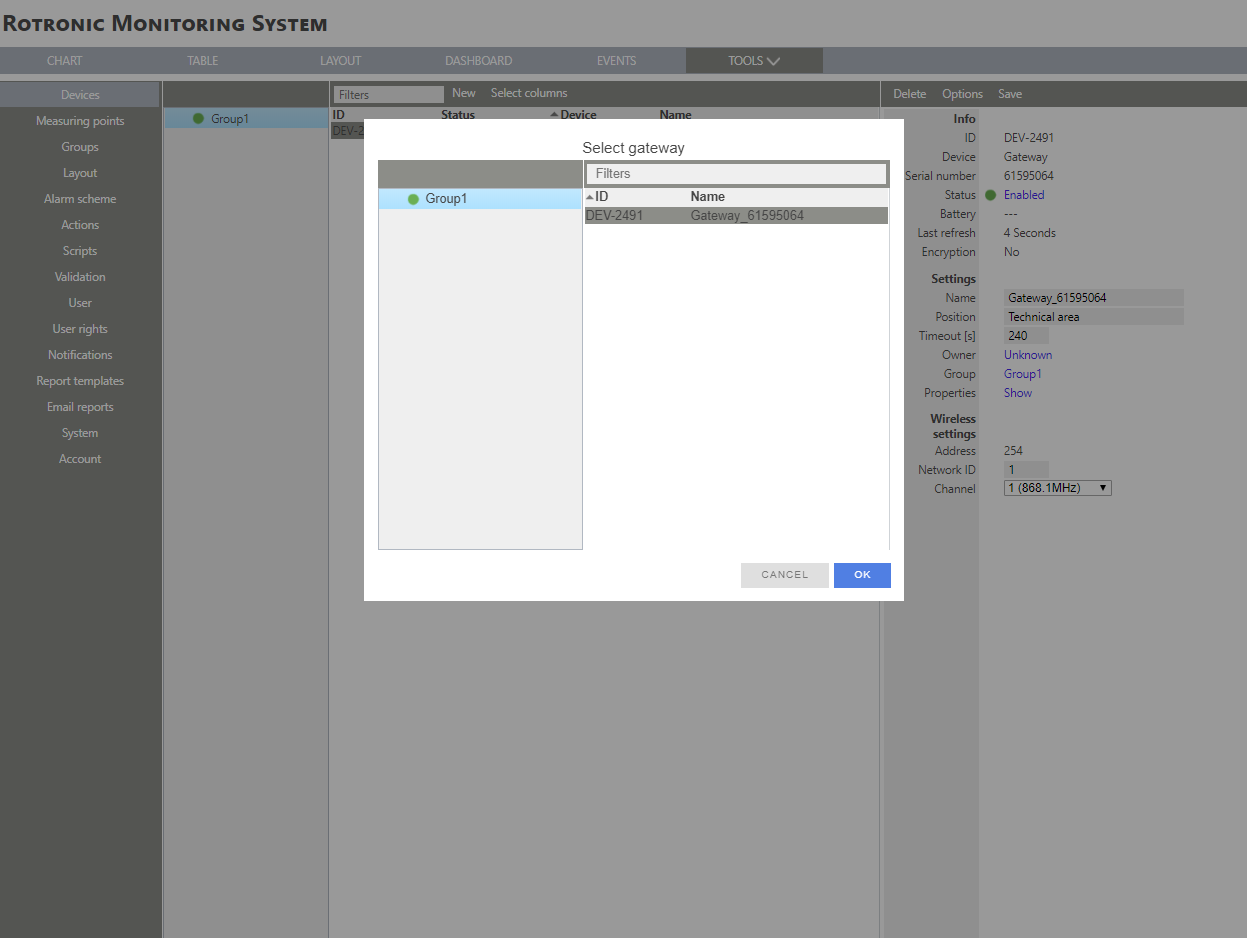
|
Step 4 |
The software will search for the new wireless device. Push on the wireless device's button:
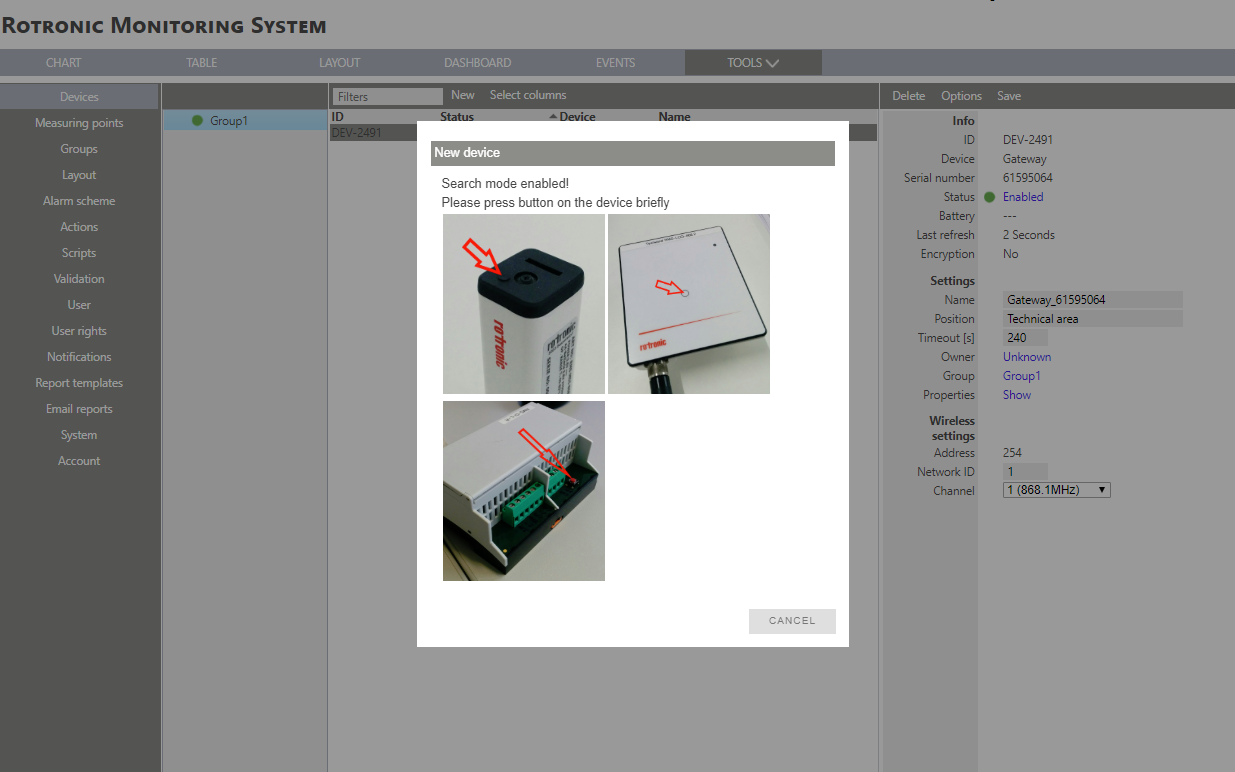
|
Step 5 |
The LED on the wireless device will flash orange. Configure the device accordingly:
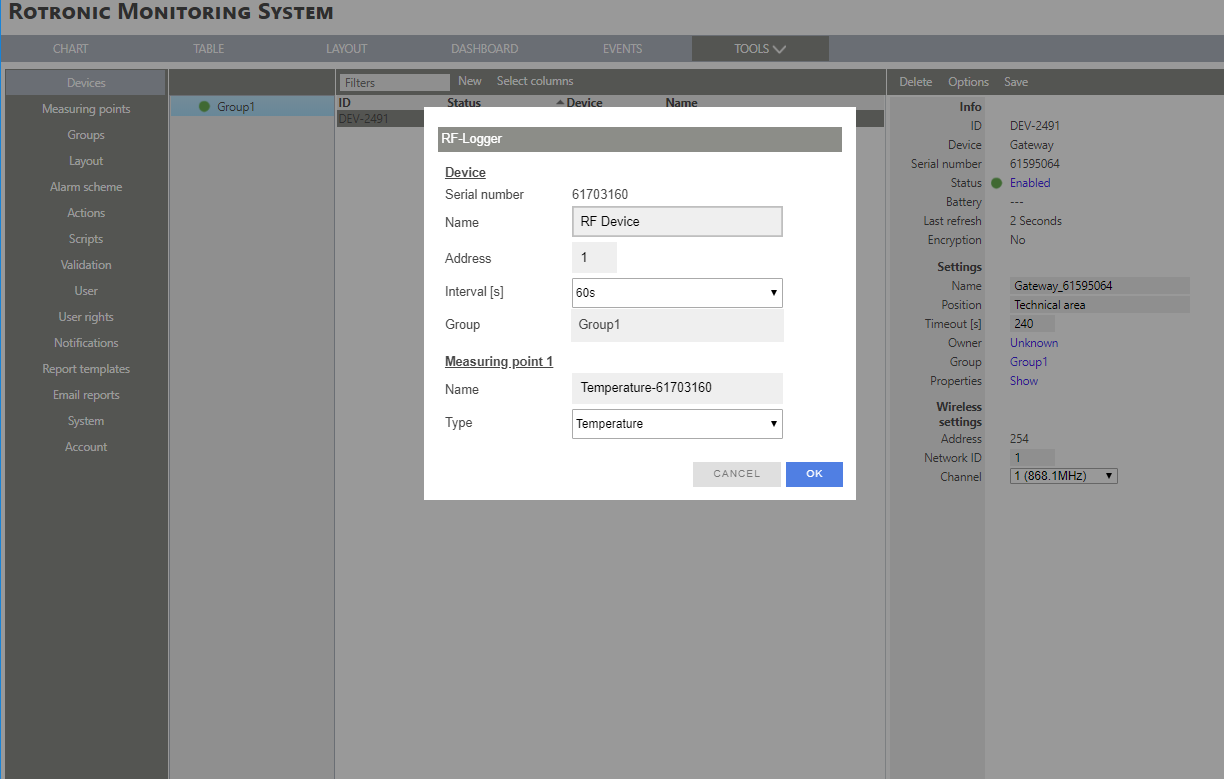
|
Step 6 |
Serial number:This is the device's serial number.
Name:Give a name to the device.
Address: Configure the address (between 1 and 60).
Interval [s]: Defines the log interval.
Group: Defines which group the device is attributed to.
IMPORTANT: The following options are device specific. Please see the specific devices for more information about how to add them to RMS.
|
Step 7 |
Click on "OK" and the device is added to RMS.
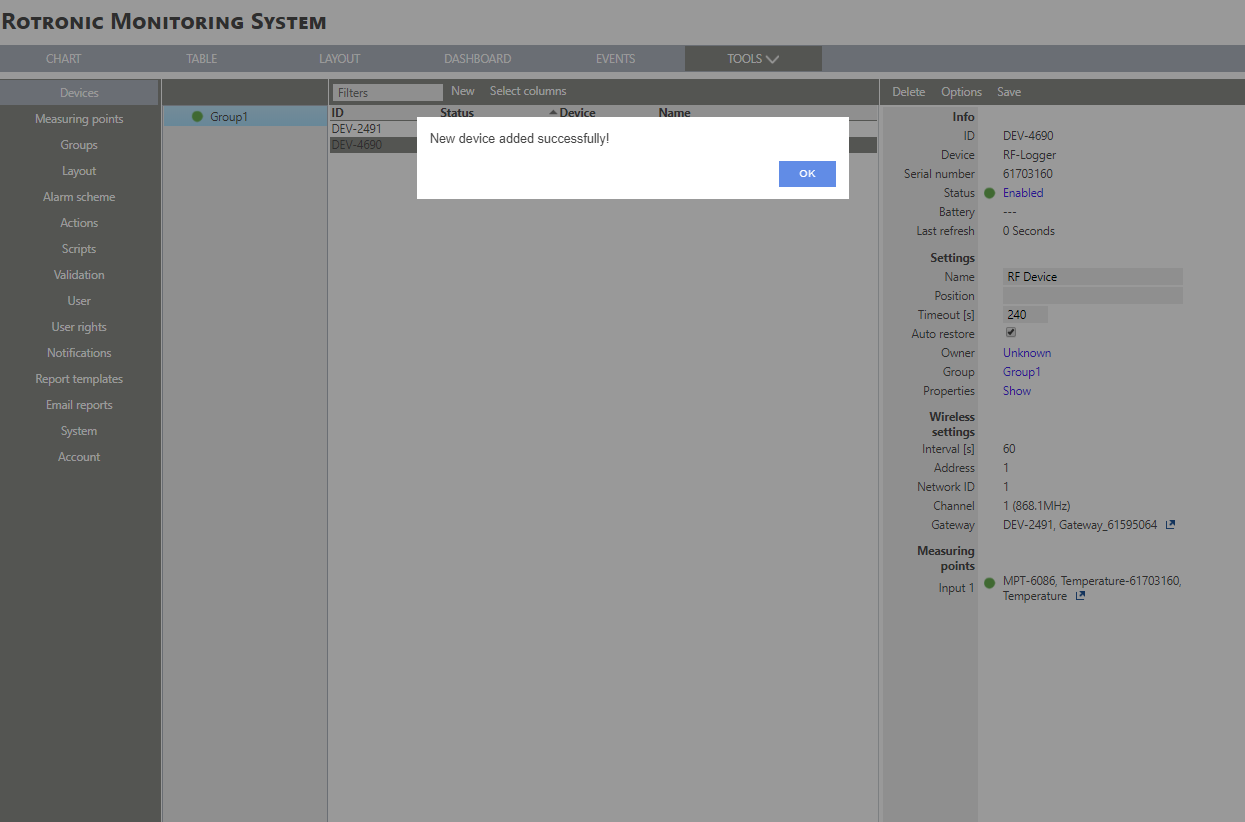 |