Step 1 |
From the start page, click on "Tools" > "Setup":
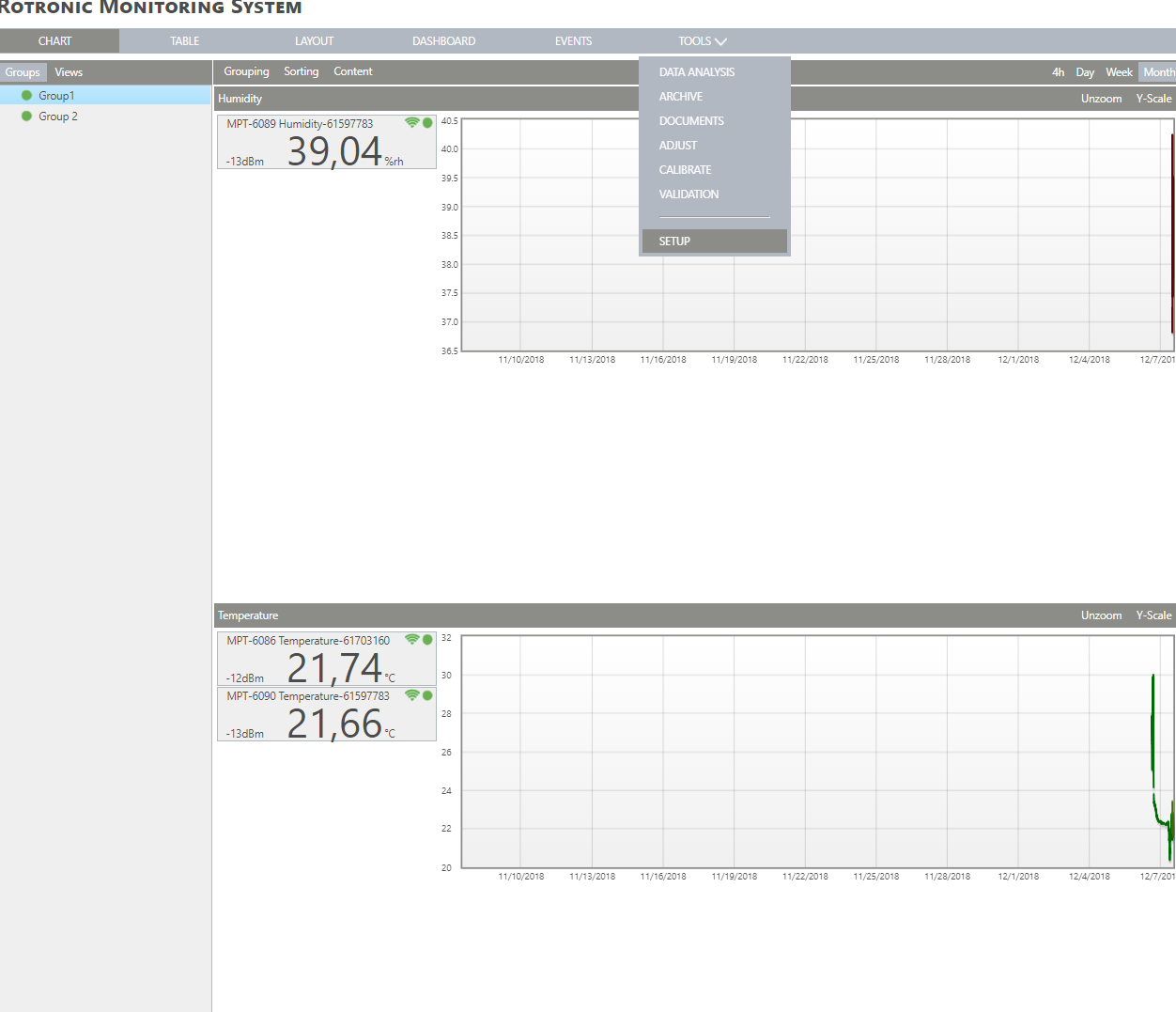
|
Step 2 |
On the left side, select "Measuring points":
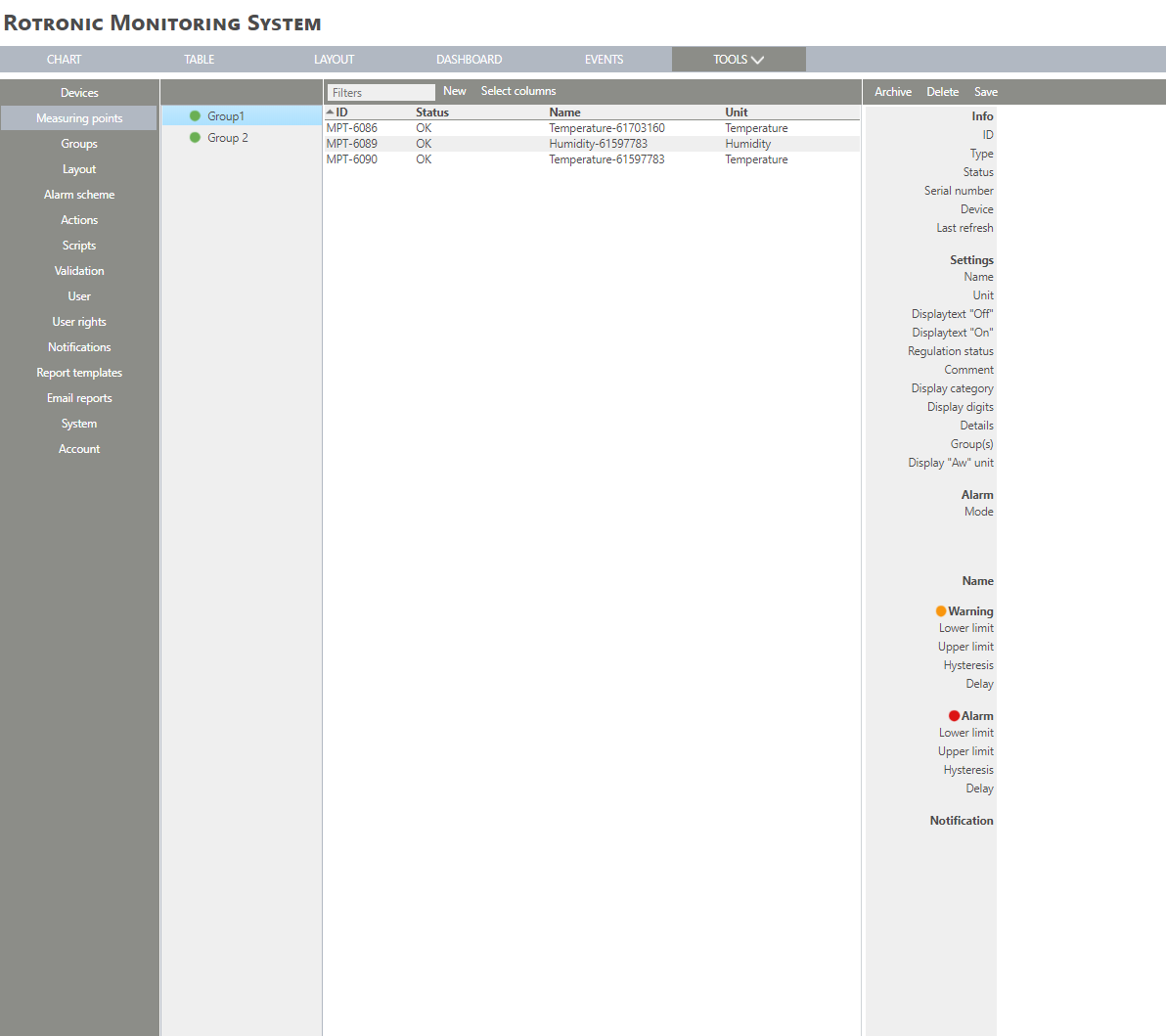
|
Step 3 |
Click on "New" > "Virtual Button":
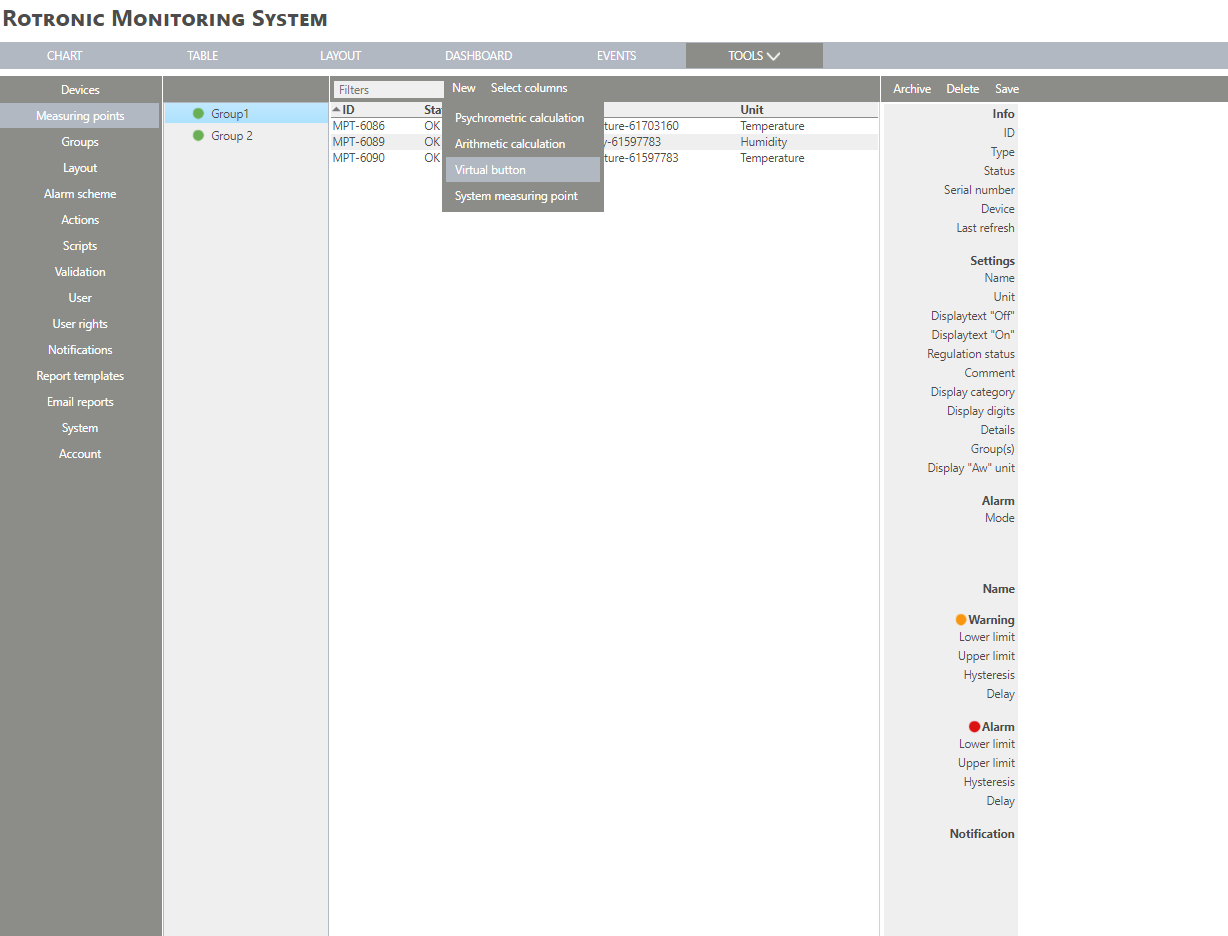
|
Step 4 |
The following window appears:
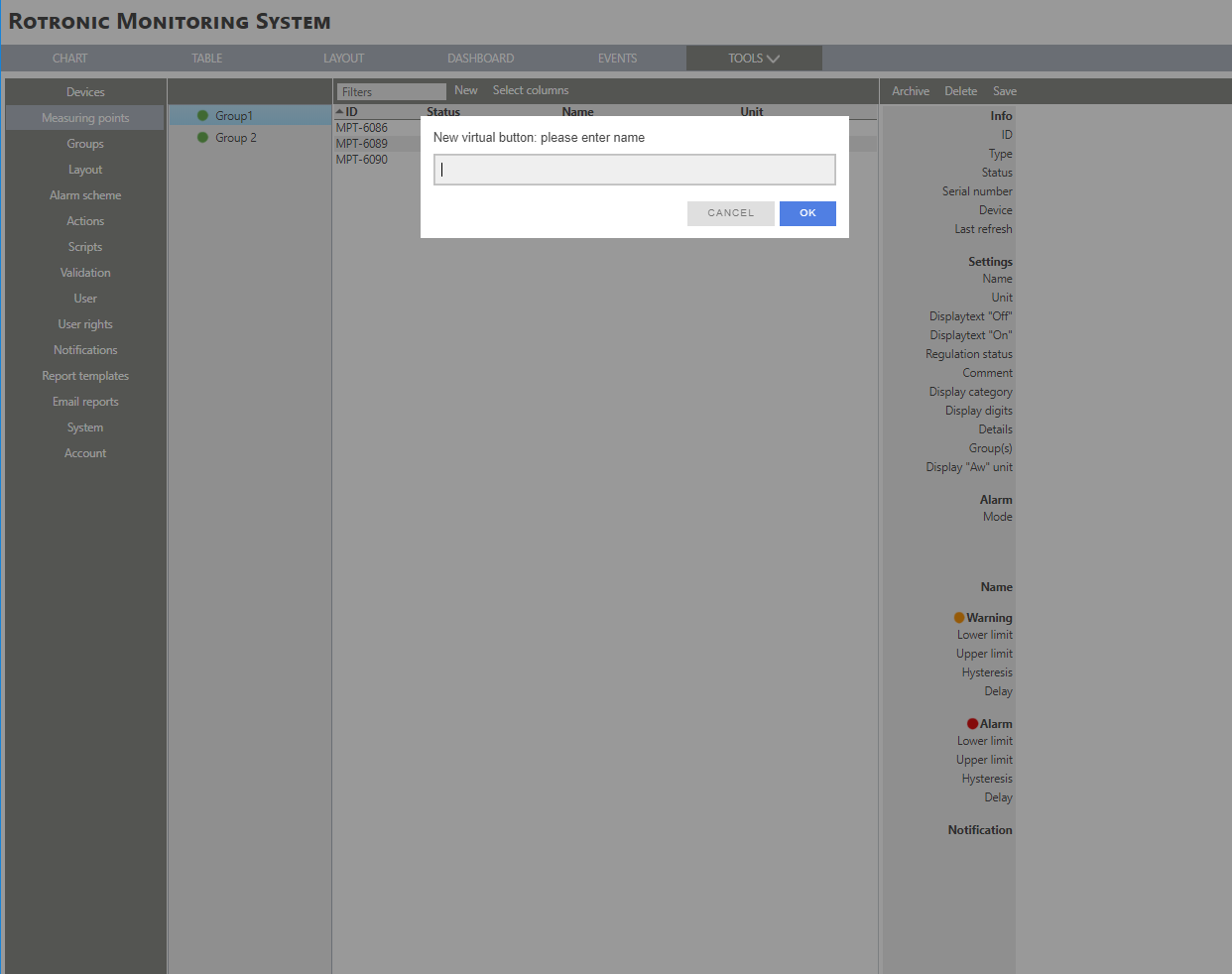
|
Step 5 |
Name: Choose a name for the virtual button. Click on "OK" to generate the virtual button:
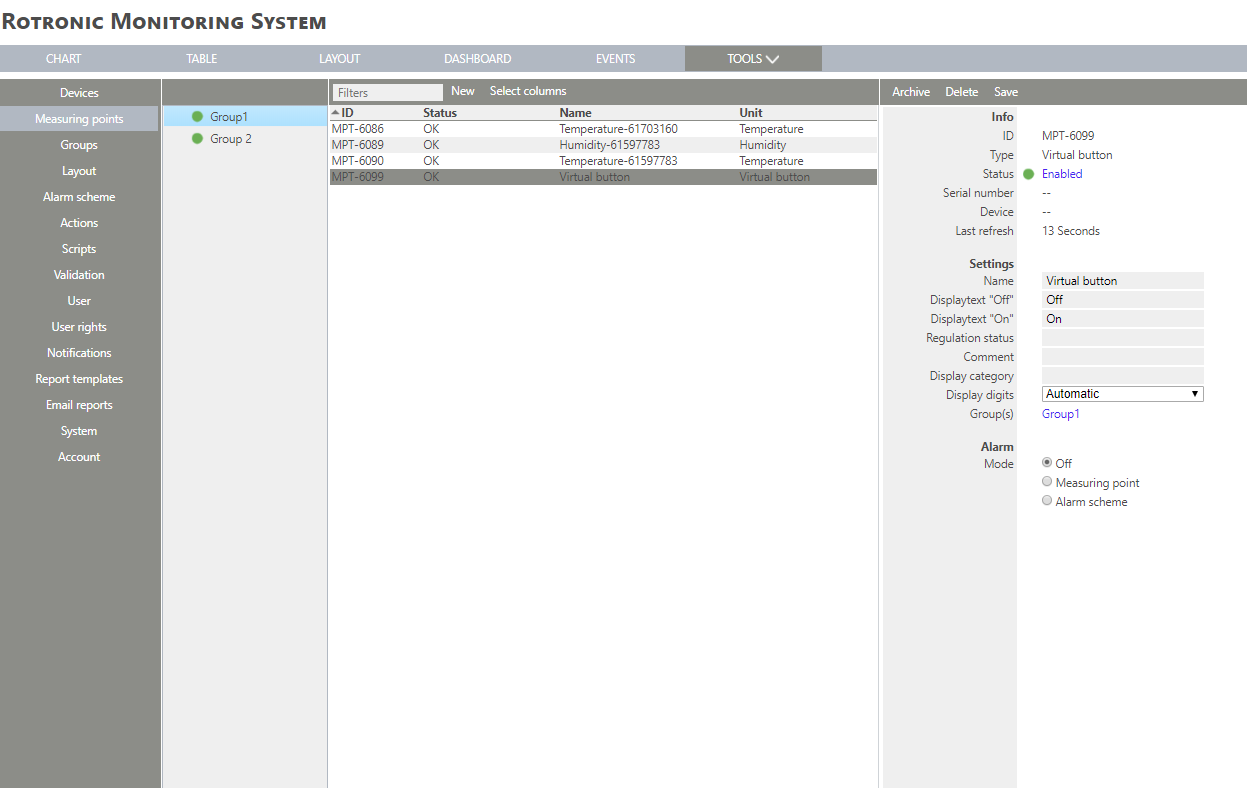
|
Step 6 |
The virtual button is added. The measuring point is also added to the chart. |