Step 1 |
Once logged in to your company, click on "Tools" > "Setup":
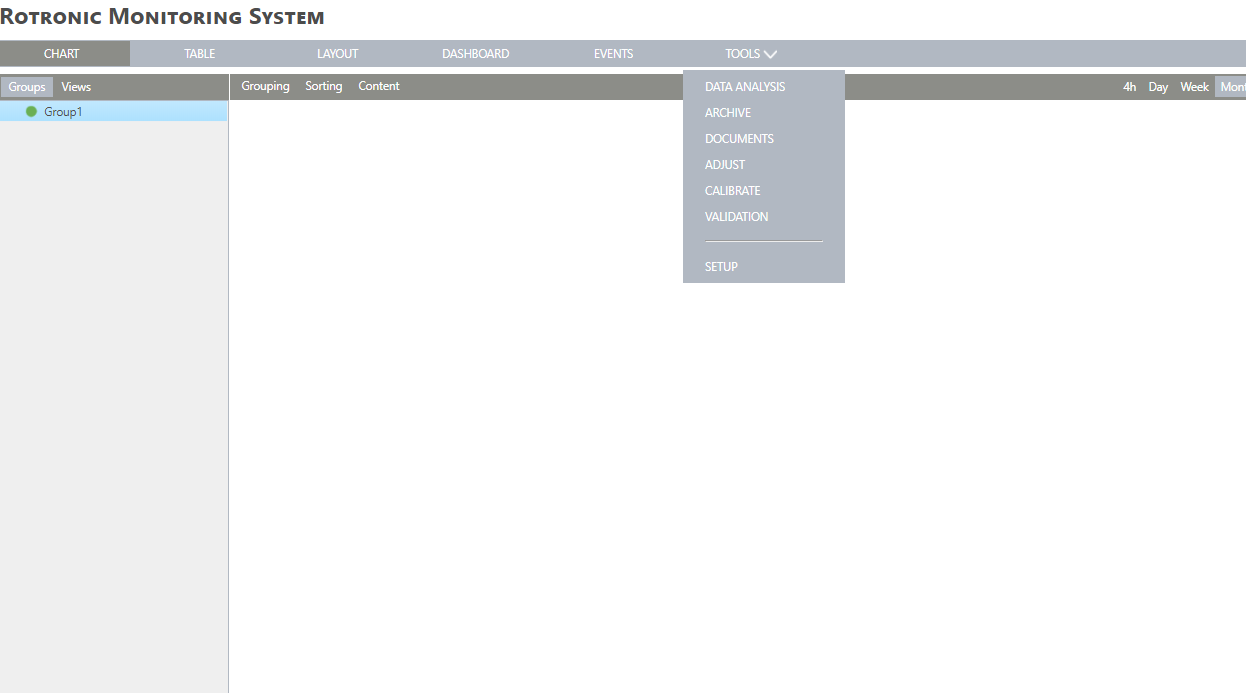
|
Step 2 |
Under the device's menu, select "New" > "LAN device":
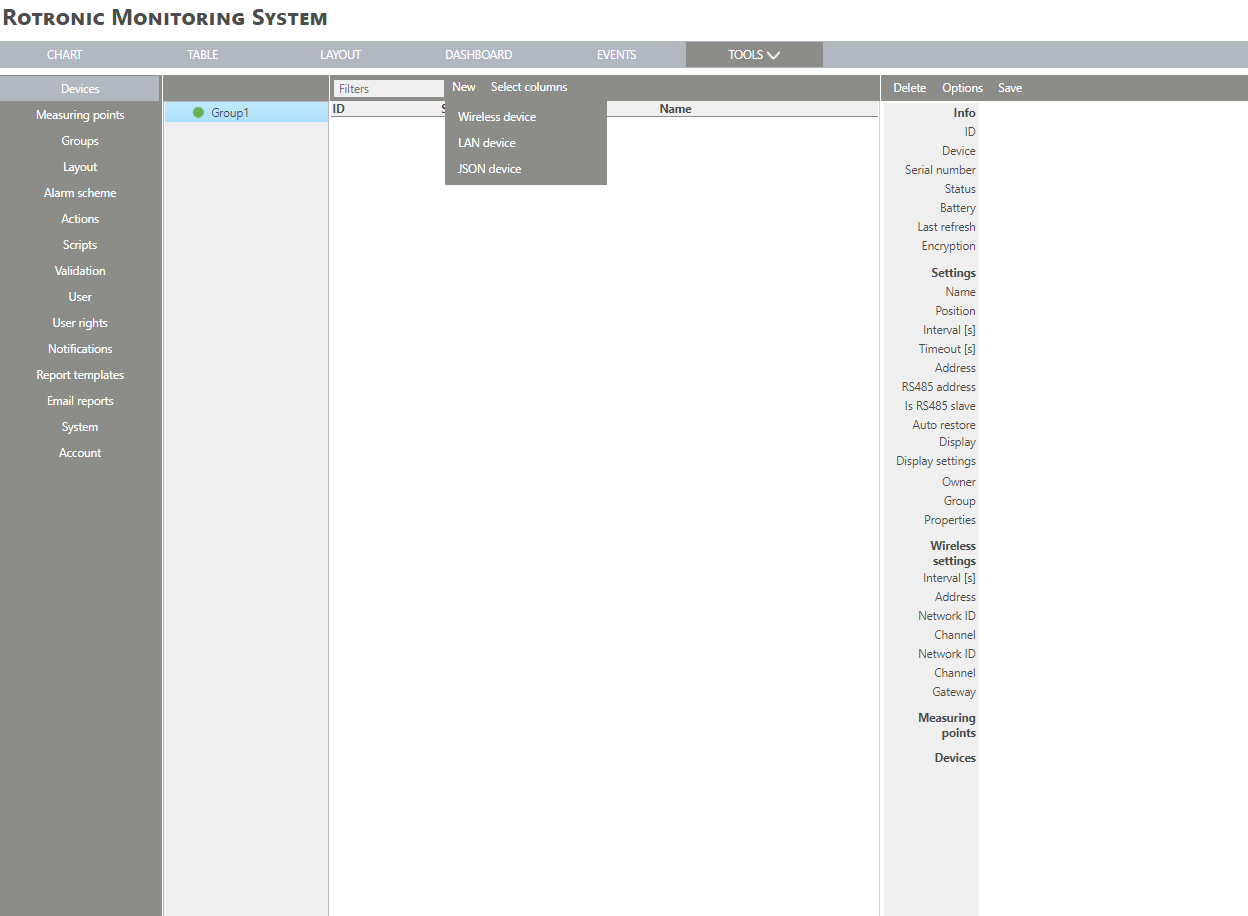
|
Step 3 |
For a LAN device, enter the serial number:
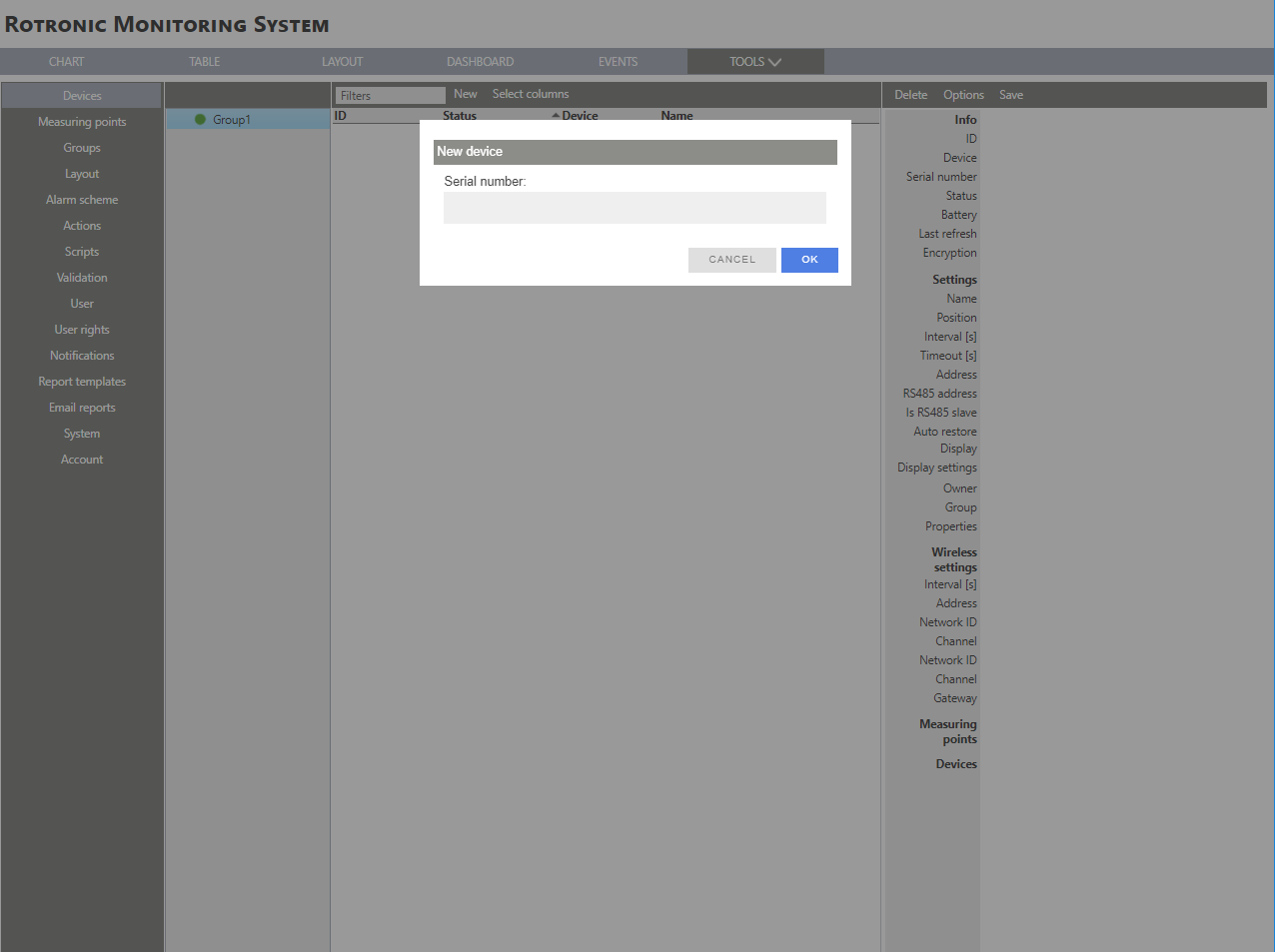
|
Step 4 |
Once the serial number added to the software, the device's LED will start blinking orange. The software says to push on the device's button: push on the button.

|
Step 5 |
The device configuration window will open within RMS:
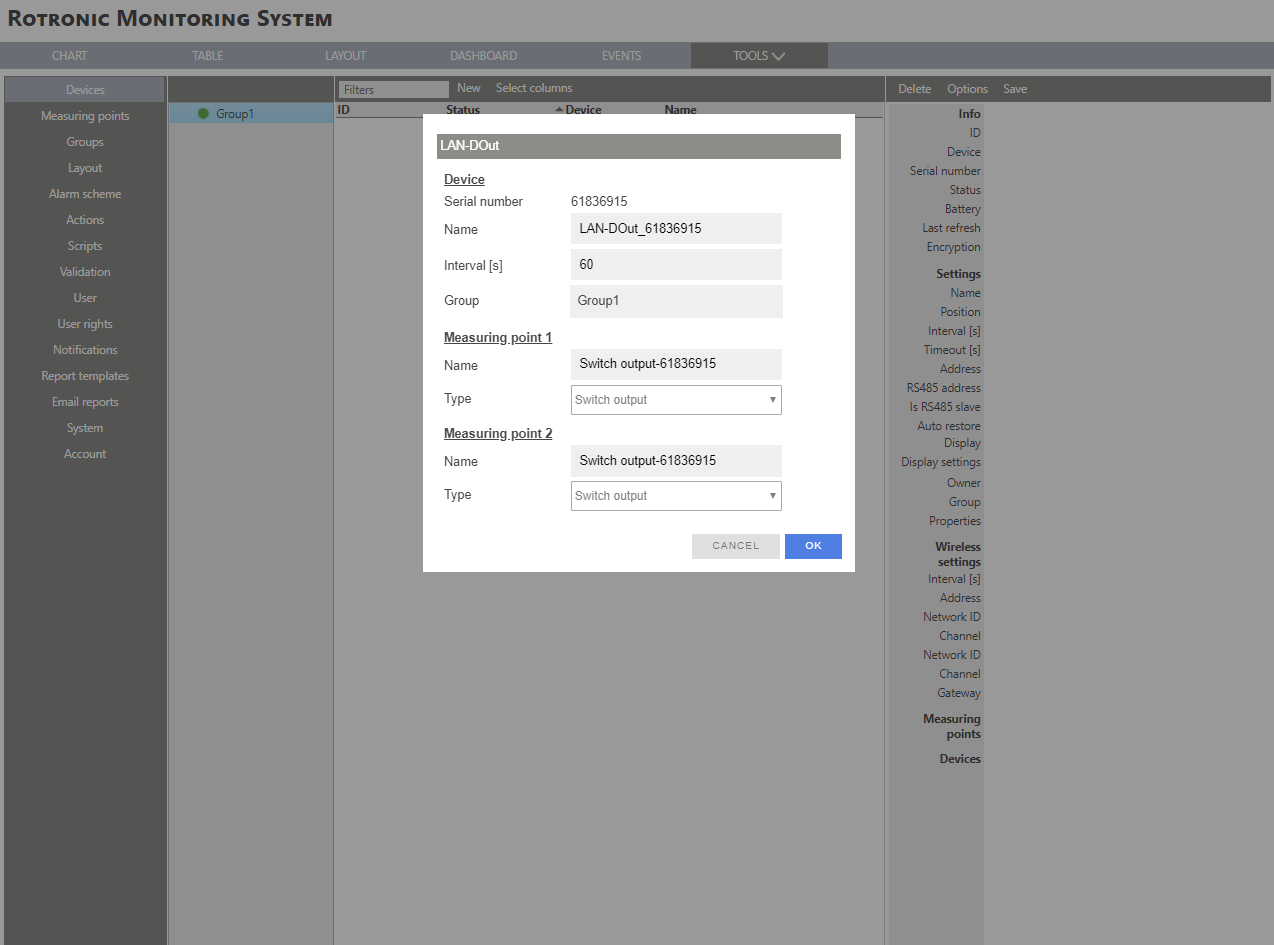
|
Step 6 |
Serial number: This is the device's serial number.
Name: Give a name to the device.
Interval [s]: Defines the log interval.
Group: Defines which group the device is attributed to.
IMPORTANT: The following options are device specific. Please see the specific devices for more information about how to add them to RMS.
|
Step 7 |
Click on "OK" and the device is added to RMS.
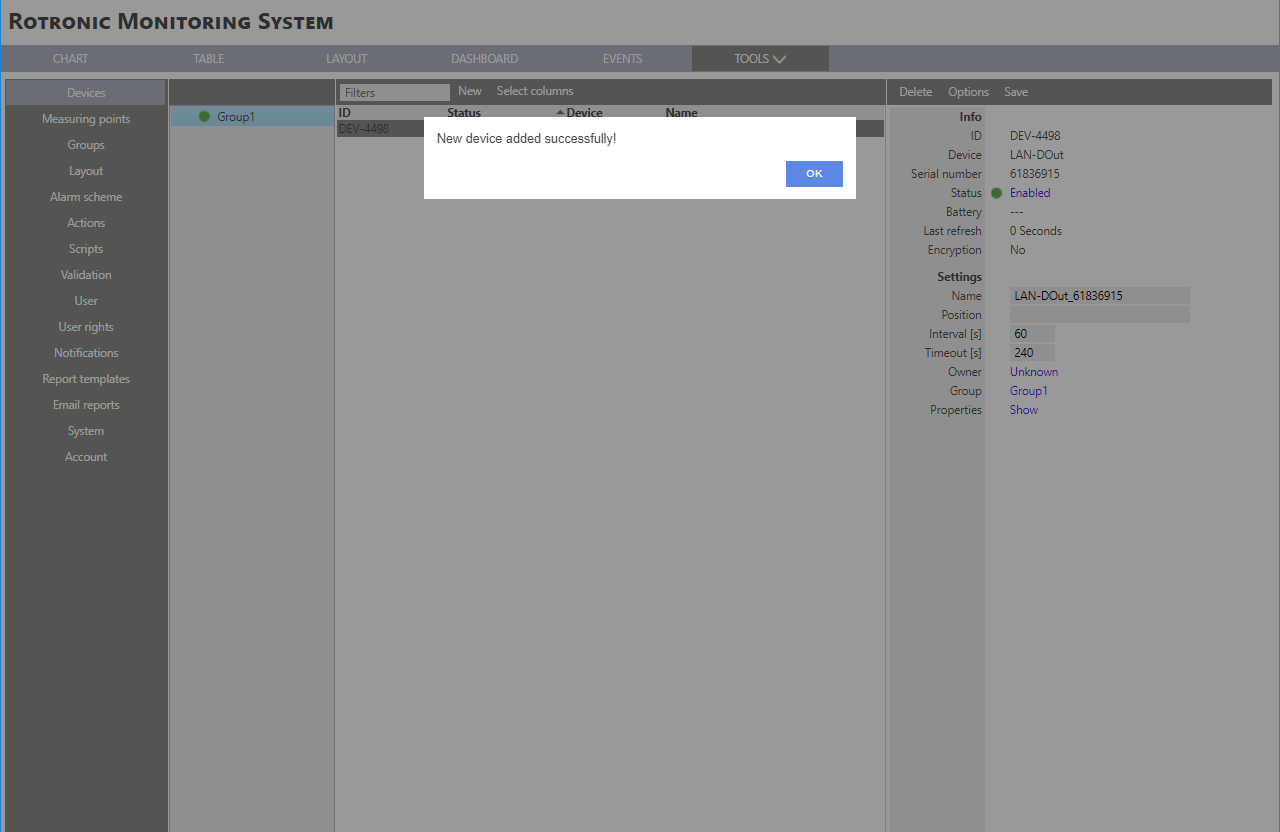 |